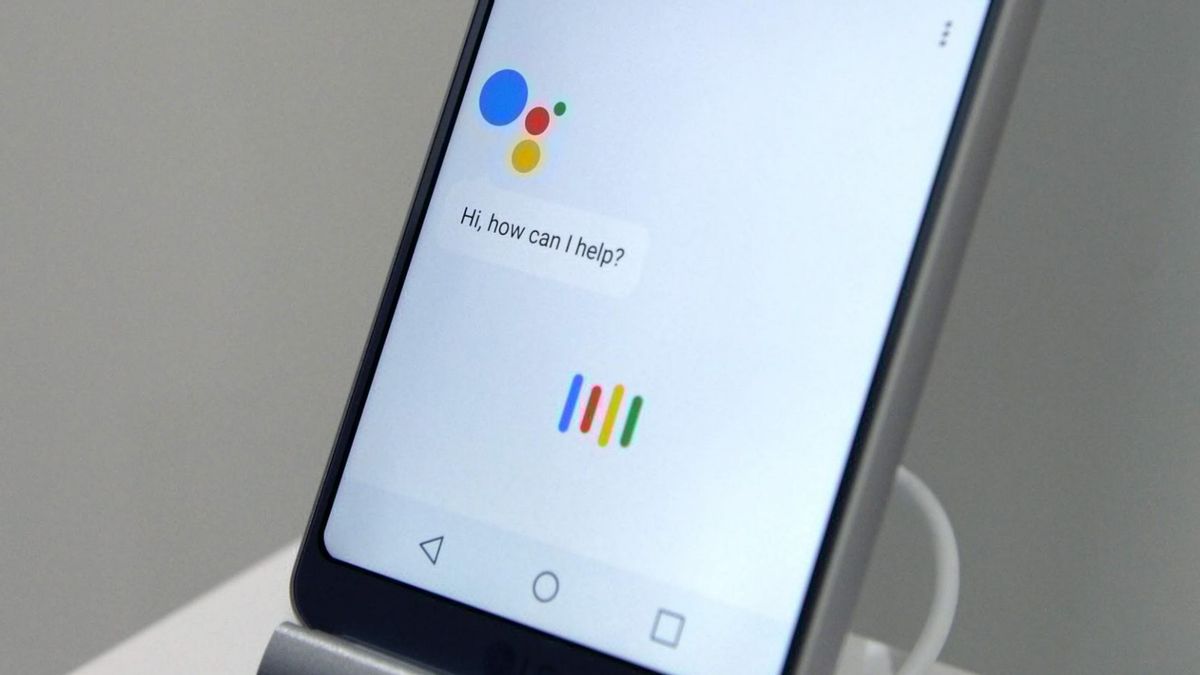
Introduction to Google Assistant
Voice assistants have become an integral part of smartphones. Among the most popular are Siri, Google Assistant, and Alexa. While Siri is exclusive to Apple devices, Google Assistant offers a compelling alternative for Android users. This article explores Google Assistant's features, functionalities, and how it compares to Siri.
Setting Up Google Assistant
To use Google Assistant on an Android device, ensure it meets the minimum system requirements:
- Android 5.0+ with at least 1.0GB of available memory or Android 6.0+ with at least 1.5GB of available memory
- Google app 6.13 or higher
- Google Play services
- 720p or higher screen resolution
- Device's language set to a supported language
Steps to Check Device Compatibility
- Open the Google app.
- Tap on the Menu (three horizontal lines) and select Settings.
- Tap on About.
- Look for the version number at the top.
- If the version is below 6.13, go to the Google app page and tap Update.
- If "Uninstall" or "Deactivate" appears instead of "Install," Google Play services are already installed.
Starting a Conversation with Google Assistant
Various methods can activate Google Assistant:
- Touch and Hold the Home Button: On devices running Android 5.0 and up, touch and hold the Home button.
- Say "Hey Google": Activate Google Assistant without touching the screen.
- Use the Google Assistant App: Open the app directly from the app drawer.
- Squeeze Gesture: On devices like the Pixel 6 and later, squeeze the bottom half of the phone.
- Power Button Gesture: On Pixel 6 and later, press and hold the Power button.
What You Can Ask Google Assistant
Google Assistant performs a wide range of tasks:
- Ask Questions: Provides answers to general knowledge questions, weather updates, news, and more.
- Make Calls and Send Texts: Facilitates calls and texts to contacts.
- Schedule Reminders: Sets reminders for events or tasks.
- Provide Directions: Offers directions using Google Maps.
- Control Devices: Manages smart home devices like lights, thermostats, and security cameras.
- Play Music and Videos: Plays media on the device or Chromecast.
- Run Timers and Alarms: Sets timers and alarms using voice commands.
- Access Personal Information: Retrieves information from calendars and other personal data.
- Translate Languages: Provides real-time spoken translations in dozens of languages.
- Play Games: Engages users in simple games like "Would you rather?" or "20 Questions."
Features of Google Assistant
Several features make Google Assistant stand out:
- Conversational Interface: Designed for conversational interactions, allowing follow-up questions without needing to say "Hey Google" each time.
- Contextual Understanding: Remembers previous conversations and tailors responses accordingly.
- Multi-Language Support: Supports multiple languages simultaneously, making it more versatile.
- Smart Home Control: Deeply integrated with smart home devices, enabling control through voice commands.
- Interpreter Mode: Assists in conducting conversations in dozens of languages, useful for travelers or multilingual communication.
Comparing Google Assistant to Siri
Key differences between Google Assistant and Siri include:
- Availability: Google Assistant is available on Android devices, while Siri is exclusive to iOS devices.
- Features: Google Assistant offers a broader range of features, including smart home control and real-time translations.
- Conversational Interface: Google Assistant allows conversational interactions without needing to repeat activation phrases.
- Multi-Language Support: Supports multiple languages simultaneously, enhancing versatility.
Using Google Assistant on Non-Android Devices
Google Assistant is also available on iOS through Siri Shortcuts. Here's how to use it on an iPhone:
- Install Siri Shortcuts: Download and install Siri Shortcuts from the App Store.
- Create a Shortcut: Create a shortcut that invokes Google Assistant using voice commands.
- Use Google Assistant Commands: Perform tasks like setting reminders and sending messages within the shortcut.
New Features of Google Assistant
Recent updates have introduced new features:
- Flight Check-in: Allows checking in for flights and saving boarding passes using voice commands. Currently available on United Airlines’ domestic flights, with plans to extend to other airlines.
- Hotel Booking: Enables booking hotel rooms in the US by mentioning the hotel/place and booking date. Provides pricing and availability information, allowing payment via Google Pay.
- Traffic Reports on Locked Device: Displays traffic reports and reminders even when the device is locked, offering quick access to information without unlocking the device.
Google Assistant's continuous updates and broad range of features make it a powerful and versatile voice assistant. Whether controlling smart home devices, accessing personal information, or asking general knowledge questions, Google Assistant remains an excellent choice for users seeking a robust voice assistant.
