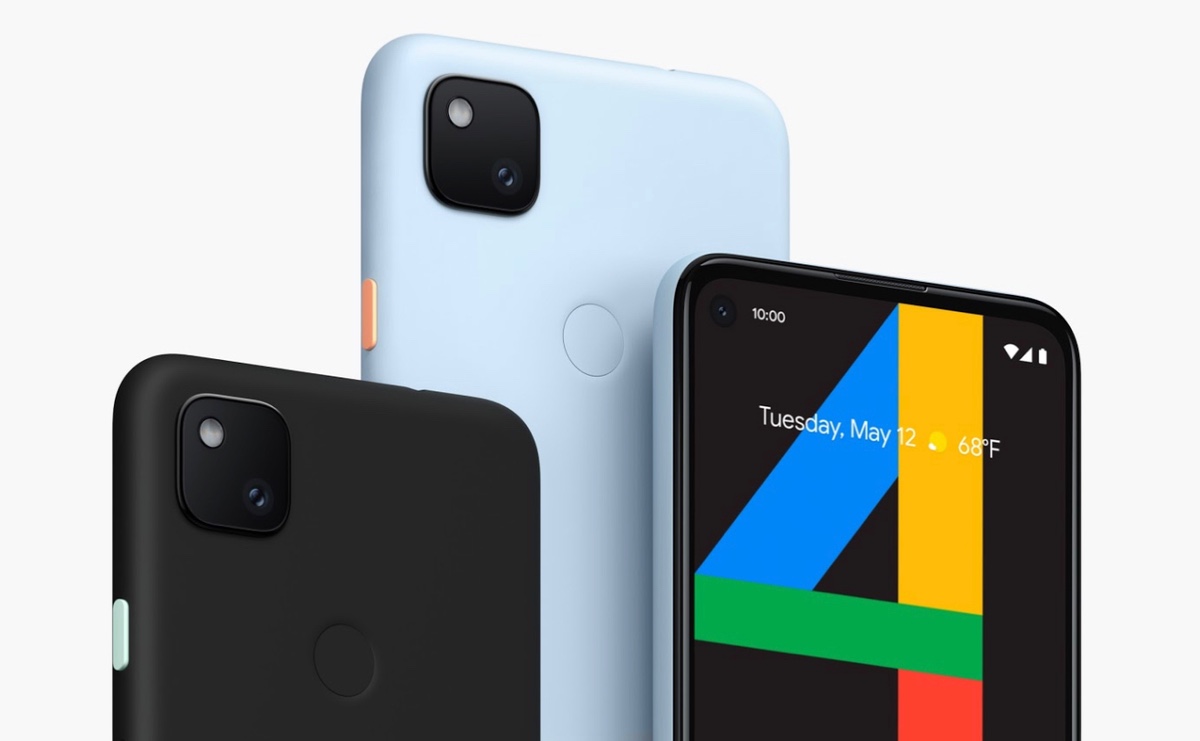
Introduction
Android Snow Cone 12, also known as Android 12L, is the latest iteration of the Android operating system designed specifically for larger screens and foldable devices. Introduced by Google in 2022, this update to Android 12 focuses on enhancing the user experience for tablets and other large-screen devices. This article will explore the features, improvements, and implications of Android Snow Cone 12.
History of Android Versions
Understanding the evolution of the Android operating system provides context for the advancements in Android Snow Cone 12. Since its inception in 2008, Android has undergone significant changes. Initially, versions were named after desserts (e.g., Cupcake, Donut, Eclair). However, starting from Android 10, Google shifted to using codenames without dessert names (e.g., Android 10 was named "Q").
Key Features of Android Snow Cone 12
Enhanced Multitasking
Improved Split Screen Mode
- Refined split-screen mode allows users to easily switch between apps and resize windows. This feature is particularly useful for tablets and foldable devices where managing multiple tasks simultaneously is common.
Taskbar
- A taskbar provides quick access to frequently used apps and recent activities. This feature, similar to what is found in Windows and macOS, makes navigating between different applications easier.
Better Performance
Optimized for Large Screens
- Designed to take full advantage of larger screens, the operating system includes several performance enhancements ensuring smooth operation even on high-resolution displays.
Improved RAM Management
- Advanced RAM management algorithms optimize memory usage, resulting in faster app launching times and reduced lag between tasks.
Enhanced Productivity Tools
Quick Settings Panel
- The quick settings panel has been revamped for quicker access to essential settings like Wi-Fi, Bluetooth, and screen brightness. Users can customize this panel to include frequently used settings.
Widgets
- New widgets optimized for larger screens can be resized and rearranged to fit user needs, providing more information at a glance without opening individual apps.
Security Enhancements
Improved Biometric Authentication
- Enhanced biometric authentication methods, such as improved fingerprint recognition and facial recognition, offer more secure and convenient options.
Enhanced App Permissions
- More granular app permissions allow users to control what data an app can access, helping maintain user privacy by limiting personal data shared with apps.
Design Improvements
Material You Design
- The Material You design language focuses on creating a cohesive look across different apps and system elements. Dynamic theming adapts to the wallpaper chosen by the user, providing a personalized experience.
Customization Options
- More customization options compared to predecessors allow users to personalize their home screen with various themes, icon packs, and widgets, making their device unique.
Hardware Compatibility
Android Snow Cone 12 is compatible with a wide range of devices, including tablets, foldable phones, and other large-screen devices. However, some features might be exclusive to specific hardware configurations due to the complexity involved in optimizing software for various hardware components.
Software Development Kit (SDK)
The Android Snow Cone 12 SDK provides developers with tools to create apps that take full advantage of the new features and capabilities offered by this version. The SDK includes APIs for developing multitasking apps, improving performance through optimized code execution, and enhancing user experience through better design elements.
Adoption and Impact
The adoption rate of Android Snow Cone 12 has been significant among device manufacturers and users alike. Many popular brands have announced plans to support this version in their upcoming devices. This update extends beyond just performance improvements; it also reflects Google's commitment to enhancing the overall user experience across different form factors.
Future Prospects
Future updates to Android are likely to build upon the foundation laid by Android Snow Cone 12. With ongoing advancements in AI, machine learning, and hardware capabilities, more sophisticated features can be expected in upcoming versions. The future of Android looks promising as it continues to evolve alongside technological advancements.
By understanding the intricacies of Android Snow Cone 12, users can better appreciate how this update enhances their overall experience with their devices. Whether you're a casual user or a developer looking to create apps that utilize these new features, Android Snow Cone 12 marks an important step forward in mobile technology.
