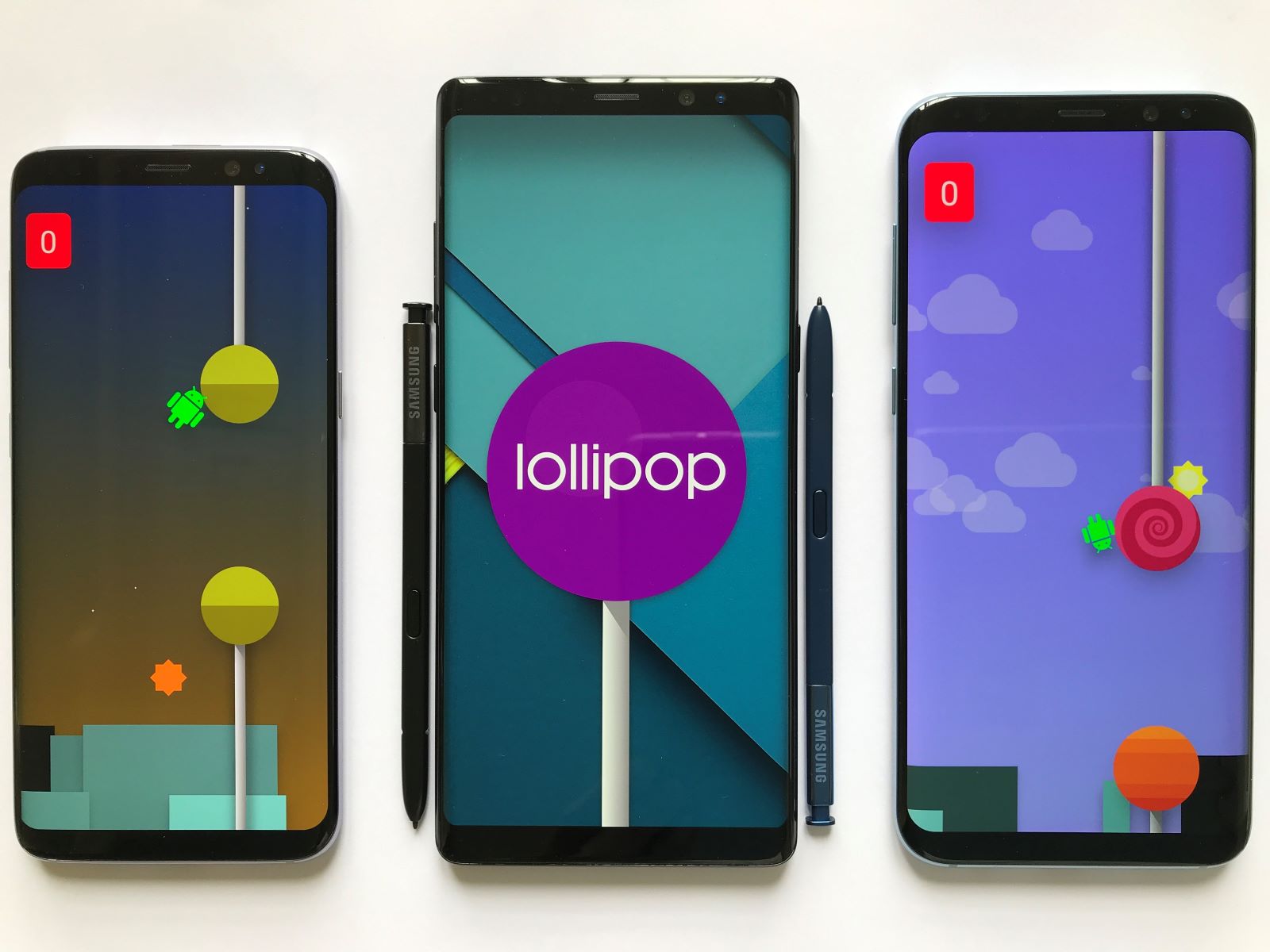
Android Lollipop: A Comprehensive Overview
Android Lollipop, officially known as Android 5.0, is the fifth major version of the Android mobile operating system developed by Google. Unveiled on June 25, 2014, at the Google I/O 2014 conference, it became available through official over-the-air (OTA) updates on November 12, 2014, for select devices that run distributions of Android serviced by Google, such as Nexus and Google Play edition devices.
Design and User Interface
One of the most prominent changes in the Lollipop release is a redesigned user interface built around a design language known as Material Design. This design language was made to retain a paper-like feel to the interface, with geometric shapes and color overlays used for navigational icons. The icons on the Home screen are flatter, and the overall look is cleaner and lighter.
Material Design
Material Design is a significant departure from the previous Holo design language. It introduces a more consistent and vibrant UI across all devices, from phones to tablets, wearables, TVs, and cars. The use of "hero" colors in apps is an example of this consistency, where the header color carries over to the status bar and is shown in the header when you open the app switcher. This ensures that the UI remains cohesive across different devices and applications.
Notifications
Notifications in Android Lollipop have undergone a significant transformation. They are now displayed on cards to adhere to the material design language, and batches of notifications can be grouped by the app that produced them. Notifications are also displayed on the lock screen as cards, and "heads-up" notifications can be displayed as large banners across the top of the screen, along with their respective action buttons.
Priority Mode
Lollipop introduces a new feature called Priority Mode, which allows users to limit notifications to only important items. This feature is an expansion of the Do Not Disturb setting from the preview, but it is much more refined. Users can now set the volume slider to limit notifications, ensuring that only critical messages get through while ignoring less important alerts.
Enhanced Notification Controls
Users now have complete control over specific apps, allowing them to access when or how they display information on the screen. For example, users can select certain notifications to appear on their locked screen and interact with them depending on the app's settings. This level of customization provides users with greater control over their notification experience.
Performance Enhancements
Android Lollipop focuses heavily on performance enhancements, introducing several key features to improve system speed and responsiveness.
Android Runtime (ART)
Lollipop officially replaces the Dalvik virtual machine with the Android Runtime (ART). ART compiles apps upon installation, which are then run exclusively from the compiled version from then on. This technique removes the processing overhead associated with the JIT process, improving system performance and reducing the number and duration of pauses for garbage collection events.
64-Bit Architecture Support
Lollipop introduces platform support for 64-bit architectures, used by devices like the Nexus 9's NVIDIA Tegra K1. This support provides a larger address space and improved performance for certain compute workloads. Apps written in Java run as 64-bit apps automatically, and the NDK has been extended to support new ABIs for ARM v8, x86-64, and MIPS-64.
Improved A/V Sync
The audio and graphics pipelines have been instrumented for more accurate timestamps, enabling video apps and games to display smooth synchronized content. This improvement ensures that multimedia experiences are more seamless and enjoyable on Android devices.
Battery Life Improvements
Lollipop includes several features aimed at improving battery consumption through a series of optimizations known as "Project Volta."
Battery Saver Mode
A new feature in Lollipop promises to squeeze 90 extra minutes of juice out of the battery in your device. The battery-saver mode can be enabled by going to Settings, clicking on Battery, tapping the Menu button, and selecting Battery saver. This mode restricts certain tasks to only occur over Wi-Fi and batches tasks to reduce the overall amount of time that internal radios are active.
Job-Scheduling APIs
Lollipop introduces job-scheduling APIs that can restrict certain tasks to only occur over Wi-Fi. This helps in reducing battery consumption by limiting background activities that drain the battery.
Battery Historian
The new developer tool called Battery Historian can be used for tracking battery consumption by apps while in use. This tool provides detailed insights into how different apps are affecting the battery life, helping developers optimize their apps for better performance and efficiency.
Developer-Friendly Features
Lollipop is packed with new features for developers, including over 5,000 new APIs for use by applications.
3D Views and Activity Transitions
Lollipop introduces new 3D views that allow developers to set a z-level to raise elements off of the view hierarchy and cast real-time shadows. Built-in activity transitions take the user seamlessly from one state to another with beautiful, animated motion. The material theme adds transitions for activities, including the ability to use shared visual elements across activities.
Ripple Animations
Ripple animations are available for buttons, checkboxes, and other touch controls in apps. Developers can define vector drawables in XML and animate them in various ways. Vector drawables scale without losing definition, making them perfect for single-color in-app icons.
New Camera APIs
Lollipop introduces all-new camera APIs that let developers capture raw formats such as YUV and Bayer RAW. These APIs also allow control over parameters such as exposure, allowing for more advanced camera functionality.
Other Notable Features
Tap and Go
The "Tap and Go" feature simplifies the process of setting up a new device by allowing users to transfer their settings, apps, configuration settings, and even widgets and wallpapers from an old device using NFC and Bluetooth.
Enhanced Camera & Video
Lollipop includes major new platform features for developers, such as the possibility to save photos in a raw image format. The new camera APIs provide more control over camera parameters, enhancing the overall camera experience.
Project Volta
Project Volta is a series of optimizations aimed at improving battery consumption. It includes features like battery saver mode, job-scheduling APIs, and batching of tasks to reduce internal radio activity. The Battery Historian tool helps developers track battery consumption by apps while in use.
Media Notification Template
A new media notification template provides consistent media controls for notifications with up to six action buttons, including custom controls such as "thumbs up." This feature eliminates the need for RemoteViews, making it easier for developers to manage media notifications.
Final Thoughts
Android Lollipop represents a significant leap forward in the evolution of the Android operating system. With its focus on Material Design, improved performance through ART and 64-bit architecture support, enhanced battery life optimizations, and numerous developer-friendly features, Lollipop sets a new standard for mobile operating systems. While it has faced some challenges and criticisms, particularly regarding memory management and notification issues, Google has actively addressed these concerns with subsequent updates like Android 5.0.2 and 5.1. As technology continues to advance, it will be interesting to see how future updates build upon the foundation laid by Lollipop.
