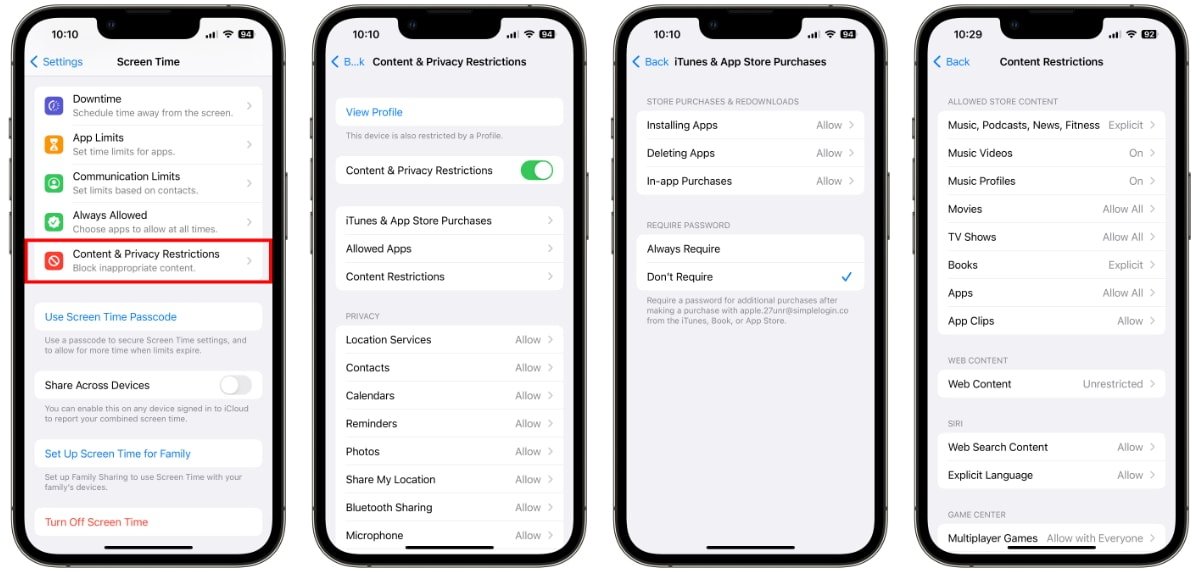
Aura Parental Control
Aura Parental Control stands out due to its comprehensive features and user-friendly design.
Key Features
- Compatibility: Works with major apps like YouTube, Snapchat, and social media platforms.
- Ease of Use: Quick installation and intuitive dashboard.
- Useful Analytics: Provides detailed insights into app usage without invading privacy.
- Cyberbullying Protection: Protects children from cyberbullying and predators on popular online games.
- All-in-One Digital Security: Includes dark web monitoring, VPN protection, and antivirus features.
Aura offers a 60% discount for new users, making it an attractive option for robust parental controls.
Apple Screen Time
Apple's built-in Screen Time feature is highly recommended for iOS users.
Key Features
- Ease of Use: Integrated into iOS devices for quick setup and management.
- Comprehensive Monitoring: Monitors app usage, sets time limits, and blocks specific apps or categories.
- Scheduling: Allows scheduling of phone use, such as during bedtime or school hours.
- Flexibility: Offers different schedules and time limits tailored to the child's needs.
Google Family Link
Google Family Link is a top choice for Android users.
Key Features
- Ease of Use: User-friendly design for setting daily phone use limits and scheduling device disablement.
- Age-Based Controls: Ideal for children under 13, with age-based controls and content restrictions.
- Customization: Allows setting time limits on specific apps and categories, and viewing text messages and web searches.
Qustodio
Qustodio offers a range of features suitable for both Android and iOS devices.
Key Features
- Comprehensive Monitoring: Real-time monitoring of app usage, web searches, and text messages.
- Time Limits: Set time limits on specific apps and categories, with multiple schedules.
- Location Tracking: Includes location tracking and alerts for entering or leaving specific areas.
- Premium Features: Additional features like blocking calls and viewing text messages.
AirDroid Parental Control
AirDroid Parental Control provides high-level safety features for children's devices.
Key Features
- Real-Time Monitoring: Monitors app usage and browsing behavior in real-time.
- Sync App Notifications: Syncs app notifications to stay informed about social media activity.
- Screen Time Management: Sets unique schedules for screen time.
- App Blocking: Blocks specific apps and sends alerts for app installations or deletions.
- GPS Location Tracker: Tracks location on a map and views historical routes.
- Battery Check: Monitors device charging status and sends low battery notifications.
Mobicip
Mobicip is highly regarded for keeping children safe online.
Key Features
- Real-Time Website Scanning: Scans websites in real-time to block inappropriate content.
- App Blocking: Blocks specific apps to manage screen time and prevent excessive use.
- Custom Controls: Tailors settings according to the child's needs, with streamlined family accounts.
- Flexibility: Offers different schedules and time limits for larger families.
Boomerang
Boomerang helps parents track their children's web, app, and mobile activity.
Key Features
- Custom Geofences: Sets custom geofences and receives alerts for entering or leaving specific areas.
- Web and App Monitoring: Monitors web and app usage in real-time, providing detailed reports.
- App Alerts: Sends alerts for app installations or deletions.
Additional Tips for Parents
- Open Communication: Have ongoing conversations about responsible device usage.
- Regular Updates: Update the parental control app regularly for the latest features and security patches.
- Customization: Tailor controls to fit the child's specific needs.
- Monitoring: Regularly monitor device activity to understand digital habits.
- Education: Teach children about online safety and responsible internet use.
