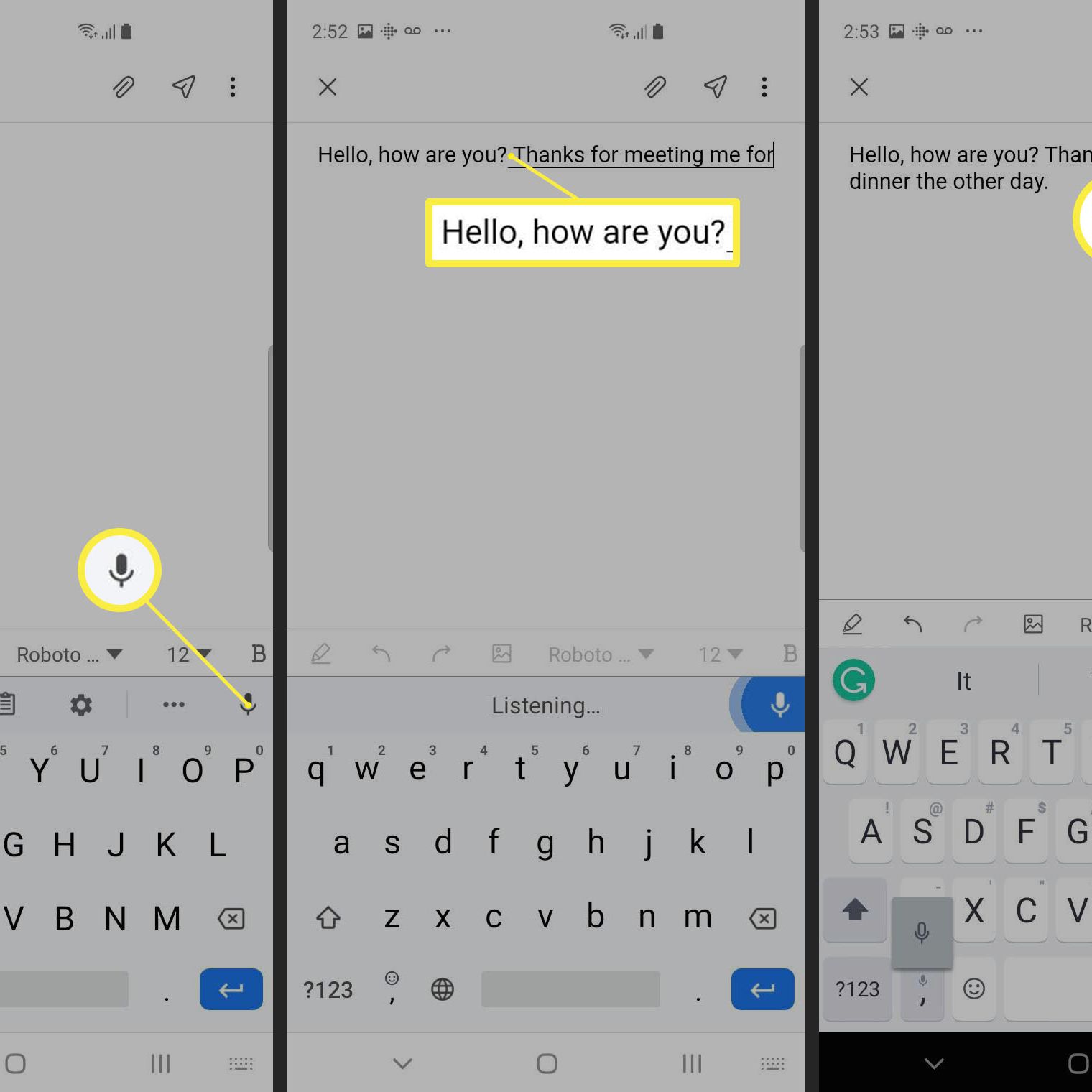
Introduction
Voice messaging has changed the way people communicate, offering more personal and expressive interactions. While Apple's iMessage is known for its ease of use on iOS devices, Android users have several options to send voice messages to iPhones. This guide covers both native methods and third-party solutions, ensuring effective communication across different devices.
Native Methods: Using Google Messages with RCS
One straightforward way to send voice messages from an Android device to an iPhone is by using Google Messages with Rich Communication Services (RCS). RCS supports end-to-end encryption, group chats, and high-quality media sharing, including voice messages.
Enable RCS on Your Android Device
- Open Google Messages on your Android device.
- Ensure RCS is enabled by looking for the "RCS" label next to your contact's name in the conversation list.
- If RCS is not enabled, update your Google Messages app or check with your carrier for support.
Set Up Device Pairing
- On your Android device, open Google Messages and go to the three dots (⋮) in the top-right corner.
- Select "Device pairing" and follow the prompts to pair your device with your iPhone.
- On your iPhone, navigate to the same website and follow the instructions to complete the pairing process.
Send Voice Messages
- Once paired, send voice messages from your Android device to your iPhone like any other message.
- Tap the microphone icon in the conversation window and start speaking.
- The message will be sent immediately, and the recipient will receive it as a high-quality audio file.
Using iMessage on Android
While iMessage is primarily an iOS service, some workarounds exist to use it on Android devices. These methods are less reliable and may not work seamlessly due to compatibility issues.
Third-Party Apps
Several third-party apps claim to support iMessage on Android. These apps often require significant setup and may not function as intended. Some popular alternatives include Beeper and other messaging apps that attempt to bridge the gap between iOS and Android.
Workarounds
- If using an Android device and wanting to send a voice message to an iPhone user via iMessage, enable MMS services if your network provider supports them.
- However, MMS support is limited and may not work with all carriers, especially in regions where certain carriers do not support MMS services.
Third-Party Solutions: Beeper and Other Apps
For those who prefer using third-party apps, Beeper is a notable option aiming to provide a seamless messaging experience across different platforms, including Android and iOS.
Beeper Setup
- Download and install Beeper on your Android device.
- Create an account or log in if you already have one.
- Add your contacts, including those with iPhones, to your Beeper network.
Sending Voice Messages
- Open the Beeper app and select the contact you want to message.
- Tap the microphone icon to initiate a voice recording.
- Speak your message and tap the send button.
- The recipient will receive the voice message as an audio file within the Beeper app.
Additional Tips and Considerations
When using voice messaging services, especially across different platforms, keep a few things in mind:
Network Compatibility
- MMS services are not universally supported, which can limit the functionality of sending voice messages from an Android device to an iPhone.
- Always check with your carrier to see if they support MMS or RCS services.
App Compatibility
- Third-party apps like Beeper may have varying levels of compatibility with different devices and carriers.
- Ensure the app chosen is well-maintained and regularly updated to address any compatibility issues.
Privacy and Security
- When using voice messaging services, especially those involving third-party apps, be mindful of privacy and security concerns.
- Always review the app's terms of service and privacy policy before using it.
User Experience
- Voice messaging can be more personal than traditional text-based communication but requires more effort in terms of setup and usage.
- Be patient and take the time to understand how each service works to ensure a smooth experience.
By following this guide, you'll be able to use voice messaging services, enhancing communication with both Android and iOS users. Whether using native services or third-party apps, understanding these steps will help navigate the complexities of cross-platform voice messaging seamlessly.
