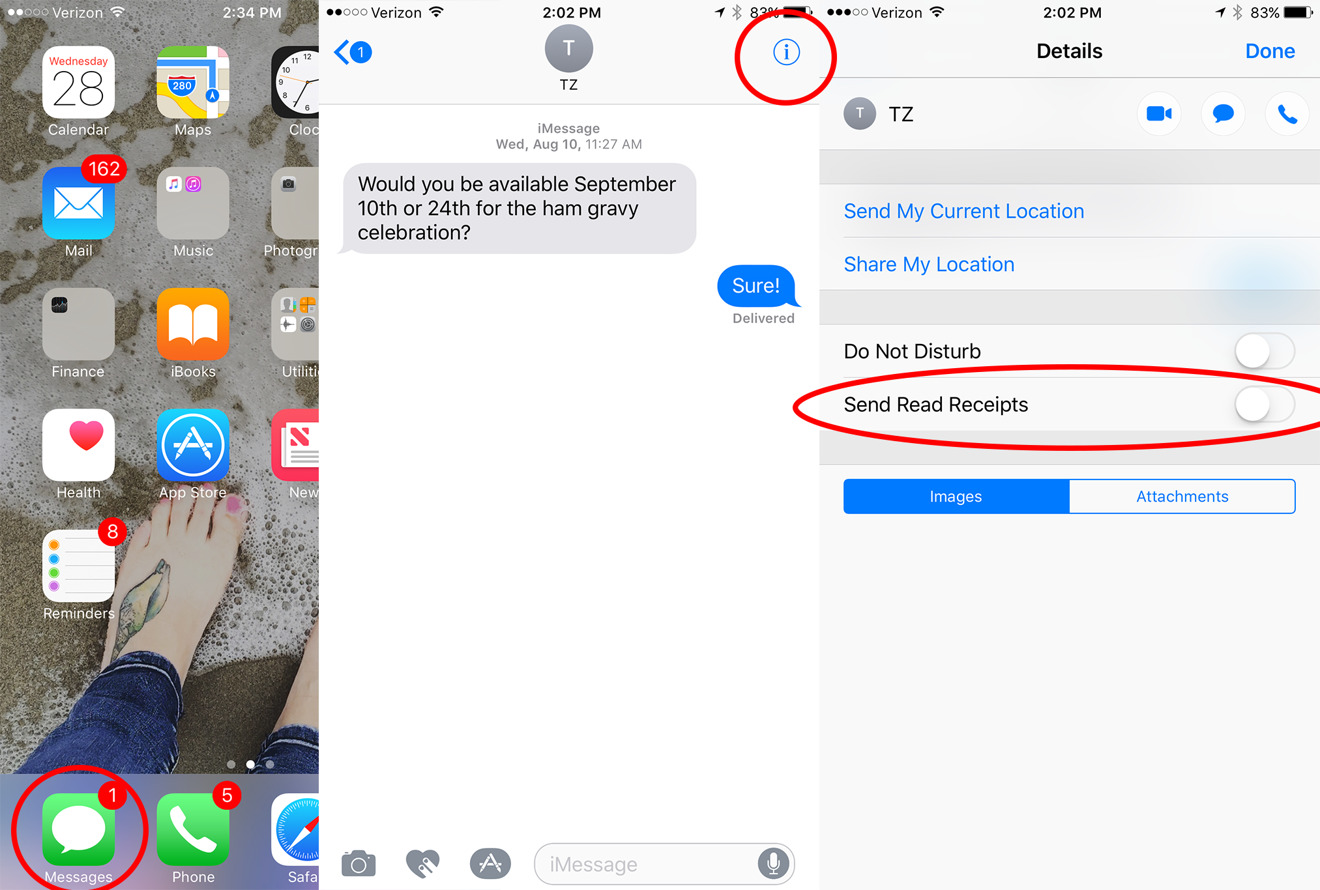
The History of Text Messaging
Understanding the current state of text messaging requires a look at its history. The first text message was sent on December 3, 1992, by software developer Neil Papworth to Richard Jarvis of Vodaphone, a British Telecom company. This message was an SMS (Short Message Service), the standard protocol for text messaging at that time.
The Introduction of MMS
About ten years after SMS, Multimedia Messaging Service (MMS) debuted. MMS allowed users to send longer texts and multimedia content such as pictures and videos through text messages. This marked a significant improvement in text messaging capabilities but still had limitations, particularly in terms of compatibility between different devices and operating systems.
The Rise of iMessage
In 2011, Apple introduced its proprietary texting app, iMessage. This app offered more than just simple messaging; it included features like read receipts, typing indicators, and the ability to send and receive higher-quality pictures and videos. iMessage texts also got a fresh coat of paint: outgoing texts now appeared blue, distinguishing them from SMS messages which were green.
The Battle Over Blue and Green Texts
The blue-bubble-green-bubble divide is more than just a matter of aesthetics; it also raises privacy concerns. Blue texts, which are iMessages, are encrypted, providing a higher level of security compared to SMS messages. SMS messages, on the other hand, have no built-in encryption whatsoever, making them less secure.
Enabling Read Receipts on Android
To enable read receipts on Android devices, follow these steps:
- Open Messages Settings: Open the Messages app by Google. Tap your profile picture in the upper right corner. From the resulting menu, tap Messages settings.
- Open RCS Chats: In the Settings window, tap RCS chats at the top of the page.
- Enable RCS Chats: Tap the On/Off slider to turn on RCS chats. Once enabled, all options will become available, including read receipts.
- Send Read Receipts: Ensure the On/Off slider for Send read receipts is in the On position. Enable any other features you might want to add, such as typing indicators and high-resolution media sharing.
The Role of RCS in Bridging the Gap
RCS is designed to bring Android texting up to par with iMessage by adding features like read receipts, typing indicators, and high-resolution media sharing. However, for RCS to work seamlessly between Android and iPhone devices, both parties must have RCS enabled on their devices. If one party does not have RCS enabled, the conversation will default back to SMS, stripping away the advanced features.
Apple's Adoption of RCS
In recent years, significant pressure has been placed on Apple to make iMessage more accessible and interoperable with other platforms. In response, Apple has announced that it will support RCS starting in 2024. This means that iPhone users will be able to send RCS messages to Android users, including features like read receipts and high-resolution media sharing.
However, despite this adoption, Apple has stated that RCS messages will still appear as green bubbles, maintaining the blue-bubble-green-bubble divide. This means that while RCS will improve the functionality of text messaging between Android and iPhone devices, it will not eliminate the aesthetic and functional differences between iMessage and SMS/RCS.
How to Send RCS Messages from iPhone to Android
To send RCS messages from an iPhone to an Android user, follow these steps:
- Upgrade to iOS 18: Install the iOS 18 public beta on your iPhone. Go to General and select Software Update. Tap the option for Beta Updates and choose the one for iOS 18 Public Beta. Return to the previous screen, and the beta will download and install on your phone.
- Check Your Carrier for RCS Support: See if your carrier supports RCS. On your phone, head to General and select About. Swipe down the screen to the ESIM section and tap the entry for Carrier. If the ISM Status shows: Voice, SMS & RCS, then you're good to go.
- Enable RCS Support: Turn on RCS messaging. On your iPhone, go to Settings and select Apps. Swipe down the screen and tap the entry for Messages. Go to the Text Messaging section, tap the RCS Messaging entry, and then turn on its switch.
- Send Your Message: Open the Messages app and start or continue a conversation with an Android user. The message field will read: Text Message + RCS. You can now compose a message that includes content you couldn't send before RCS support, such as high-resolution photos or videos, audio clips, or unusual emojis.
Moving Forward
The compatibility issue between Android and iPhone devices in terms of text messaging is a complex one, driven by the differences in their messaging protocols and the features they offer. While iMessage provides a sophisticated and secure messaging experience for iPhone users, it creates a divide when communicating with Android users.
The adoption of RCS by Apple and major carriers is a significant step towards bridging this gap. However, it also highlights the ongoing challenges in achieving full interoperability between different platforms. Despite these challenges, the evolution of text messaging continues, driven by technological advancements and user demands for more advanced and secure communication tools.
Enabling read receipts on Android devices and understanding how RCS works are crucial steps in navigating the complexities of modern text messaging. As technology continues to evolve, further improvements in messaging protocols are likely, ultimately leading to a more seamless and feature-rich communication experience across all devices.
