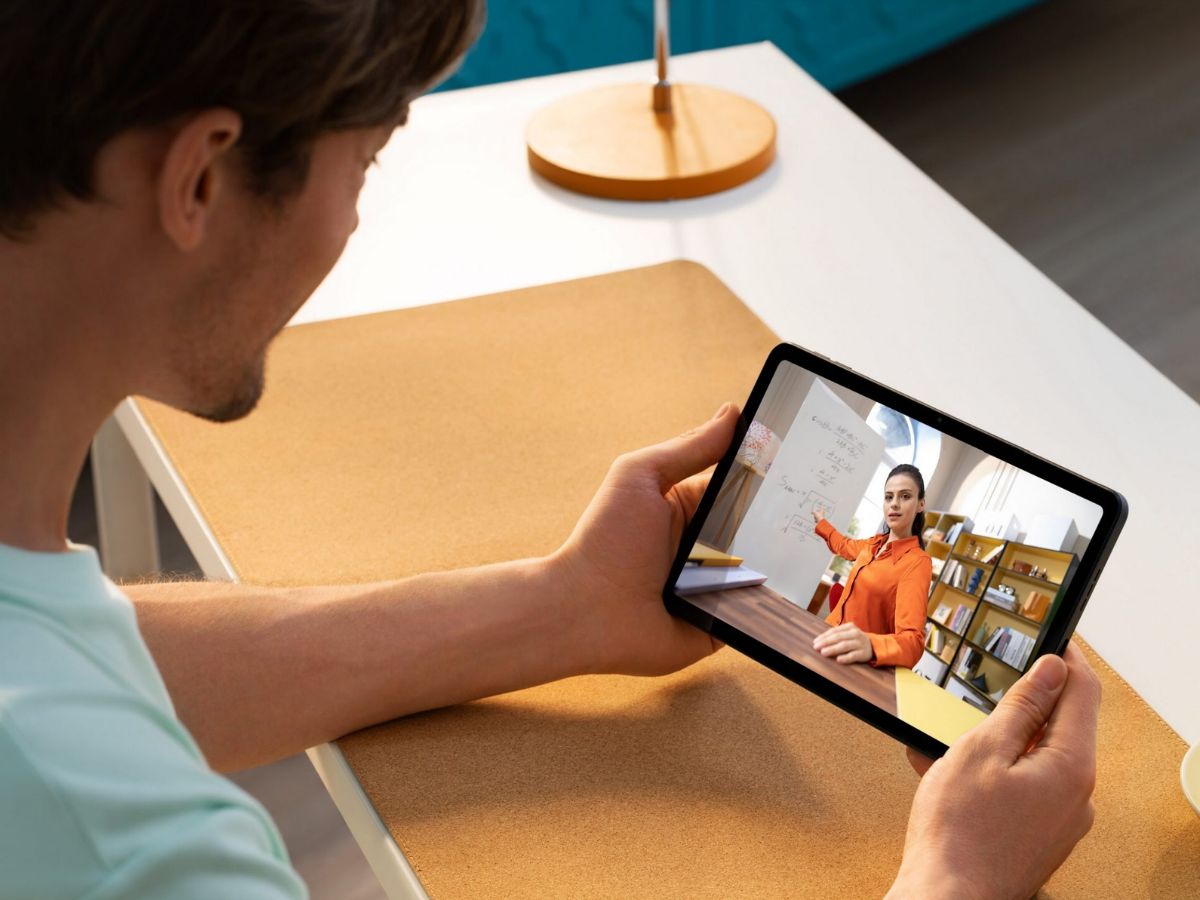
Best Android Tablets for Artists
Having the right tools can make all the difference in digital art. Android tablets have become a popular choice for artists due to their versatility, portability, and advanced features. Here are some of the best Android tablets for artists, considering factors such as display quality, stylus performance, processing power, and compatibility with various drawing apps.
Samsung Galaxy Tab S8 Ultra
The Samsung Galaxy Tab S8 Ultra is often regarded as the top choice for professional artists. This tablet boasts a large, high-resolution display that provides ample room for creative work. The screen is an AMOLED panel with a 120Hz refresh rate, ensuring smooth and responsive performance. The inclusion of the S Pen with low latency and pressure sensitivity enhances precision and control during drawing sessions.
Key Features:
- Display: Large, high-resolution AMOLED panel with a 120Hz refresh rate
- Processor: Snapdragon 8 Gen 1 chip
- RAM and Storage: 16GB of RAM and up to 1TB of storage
- Stylus: S Pen with 4,096 levels of pressure sensitivity and tilt recognition
- Compatibility: Supports Samsung Notes and Clip Studio Paint
Samsung Galaxy Tab S7+
The Samsung Galaxy Tab S7+ is another highly recommended option for digital artists. It features a vibrant 11-inch Super AMOLED display with a 120Hz refresh rate, providing a responsive canvas for drawing. The tablet is powered by a Snapdragon 865+ processor and comes with 6GB or 8GB of RAM, ensuring smooth performance with various drawing apps.
Key Features:
- Display: 11-inch Super AMOLED with a 120Hz refresh rate
- Processor: Snapdragon 865+
- RAM and Storage: 6GB or 8GB of RAM
- Stylus: S Pen with low latency and pressure sensitivity
- Unique Feature: 'Second Screen' functionality for multitasking
Samsung Galaxy Tab S7 FE
For those on a budget, the Samsung Galaxy Tab S7 FE is a solid choice. It features a large 12.4-inch display and a powerful processor, making it suitable for casual users and hobbyists. The tablet includes an S Pen, although it lacks some of the advanced features found in the higher-end models like the Tab S8 Ultra.
Key Features:
- Display: 12.4-inch screen
- Processor: Powerful yet budget-friendly
- Stylus: S Pen included
- Affordability: Good balance of performance and price
Wacom One
While Samsung's tablets dominate the list of best Android tablets for drawing, dedicated drawing tablets like the Wacom One are also worth considering. The Wacom One is a plug-and-play drawing tablet that can be used with various devices, including Android tablets, Windows, macOS, and Chromebooks.
Key Features:
- Display: 11-inch or 13.3-inch, depending on the model
- Stylus: Pressure-sensitive pen designed to reduce fatigue
- Compatibility: Works with multiple operating systems
XP-Pen Deco Pro MW
Another dedicated drawing tablet worth mentioning is the XP-Pen Deco Pro MW. This tablet offers a large, high-resolution display and a pressure-sensitive stylus, making it a good choice for those who prefer a larger screen than the Wacom One.
Key Features:
- Display: Large, high-resolution screen
- Stylus: Pressure-sensitive stylus
- Compatibility: Supports various drawing apps, including Clip Studio Paint and Krita
Lenovo Tab P11 Pro
The Lenovo Tab P11 Pro is another notable option for digital artists. It features a vivid OLED display and is compatible with the Lenovo Precision Pen 2, which offers natural and accurate drawing capabilities. The tablet is powered by a powerful processor and comes with ample RAM, ensuring smooth performance with graphic-intensive drawing applications.
Key Features:
- Display: Vivid OLED screen
- Stylus: Lenovo Precision Pen 2
- Processor: Powerful hardware for smooth performance
Huawei MatePad Pro
The Huawei MatePad Pro is another Android tablet worth considering for digital artists. It offers an impressive display and supports styluses like the M-Pen, which provides precise and responsive drawing capabilities.
Key Features:
- Display: High-quality screen
- Stylus: M-Pen for precise drawing
- Performance: Capable hardware for demanding tasks
Comparison of Features
When choosing the best Android tablet for digital art, several features need to be considered:
- Display Quality: A high-resolution display with a high refresh rate is essential for smooth and responsive drawing performance. AMOLED panels are particularly popular among artists due to their vibrant colors and deep blacks.
- Stylus Performance: The stylus is a crucial component for digital artists. Look for tablets with pressure-sensitive styli that offer low latency and tilt recognition. The S Pen from Samsung is highly regarded for its performance, but other brands like Wacom and XP-Pen also offer excellent options.
- Processing Power: A powerful processor is necessary to handle graphic-intensive drawing applications. Look for tablets with recent-generation processors like the Snapdragon 8 Gen 1 or Snapdragon 865+ to ensure smooth performance.
- RAM and Storage: Ample RAM and storage are essential for multitasking and storing large files. At least 6GB of RAM and 128GB of storage are recommended, but higher configurations are available in some models.
- Compatibility with Drawing Apps: Ensure that the tablet is compatible with your preferred drawing apps. Samsung's tablets support a wide range of apps, including Samsung Notes and Clip Studio Paint, while other brands may have their own set of compatible apps.
- Budget: The budget is a significant factor in choosing an Android tablet for digital art. While high-end tablets like the Galaxy Tab S8 Ultra offer exceptional performance, budget-friendly options like the Galaxy Tab S7 FE provide a good balance between price and features.
Choosing the best Android tablet for digital art involves considering several factors, including display quality, stylus performance, processing power, RAM and storage, compatibility with drawing apps, and budget. The Samsung Galaxy Tab S8 Ultra stands out as the top choice for professional artists due to its high-resolution display, powerful processor, and exceptional S Pen performance. However, other options like the Samsung Galaxy Tab S7+, Wacom One, XP-Pen Deco Pro MW, Lenovo Tab P11 Pro, and Huawei MatePad Pro also offer compelling features that make them suitable for various needs and budgets.
Ultimately, the best tablet for an artist will depend on their individual preferences and requirements. By understanding the key features and comparing different models, artists can make an informed decision and find the perfect tool to enhance their creative workflow.
