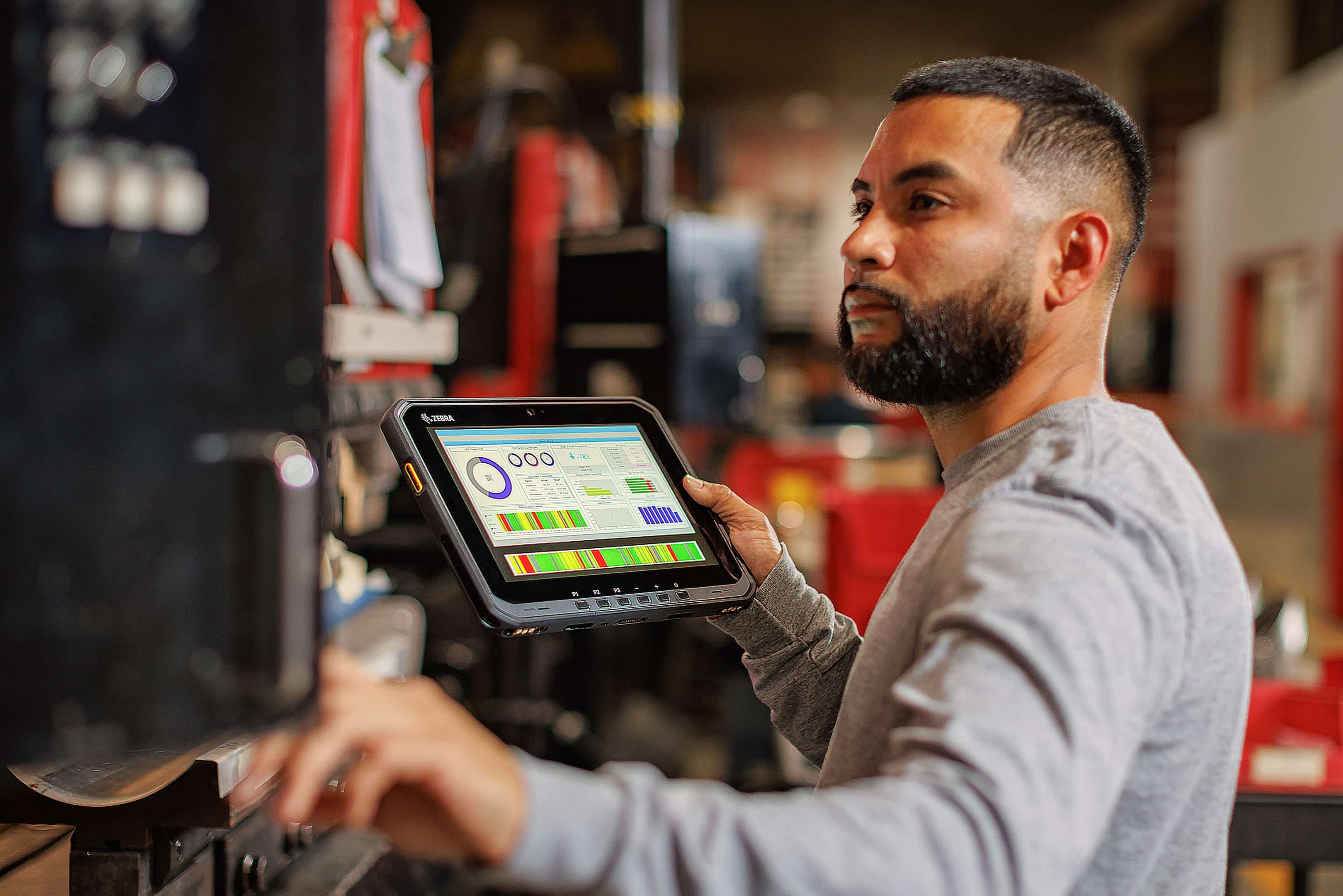
Best Android Apps for Zebra Tablets
Zebra tablets are known for their rugged design, reliability, and versatility in various industrial and commercial settings. These devices often operate in environments where traditional tablets might not withstand daily use, such as warehouses, retail stores, and manufacturing facilities. Given their robust nature and Android operating system, Zebra tablets can run a wide range of applications designed to enhance productivity, streamline operations, and improve overall efficiency. Here are some of the best Android apps for Zebra tablets, focusing on their utility, compatibility, and user experience.
1. Warehouse 15 by Cleverence
Warehouse 15 optimizes warehouse operations with a comprehensive set of features customizable to meet specific needs. Available for free in demo mode, this app allows combining multiple documents from the back system into one, streamlining data collection and improving workflow efficiency. It also supports additional data tables like expiry dates or serial numbers, useful for inventory management.
Features:
- Customizable: Fits specific warehouse operation requirements.
- Data Integration: Combines multiple documents, reducing manual data entry.
- Additional Data Tables: Supports expiry dates and serial numbers.
Compatibility:
- Zebra Devices: Designed for Zebra tablets.
- Android Version: Compatible with Lollipop, Marshmallow, and Nougat.
2. Retail 15 by Cleverence
Retail 15 automates retail operations using mobile devices, helping organizations abandon manual accounting methods like paper or Excel. This software reduces costs by up to 70% and minimizes human error. It automates workplace and inventory processes, including goods receiving and stocktaking on the shop floor or stockroom.
Features:
- Automation: Reduces manual labor and errors.
- Cost Reduction: Cuts costs by up to 70%.
- Inventory Management: Efficiently manages inventory processes.
Compatibility:
- Zebra Devices: Optimized for Zebra tablets.
- Android Version: Compatible with Lollipop, Marshmallow, and Nougat.
3. Device Diagnostic Tool (DDT)
The Device Diagnostic Tool (DDT) quickly tests the hardware, battery, software, and connectivity of most Zebra Android mobile computers. This free application helps determine device health and functionality, allowing users to troubleshoot issues themselves in the field. It reduces downtime and unnecessary returns for repair by isolating problems when seeking additional support.
Features:
- Quick Testing: Tests various aspects of the device.
- Troubleshooting: Helps users troubleshoot issues, reducing the need for technical support.
- User-Friendly: Accessible to non-technical users.
Compatibility:
- Zebra Devices: Designed for Zebra tablets and mobile computers.
- Android Version: Compatible with Lollipop, Marshmallow, and Nougat.
4. Zebra Enrollment Manager
Zebra Enrollment Manager simplifies enrolling device information in various Zebra solutions and services. This application eliminates the need for manual processes, saving time and reducing errors. It ensures all necessary information is accurately recorded and easily accessible within the Zebra ecosystem.
Features:
- Simplified Enrollment: Streamlines the enrollment process.
- Time-Saving: Reduces time spent on manual enrollment.
- Error Reduction: Minimizes errors associated with manual data entry.
Compatibility:
- Zebra Devices: Optimized for Zebra tablets and mobile computers.
- Android Version: Compatible with Lollipop, Marshmallow, and Nougat.
5. AnyDesk for Android
AnyDesk provides a seamless connection between your Android device and PC. Once connected, you can manage your Android phone via your mouse and keyboard. This feature is particularly useful for troubleshooting issues remotely or transferring files between devices. It enhances support processes by allowing technicians to see exactly what's happening on the device, making it easier to diagnose problems.
Features:
- Remote Control: Allows remote control of the Android device using a PC.
- File Transfer: Enables file transfers between devices.
- Troubleshooting: Enhances troubleshooting capabilities.
Compatibility:
- Zebra Devices: Compatible with Zebra tablets and mobile computers.
- Android Version: Compatible with Lollipop, Marshmallow, and Nougat.
6. DataWedge
DataWedge integrates data captured with Zebra Android mobile computers into enterprise applications quickly and easily. It provides a comprehensive set of APIs and sample code to help developers integrate barcode scanning, RFID reading, and other data capture functionalities seamlessly into their applications.
Features:
- Data Integration: Integrates captured data into enterprise applications.
- APIs and Sample Code: Offers APIs and sample code for easy integration.
- Customization: Allows customization to fit specific business needs.
Compatibility:
- Zebra Devices: Optimized for Zebra tablets and mobile computers.
- Android Version: Compatible with Lollipop, Marshmallow, and Nougat.
7. Enterprise Browser
Enterprise Browser is a powerful industrial browser designed for Zebra mobile computers. It enables developers to build feature-rich web applications that meet the specific requirements of industrial environments. This browser provides robust security features and customization options to ensure only approved applications run on the device.
Features:
- Customization: Fits specific business needs.
- Security: Ensures only approved applications run.
- Industrial Use: Designed for industrial environments.
Compatibility:
- Zebra Devices: Optimized for Zebra tablets and mobile computers.
- Android Version: Compatible with Lollipop, Marshmallow, and Nougat.
8. Enterprise Keyboard
Enterprise Keyboard improves Android all-touch mobile computer data entry capability and boosts worker productivity. It enhances the user experience by providing a more efficient way to input data, reducing errors associated with manual typing.
Features:
- Improved Data Entry: Enhances data entry capabilities.
- Productivity Boost: Increases worker productivity.
Compatibility:
- Zebra Devices: Optimized for Zebra tablets and mobile computers.
- Android Version: Compatible with Lollipop, Marshmallow, and Nougat.
9. Device Central
Device Central enables users to manage Bluetooth accessories, pair devices, troubleshoot issues, and even find missing devices. This tool is essential for maintaining the connectivity and functionality of Bluetooth accessories used in industrial settings.
Features:
- Bluetooth Management: Manages Bluetooth accessories.
- Troubleshooting: Helps troubleshoot Bluetooth connectivity issues.
- Device Location: Finds missing devices.
Compatibility:
- Zebra Devices: Optimized for Zebra tablets and mobile computers.
- Android Version: Compatible with Lollipop, Marshmallow, and Nougat.
10. Device Tracker
Device Tracker is a cloud-based software application that enables users to easily track and find missing Android mobile devices. Part of the Mobility DNA Suite, this tool provides real-time tracking capabilities, helping organizations better manage their critical assets and optimize workflows.
Features:
- Real-Time Tracking: Tracks missing devices in real-time.
- Cloud-Based: Runs on a cloud-based platform.
- Asset Management: Helps manage critical assets.
Compatibility:
- Zebra Devices: Optimized for Zebra tablets and mobile computers.
- Android Version: Compatible with Lollipop, Marshmallow, and Nougat.
Zebra tablets are versatile devices that can be integrated into various industrial and commercial settings to enhance productivity and streamline operations. The apps mentioned above are specifically designed to meet the unique needs of these environments, offering a range of functionalities from data integration and automation to troubleshooting and asset tracking. By selecting the right app for your specific needs, you can maximize the potential of your Zebra tablet, ensuring efficient workflows and improved overall performance.
When choosing an app for your Zebra tablet, consider compatibility with the device's operating system and hardware specifications. Most of the apps listed above are compatible with various Android versions, including Lollipop, Marshmallow, and Nougat, ensuring a wide range of options for different device configurations. Additionally, the user-friendly nature of many of these apps makes them accessible to non-technical users, further enhancing their utility in diverse settings.
The best Android apps for Zebra tablets offer robust functionality, ease of use, and seamless integration with existing hardware. By choosing the right app for your specific needs, you can drive efficiency and productivity in your operations.
