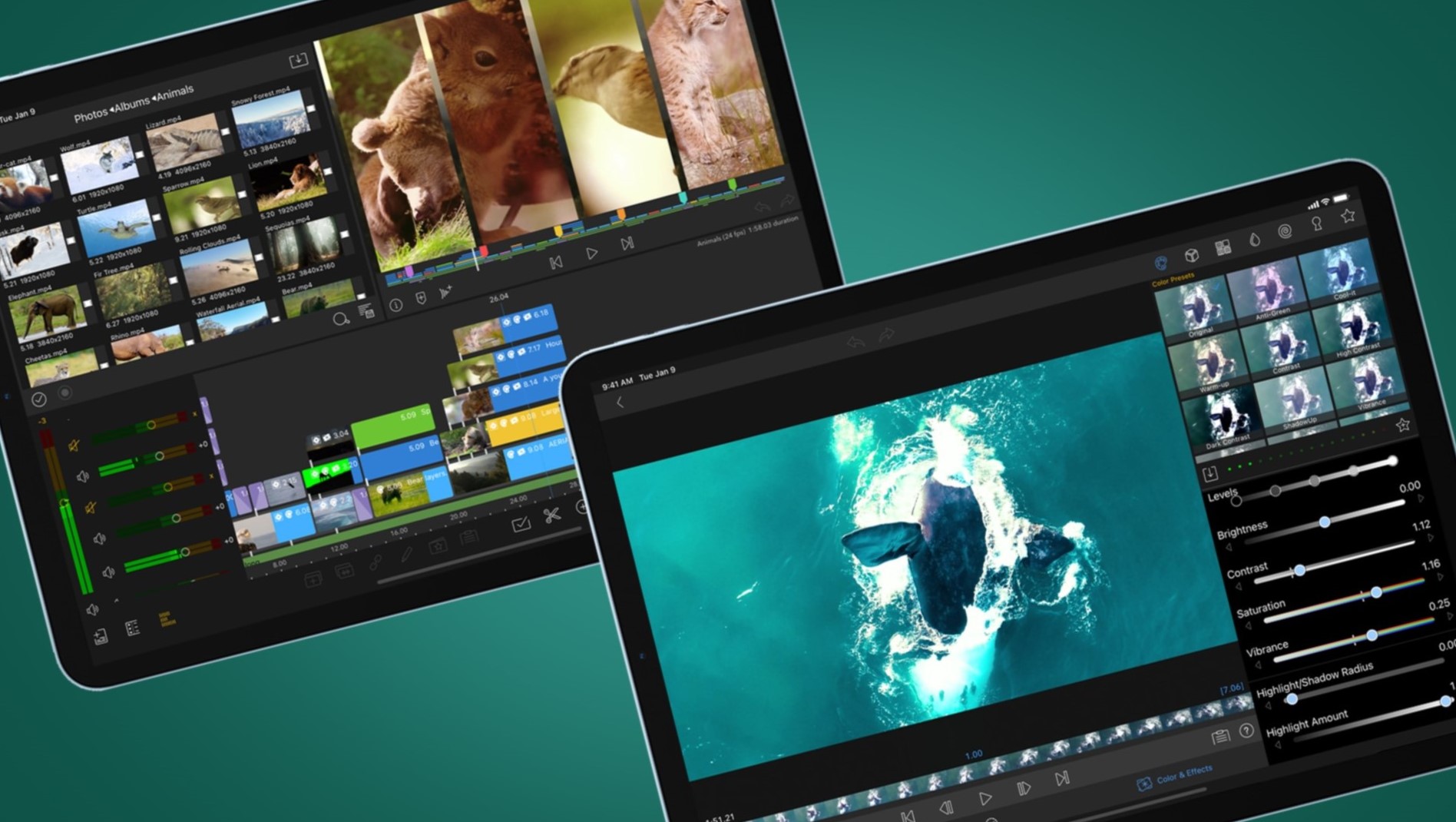
Samsung Galaxy Tab S8 Ultra
The Samsung Galaxy Tab S8 Ultra is one of the most powerful Android tablets available, making it an excellent choice for video editing.
Specifications
- Display: 14.6-inch Super AMOLED display with a resolution of 1848 x 2960 pixels
- Performance: Powered by the Qualcomm Snapdragon 8 Gen 1 chip, ensuring smooth performance even with demanding video editing software
- RAM and Storage: Available in configurations with up to 16GB of RAM and 1TB of internal storage, expandable via microSD cards
- Battery Life: Long-lasting battery with up to 14 hours of video playback
- Connectivity: Supports Wi-Fi 6E, Bluetooth 5.2, and USB-C for connectivity
Reasons to Buy
- Display Quality: The Super AMOLED display offers vibrant colors and excellent contrast, making it ideal for viewing and editing videos
- Performance: The Snapdragon 8 Gen 1 chip provides robust processing power, handling demanding video editing tasks with ease
- Versatility: The tablet supports both S-Pen and keyboard connectivity, enhancing productivity and creativity
- Portability: Despite its large display, the tablet is relatively lightweight and portable, making it easy to take on the go
Reasons to Avoid
- Cost: The Galaxy Tab S8 Ultra is a premium device, which means it comes with a higher price tag
- Software Adaptation: While Android apps have improved significantly, some video editing apps may not be as well-optimized for tablets as their iOS counterparts
Samsung Galaxy Tab S9 FE
The Samsung Galaxy Tab S9 FE is another excellent option for those looking for a more budget-friendly Android tablet that still packs a punch for video editing.
Specifications
- Display: 10.9-inch Super AMOLED display with a resolution of 1920 x 1200 pixels
- Performance: Powered by the Qualcomm Snapdragon 778G chip, offering reliable performance for most video editing tasks
- RAM and Storage: Available in configurations with up to 8GB of RAM and 128GB of internal storage, expandable via microSD cards
- Battery Life: Long-lasting battery with up to 12 hours of video playback
- Connectivity: Supports Wi-Fi 6E, Bluetooth 5.2, and USB-C for connectivity
Reasons to Buy
- Affordability: Starting at a lower price point compared to the Galaxy Tab S8 Ultra, making it more accessible to a wider audience
- Display Quality: The Super AMOLED display provides excellent color accuracy and contrast, suitable for video editing
- Portability: Compact design makes it easy to carry around, perfect for on-the-go editing sessions
- S-Pen Support: Includes the S-Pen stylus, which is great for drawing and annotating videos
Reasons to Avoid
- Performance Limitations: While the Snapdragon 778G chip is capable, it may not handle the most demanding video editing software as smoothly as the Galaxy Tab S8 Ultra
- Display Size: The 10.9-inch display is smaller compared to the Galaxy Tab S8 Ultra, which might be a drawback for those who prefer a larger screen
Lenovo Tab P11 Plus
The Lenovo Tab P11 Plus is an affordable Android tablet that offers impressive features for its price.
Specifications
- Display: 11-inch IPS display with a resolution of 2000 x 1200 pixels
- Performance: Powered by the MediaTek Helio G90T chip, providing decent performance for general video editing tasks
- RAM and Storage: Available in configurations with up to 6GB of RAM and 128GB of internal storage, expandable via microSD cards
- Battery Life: Up to 15 hours of battery life, making it suitable for extended editing sessions
- Connectivity: Supports Wi-Fi 6, Bluetooth 5.0, and USB-C for connectivity
Reasons to Buy
- Affordability: Starting at a very low price point, making it an excellent budget option
- Battery Life: Long-lasting battery ensures you can work on your projects without needing to recharge frequently
- Keyboard Connectivity: Supports keyboard connectivity via USB-C, enhancing productivity
Reasons to Avoid
- Performance Limitations: The MediaTek Helio G90T chip may not handle the most demanding video editing software as smoothly as other high-end processors
- Display Quality: While the IPS display is good, it doesn't match the Super AMOLED display of the Galaxy Tab S8 Ultra in terms of color accuracy and contrast
Samsung Galaxy Tab S6 Lite
The Samsung Galaxy Tab S6 Lite is another budget-friendly option that offers a balance of performance and affordability.
Specifications
- Display: 10.4-inch Super AMOLED display with a resolution of 2000 x 1200 pixels
- Performance: Powered by the Exynos 9611 chip, providing reliable performance for general video editing tasks
- RAM and Storage: Available in configurations with up to 4GB of RAM and 64GB of internal storage, expandable via microSD cards
- Battery Life: Up to 12 hours of battery life
- Connectivity: Supports Wi-Fi 5, Bluetooth 5.0, and USB-C for connectivity
Reasons to Buy
- Affordability: Starting at a very low price point, making it an excellent budget option
- Display Quality: The Super AMOLED display provides excellent color accuracy and contrast
- Portability: Compact design makes it easy to carry around
Reasons to Avoid
- Performance Limitations: The Exynos 9611 chip may not handle the most demanding video editing software as smoothly as other high-end processors
- Storage Limitations: The base model comes with limited storage capacity, which might require frequent expansions
Asus ZenPad 8
The Asus ZenPad 8 is a compact Android tablet that offers decent performance for its size.
Specifications
- Display: 8-inch IPS display with a resolution of 1280 x 800 pixels
- Performance: Powered by the MediaTek MT8167D chip, providing reliable performance for general video editing tasks
- RAM and Storage: Available in configurations with up to 3GB of RAM and 32GB of internal storage, expandable via microSD cards
- Battery Life: Up to 10 hours of battery life
- Connectivity: Supports Wi-Fi 4, Bluetooth 4.1, and microUSB for connectivity
Reasons to Buy
- Portability: Extremely compact design makes it perfect for on-the-go editing sessions
- Affordability: Starting at a very low price point, making it an excellent budget option
Reasons to Avoid
- Performance Limitations: The MediaTek MT8167D chip may not handle the most demanding video editing software as smoothly as other high-end processors
- Display Size: The 8-inch display is smaller compared to other options, which might be a drawback for those who prefer a larger screen
Choosing the best Android tablet for video editing involves several factors. Display quality, performance, and portability are crucial considerations. The Samsung Galaxy Tab S8 Ultra stands out due to its powerful performance, vibrant display, and versatile features. However, if budget is a concern, the Samsung Galaxy Tab S9 FE or Lenovo Tab P11 Plus offer excellent value for money without compromising too much on performance and display quality.
Ultimately, the right tablet will depend on specific needs and preferences. Whether seeking a premium device or an affordable option, there's an Android tablet out there that can help achieve professional-grade video editing on the go.
