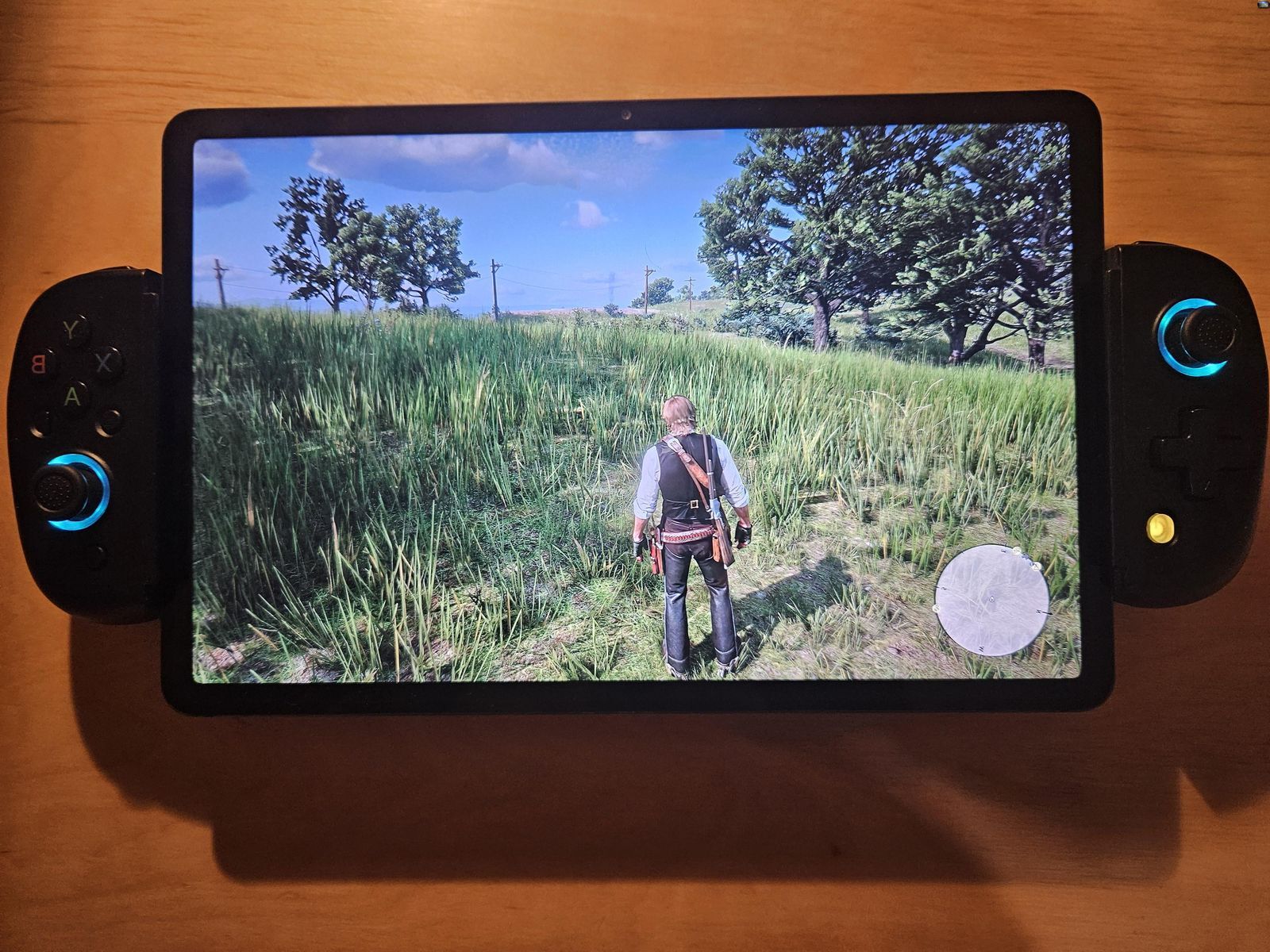
Introduction
Emulation has changed the way classic gaming is experienced on modern devices. With Android tablets, playing a wide range of retro games on the go is now possible. Whether you're a nostalgic gamer or an enthusiast exploring classic consoles, Android tablets provide an excellent platform for emulation. This article highlights the top Android tablets for emulation, focusing on their features, performance, and compatibility with various emulators.
Why Choose an Android Tablet for Emulation?
Android tablets are perfect for emulation due to several key factors:
- Performance: Modern Android tablets feature high-performance processors like Qualcomm Snapdragon and MediaTek Helio series, ensuring smooth emulation experiences.
- Storage: Expandable storage options allow for a large collection of game ROMs and other files.
- Display: High-resolution displays offer an immersive gaming experience, preserving the original graphics of classic games.
- Portability: Designed for portability, making them ideal for gaming on the go.
- Customization: Extensive customization options let you tailor your tablet to specific needs and preferences.
Top Android Tablets for Emulation
Samsung Galaxy Tab S8
The Samsung Galaxy Tab S8 stands out for emulation enthusiasts:
- Performance: Qualcomm Snapdragon 8 Gen 1 processor delivers exceptional performance and speed.
- Display: 11-inch Super AMOLED display offers vibrant colors and high resolution.
- Storage: Up to 16GB of RAM and 512GB of internal storage, expandable up to 1TB via microSD card.
- Battery Life: Long-lasting battery for extended gaming sessions.
- Design: Sleek, lightweight build for easy portability.
Google Pixel Slate
The Google Pixel Slate is another excellent option:
- Performance: Intel Core m3 or i5 processor provides reliable performance.
- Display: 12.3-inch Molecular Display offers excellent color accuracy and brightness.
- Storage: Up to 16GB of RAM and 256GB of internal storage, expandable via Google Drive.
- Software: Chrome OS offers seamless integration with Google services and easy access to the Google Play Store.
- Portability: Compact design for easy carrying.
Lenovo Tab P11 Pro
The Lenovo Tab P11 Pro excels in both performance and display quality:
- Performance: MediaTek Helio G99 processor ensures smooth performance.
- Display: 11.5-inch OLED display offers stunning visuals with high contrast ratios.
- Storage: Up to 8GB of RAM and 256GB of internal storage, expandable up to 1TB via microSD card.
- Battery Life: Long-lasting battery for extended gaming sessions.
- Design: Sleek, lightweight build for easy portability.
Asus ZenPad 10
The Asus ZenPad 10 offers great value for money:
- Performance: MediaTek MT8167D processor provides reliable performance.
- Display: 10-inch IPS display offers good color accuracy and brightness.
- Storage: Up to 4GB of RAM and 64GB of internal storage, expandable up to 128GB via microSD card.
- Battery Life: Decent battery life for several hours of gaming.
- Design: Compact design for easy carrying.
Huawei MediaPad M6
The Huawei MediaPad M6 offers exceptional performance and features:
- Performance: Kirin 980 processor provides fast performance and efficient battery life.
- Display: 10.8-inch OLED display offers stunning visuals with high contrast ratios.
- Storage: Up to 6GB of RAM and 128GB of internal storage, expandable up to 512GB via microSD card.
- Battery Life: Long-lasting battery for extended gaming sessions.
- Design: Sleek, lightweight build for easy portability.
Choosing the Right Emulator
Selecting the right emulator is crucial for a seamless gaming experience. Here are some top emulators for various classic consoles:
Sega Saturn Emulators
-
Yaba Sanshiro:
- Performance: Good speed with minimal lag.
- Compatibility: Supports many Saturn games.
- User Interface: Simple and easy to navigate.
- Cons: Free version includes ads, not all games run perfectly, less frequent updates.
-
RetroArch:
- Versatility: Supports multiple consoles.
- Customization: Extensive settings for advanced users.
- Community Support: Large user base, frequent updates.
- Cons: Steeper learning curve, requires additional setup, can be demanding on older devices.
-
Saturn.emu:
- User-Friendly: Easier for beginners.
- Performance: Decent but not as optimized for Sega Saturn.
- Cons: Limited Saturn game compatibility.
PlayStation Emulators
-
PSX4ALL:
- Performance: Good speed with minimal lag.
- Compatibility: Supports many PS1 games.
- User Interface: Simple and easy to navigate.
- Cons: Not all games run perfectly, less frequent updates.
-
RetroArch:
- Versatility: Supports multiple consoles, including PS1.
- Customization: Extensive settings for advanced users.
- Community Support: Large user base, frequent updates.
- Cons: Steeper learning curve, requires additional setup, can be demanding on older devices.
Nintendo Emulators
-
RetroArch:
- Versatility: Supports multiple consoles, including NES and SNES.
- Customization: Extensive settings for advanced users.
- Community Support: Large user base, frequent updates.
- Cons: Steeper learning curve, requires additional setup, can be demanding on older devices.
-
ClassicBoy:
- Multi-Console Support: Handles various systems like NES, SNES, and more.
- User-Friendly: Easier for beginners.
- Performance: Decent but not as optimized for specific consoles.
Setting Up Your Emulator
Follow these steps to set up your emulator on an Android tablet:
-
Download the Emulator:
- Visit the Google Play Store or a third-party app store and download the emulator of your choice.
-
Install the Emulator:
- Follow the installation prompts to install the emulator on your tablet.
-
Configure the Emulator:
- Open the emulator and configure it according to your needs. This may include setting up controller support, adjusting display settings, and configuring save states.
-
Load Your Game ROMs:
- Locate your game ROMs and load them into the emulator. Most emulators support various file formats, making it easy to load your game files.
-
Adjust Controls:
- Customize the on-screen buttons or connect an external gamepad for a more authentic gaming experience.
Tips for Optimal Performance
To ensure optimal performance from your Android tablet while using an emulator:
-
Check System Requirements:
- Ensure that your device meets the minimum system requirements for the emulator you’re using. This typically includes having at least Android 5.0 (Lollipop) or higher.
-
Update Your Device:
- Keep your device updated with the latest software and security patches to ensure smooth performance.
-
Close Unnecessary Apps:
- Close any unnecessary apps running in the background to free up system resources for the emulator.
-
Use a High-Quality Controller:
- Using a high-quality controller can enhance your gaming experience by providing better control and feedback.
-
Optimize Display Settings:
- Adjust display settings such as resolution and frame rate to optimize performance and visual quality.
Emulation on Android tablets has become a popular way to experience classic games on modern devices. With the right tablet and emulator, you can relive nostalgic memories or explore new retro gaming experiences. The Samsung Galaxy Tab S8, Google Pixel Slate, Lenovo Tab P11 Pro, Asus ZenPad 10, and Huawei MediaPad M6 are top choices for their performance, display quality, and storage capabilities. By choosing the right emulator and following the setup tips provided here, you can enjoy seamless emulation experiences on your Android tablet.
Whether you're a seasoned gamer or new to the scene, understanding these tools will enhance your gaming experience significantly. With so many options available, it’s time to turn your smartphone into a portable gaming console and dive into the world of retro gaming with ease. Happy gaming!
