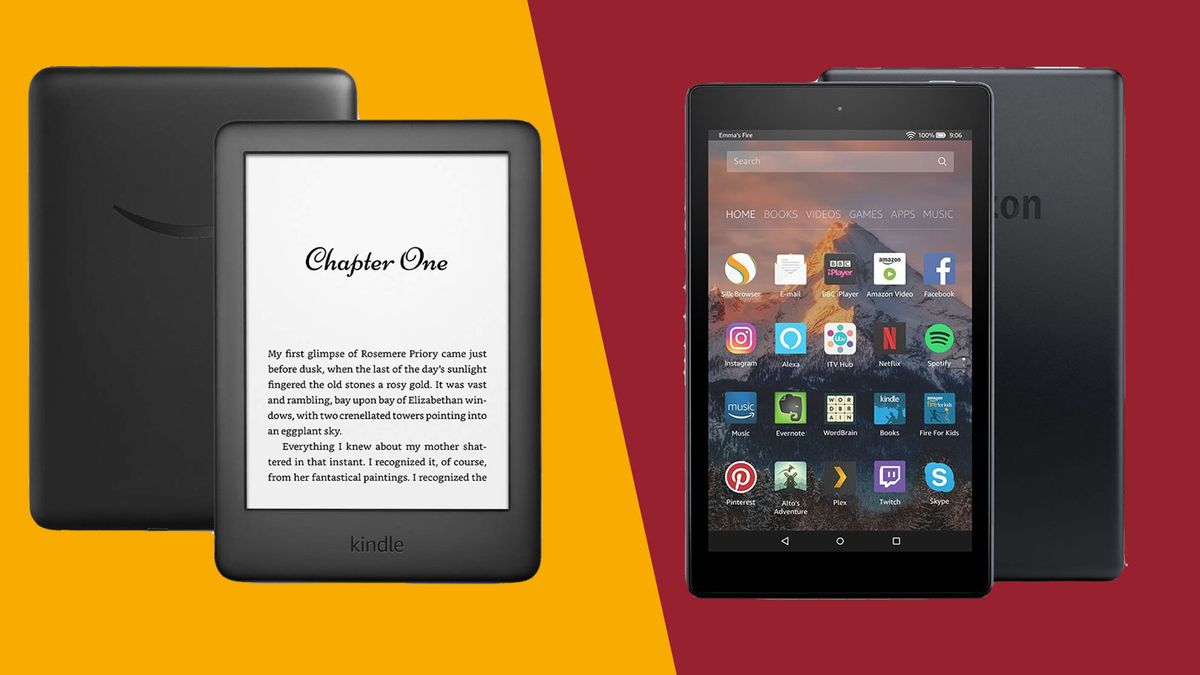
Introduction
Tablets have become essential in daily life, serving as versatile devices for reading, browsing, gaming, and more. The Amazon Kindle and Android tablets are two distinct categories offering unique experiences. The Kindle is designed specifically for reading and media consumption, while Android tablets provide a broader range of functionalities.
The Amazon Kindle
The Amazon Kindle is a line of e-readers designed to enhance the reading experience. These devices are optimized for books, magazines, and newspapers.
Key Features of the Kindle
- Display: E-Ink display mimics the look of paper, reducing eye strain.
- Battery Life: Long battery life, lasting up to 10 weeks on a single charge.
- Storage: Ample storage space, with the base model including 4GB, expandable via microSD cards.
- Price: Generally lower priced, with the base model starting around $100. Higher-end models like the Kindle Paperwhite and Kindle Oasis can cost upwards of $200 and $300 respectively.
The Android Tablet
Android tablets offer a wide range of functionalities beyond just reading.
Key Features of Android Tablets
- Operating System: Runs on Android, providing a familiar environment for smartphone users.
- Display: Various screen sizes and resolutions, such as the Samsung Galaxy Tab S9's 11-inch OLED display with a 1600×2560 resolution and 120Hz refresh rate.
- Performance: Equipped with powerful processors and ample RAM for smooth performance.
- Camera: Includes cameras suitable for video calls and taking photos.
- Storage: Often comes with expandable storage options via microSD cards.
- Price: Wide price range, from budget-friendly options like the Amazon Fire HD 8 starting around $100 to high-end models like the Samsung Galaxy Tab S9 costing upwards of $600.
Screen Comparison
One noticeable difference between Kindle and Android tablets is the screen.
Kindle Screen
- E-Ink Display: Designed specifically for reading, known for readability and ease on the eyes. Lacks color and vibrancy of an LCD display.
Android Tablet Screen
- Variety of Screens: Offers various sizes and resolutions. The Samsung Galaxy Tab S9 features an 11-inch OLED display with a 1600×2560 resolution and 120Hz refresh rate, ideal for gaming and video streaming. These screens are more vibrant but can cause eye strain if used for extended periods without breaks.
User Interface
The user interface of both devices differs significantly.
Kindle Interface
- Simple and Intuitive: Designed specifically for reading. Includes features like adjustable warm light and page-turn buttons for easy navigation.
Android Tablet Interface
- Customizable: Allows personalization of the home screen with widgets, changing launchers, and installing various themes. This level of customization can be both beneficial and overwhelming.
App Store
Another critical aspect to consider is the app store.
Kindle App Store
- Curated Selection: Includes a curated selection of reading-related apps. Limited selection can be restrictive if seeking a broader range of apps.
Android Tablet App Store
- Google Play Store: Offers a vast array of apps, from social media and productivity tools to games and entertainment apps, providing endless options.
Performance
Performance is another key area where Kindle and Android tablets differ.
Kindle Performance
- Optimized for Reading: Designed primarily for reading and media consumption, doesn't require powerful processors or high RAM. Lightweight and energy-efficient, ensuring long battery life.
Android Tablet Performance
- Versatile: Designed to handle a wide range of tasks. Equipped with powerful processors and ample RAM for smooth performance even with demanding tasks like gaming and multitasking. The Samsung Galaxy Tab S9 features an octa-core processor and up to 16GB of RAM, suitable for heavy use.
Battery Life
Battery life is an essential consideration when choosing a tablet.
Kindle Battery Life
- Long-lasting: Renowned for long battery life, lasting up to 10 weeks on a single charge. Perfect for long trips or extended reading sessions without needing to recharge.
Android Tablet Battery Life
- Varies by Model: Offers good battery life, but it varies. The Samsung Galaxy Tab S9 can last up to 14 hours on a single charge, impressive for a device with high performance capabilities.
Camera
If planning to use the tablet for video calls or taking photos, the camera becomes an important factor.
Android Tablet Camera
- Includes Cameras: Suitable for video calls and taking photos. The Samsung Galaxy Tab S8 features a 13MP rear camera and a 5MP front camera, ideal for capturing moments and staying connected with family and friends.
Price
Price is a significant consideration when choosing between a Kindle and an Android tablet.
Kindle Price
- Generally Lower: Base model starting around $100. Higher-end models like the Kindle Paperwhite and Kindle Oasis can cost upwards of $200 and $300 respectively.
Android Tablet Price
- Wide Range: Budget-friendly options like the Amazon Fire HD 8 start around $100, while high-end models like the Samsung Galaxy Tab S9 can cost upwards of $600.
Recommendations
For Reading
- Kindle Paperwhite: Best reading tablet overall, featuring adjustable warm light, great battery life, and a screen that's easy on the eyes.
For General Use
- Samsung Galaxy Tab S9: Offers a stunning 11-inch OLED screen, sharper and brighter than many other tablets in its class. Suitable for browsing the web, streaming videos, taking photos, and reading books.
Final Thoughts
Both Kindles and Android tablets have their own strengths and weaknesses. The Kindle excels in providing an optimized reading experience with its E-Ink display and long battery life. Android tablets offer a versatile range of functionalities including gaming, video streaming, and multitasking.
Ultimately, the choice between these two devices comes down to specific needs and preferences. By understanding the differences between these two types of tablets, an informed decision can be made that best suits individual lifestyle and usage habits.
