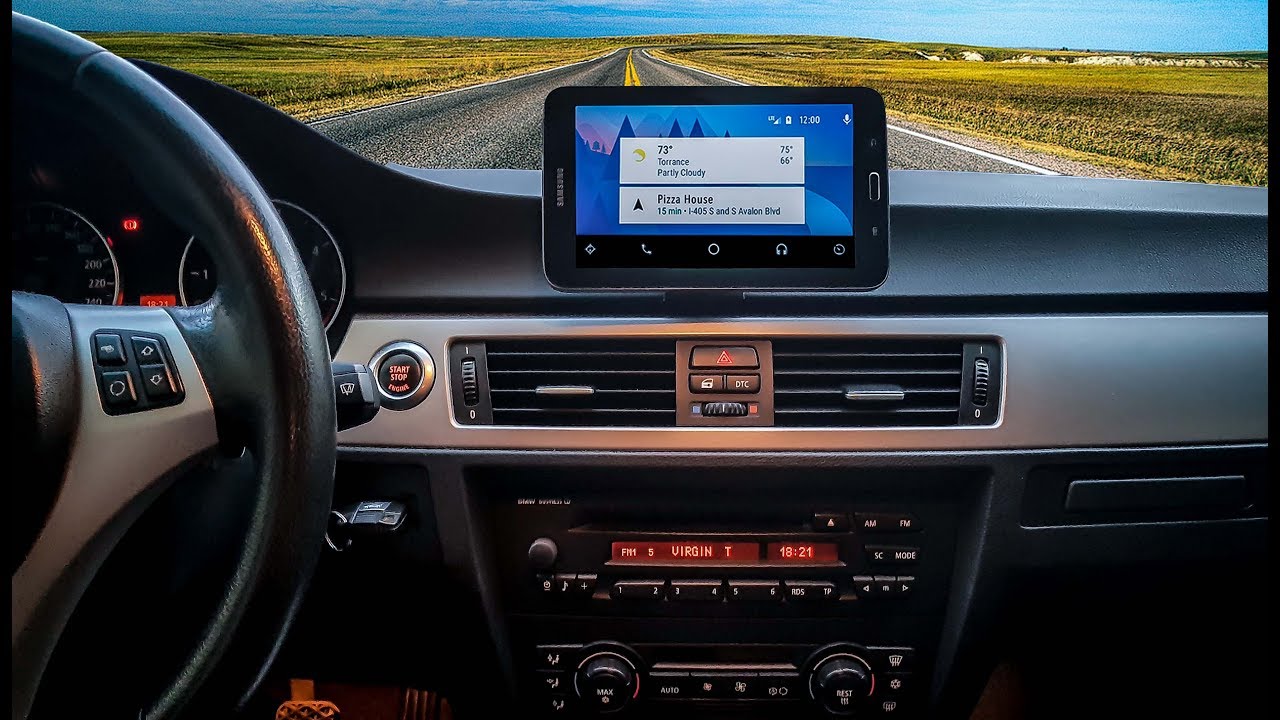
What You Need to Get Started
To use an Android tablet in your car, ensure it meets certain requirements:
Operating System
Your tablet should run Android 6.0 (Marshmallow) or later. Older versions might not support the latest apps or features, limiting your ability to use modern navigation and entertainment apps.
Bluetooth
Make sure your tablet has Bluetooth 4.0 or higher for seamless connectivity with car systems. This is crucial for pairing with your car's sound system and other devices.
GPS
A built-in GPS receiver is essential for navigation apps like Google Maps or Waze. This feature allows your tablet to provide real-time traffic updates and accurate directions.
Screen Size
A screen size between 7 to 10 inches works best for visibility and ease of use without obstructing your view. Larger screens may be cumbersome, while smaller screens might be too small for clear navigation.
Mount Compatibility
Check if your tablet fits standard car mounts. Universal mounts usually support most tablets, but double-check dimensions to ensure a secure fit.
Battery Life
A battery life of at least 6 hours ensures it lasts through long drives. Consider a car charger for extended trips to keep your tablet charged.
Storage
At least 32GB of internal storage is recommended for apps, maps, and media. Expandable storage via microSD is a plus, allowing you to increase storage capacity as needed.
Wi-Fi and Cellular
Wi-Fi is essential for updates and downloads. A cellular model can provide internet access on the go, ensuring continuous connectivity for navigation and other services.
Audio Output
Ensure it has a 3.5mm headphone jack or Bluetooth audio for connecting to your car's sound system. This allows you to enjoy music or podcasts during your drive.
Meeting these requirements will ensure your Android tablet integrates smoothly into your car setup.
Benefits of Using an Android Tablet in Cars
Using an Android tablet in cars offers several benefits:
- Larger Screen: An Android tablet provides a larger screen than most built-in car displays, making navigation easier and more intuitive.
- Real-Time Traffic Updates: Apps like Google Maps or Waze offer real-time traffic updates, helping you avoid congested areas and find the most efficient routes.
- Entertainment Hub: Tablets can serve as entertainment hubs, streaming music or videos for passengers, making long drives more enjoyable.
- Hands-Free Calls: Many tablets support hands-free calling, allowing you to stay connected without taking your eyes off the road.
However, there are some downsides to consider:
- Integration Issues: Android tablets may not integrate seamlessly with car systems, unlike Apple CarPlay or Android Auto, which are designed specifically for automotive use.
- Clutter: Using a tablet may require additional mounts or chargers, creating clutter in your car.
- GPS Signal Loss: Tablets sometimes lose GPS signal. Ensure the device has a clear view of the sky. If the problem persists, check for software updates.
Troubleshooting Common Issues
To ensure a smooth experience, it's essential to troubleshoot common issues that may arise:
-
Battery Drains Quickly:
- Lower screen brightness.
- Close unused apps.
- Disable Wi-Fi when not needed.
-
Tablet Overheats:
- Avoid direct sunlight.
- Remove any case that might trap heat.
-
Bluetooth Connection Drops:
- Restart both the tablet and the car's Bluetooth system.
-
Audio Issues:
- Check volume settings on both the tablet and car stereo.
- Ensure the audio cable or Bluetooth connection is secure.
-
App Crashes:
- Clear the app's cache or reinstall it.
-
Mounting Problems:
- Use a sturdy, adjustable mount designed for tablets.
-
Slow Performance:
- Free up storage space by deleting unused apps and files.
-
Screen Glare:
- Apply an anti-glare screen protector.
-
Charging Issues:
- Use a high-quality car charger compatible with the tablet.
How to Mount an Android Tablet in Your Car
Mounting your Android tablet securely is crucial for safe and convenient use while driving:
Choose the Right Mount
Use a tablet mount designed for cars. These mounts can attach to the dashboard, windshield, or even the headrest.
Ensure Security
Make sure the mount is secure so the tablet doesn't fall or obstruct your view.
Adjustability
Opt for an adjustable mount that allows you to position the tablet at an optimal angle for visibility.
Compatibility Check
Double-check that your tablet fits the mount and that it is compatible with your car's interior design.
Tips for Using an Android Tablet in Your Car
Here are some additional tips to enhance your experience:
-
Navigation Apps:
- Use apps like Google Maps or Waze for real-time traffic updates and accurate directions.
-
Entertainment Options:
- Stream music or videos using services like Spotify, Netflix, or YouTube.
-
Hands-Free Calls:
- Use voice assistants like Google Assistant or Siri for hands-free calls and messaging.
-
Data Plan or Offline Maps:
- Ensure you have a data plan or offline maps for uninterrupted navigation.
-
Local Laws:
- Follow local laws about screen use while driving to ensure safety on the road.
-
Car Charger:
- Keep your tablet charged with a car charger to avoid running out of battery during long drives.
-
Mount Placement:
- Mount the tablet securely on the dashboard or headrest for easy access and visibility.
-
Audio Connection:
- Connect the tablet to your car's Bluetooth for better sound quality.
-
App Selection:
- Choose apps that are designed for automotive use, such as those with minimal distractions and easy-to-use interfaces.
-
Regular Updates:
- Regularly update your tablet's operating system and apps to ensure you have the latest features and security patches.
Alternatives to Using an Android Tablet
While using an Android tablet can be beneficial, there are alternatives worth considering:
-
Smartphones with Android Auto or Apple CarPlay:
- These systems integrate directly with car displays, offering a more streamlined experience compared to using a tablet.
-
Upgrading to a Car with a Built-in Infotainment System:
- Many modern cars come equipped with built-in infotainment systems that include navigation, music, and hands-free calling features.
Using an Android tablet in your car can significantly enhance your driving experience by providing a larger screen for navigation and entertainment. By ensuring that your tablet meets the necessary requirements and following the tips outlined above, you can enjoy seamless integration and a more enjoyable ride. However, it's also important to consider the potential downsides and alternatives to ensure that you choose the best solution for your needs. With proper setup and maintenance, an Android tablet can become a valuable tool on the road, making your daily commutes more efficient and enjoyable.
