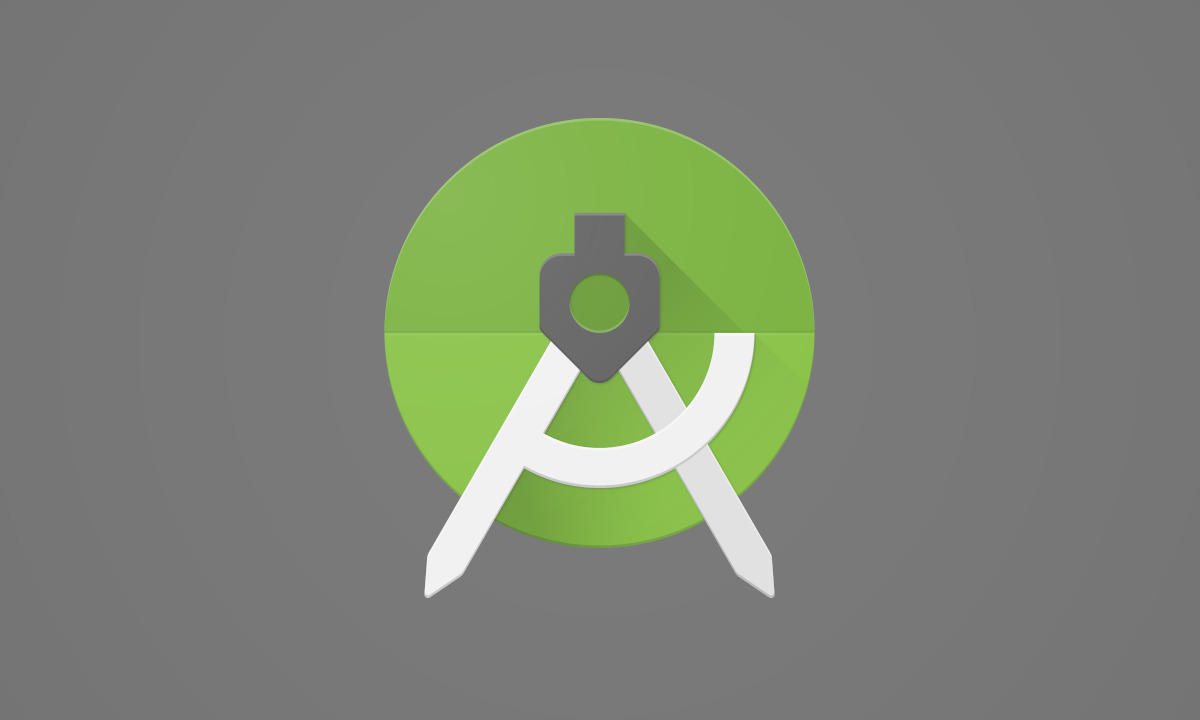
Best Android Studio Alternatives
Android Studio, Google's official Integrated Development Environment (IDE) for Android app development, offers a comprehensive set of tools and features. However, it can be slow and memory-intensive, leading many developers to seek out alternatives. Here are some of the best options available.
IntelliJ IDEA
IntelliJ IDEA, developed by JetBrains, is a Java-based IDE widely used for Android app development. It offers robust features and seamless integration with the Android SDK.
Pros:
- Intelligent Code Editor: Advanced code completion and refactoring.
- Multi-Language Support: Supports Java, Kotlin, Groovy, and more.
- Robust Plugin Ecosystem: Extensive plugins for extended functionality.
- Version Control Integration: Seamless integration with Git and SVN.
Cons:
- Steep Learning Curve: Interface can be overwhelming for beginners.
- Resource Intensive: Requires significant system resources.
Xcode
Xcode, Apple's official IDE, is primarily used for iOS, macOS, watchOS, and tvOS app development but can also handle cross-platform projects with some modifications.
Pros:
- Seamless Apple Ecosystem Integration: Easy testing and deployment on Apple devices.
- Robust Project Management Tools: Comprehensive tools for managing projects.
- Advanced Debugging Tools: Powerful debugging capabilities.
Cons:
- Platform Limitation: Only available for macOS.
- Limited Cross-Platform Support: Not ideal for cross-platform development.
PhoneGap
PhoneGap is an open-source framework for building cross-platform mobile applications using web technologies like HTML, CSS, and JavaScript.
Pros:
- Ease of Use: Leverages web development skills for mobile app creation.
- Cross-Platform Support: Supports multiple mobile platforms.
- Robust Plugin Ecosystem: Extensive plugins for extended functionality.
Cons:
- Performance Issues: Often slower than native apps.
- Customization Challenges: Default settings may require adjustment.
Apache Cordova
Apache Cordova, similar to PhoneGap, is an open-source framework for building cross-platform mobile applications using web technologies.
Pros:
- Flexibility: Highly customizable framework.
- Cross-Platform Support: Supports multiple mobile platforms.
- Robust Debugging Tools: Comprehensive tools for debugging and testing.
Cons:
- Performance Issues: Often slower than native apps.
- Customization Challenges: Default settings may require adjustment.
Thunkable
Thunkable is a drag-and-drop app builder designed for creating high-quality apps without extensive coding knowledge.
Pros:
- Ease of Use: Drag-and-drop interface simplifies app creation.
- Live Chat Support: Comprehensive support for resolving issues.
- Community Engagement: Active and engaged community.
Cons:
- Limited Complexity: Not ideal for complex or high-performance apps.
- Customization Limitations: Limited customization options.
Qt Creator
Qt Creator, developed by the Qt Project, is a cross-platform IDE supporting C++, JavaScript, and QML programming languages.
Pros:
- Cross-Platform Support: Supports multiple platforms including Android and iOS.
- Integrated GUI Platform: Comprehensive tools for creating GUI applications.
- Robust Project Management Tools: Comprehensive tools for managing projects.
Cons:
- Complexity: May be overwhelming for beginners.
- Customization Limitations: Limited customization options compared to specialized IDEs.
Microsoft Visual Studio
Microsoft Visual Studio supports a wide range of programming languages including C#, Java, and C++.
Pros:
- Robust Project Management Tools: Comprehensive tools for managing projects.
- Integrated Terminal: Built-in terminal for executing commands.
- Robust Plugin Ecosystem: Extensive plugins for extended functionality.
Cons:
- Platform Limitation: Primarily designed for Windows development.
- Customization Limitations: Limited customization options compared to specialized IDEs.
RAD Studio
RAD Studio, developed by Embarcadero Technologies, supports multiple programming languages including Delphi and C++.
Pros:
- Cross-Platform Support: Supports multiple platforms including Android and iOS.
- Integrated GUI Platform: Comprehensive tools for creating GUI applications.
- Robust Project Management Tools: Comprehensive tools for managing projects.
Cons:
- Complexity: May be overwhelming for beginners.
- Customization Limitations: Limited customization options compared to specialized IDEs.
Making the Right Choice
Choosing the right IDE depends on the specific needs of your project and personal preferences as a developer. Each alternative offers unique features and functionalities, catering to different requirements. By understanding the strengths and weaknesses of each option, you can make an informed decision that best suits your needs and helps you create high-quality Android apps efficiently.
