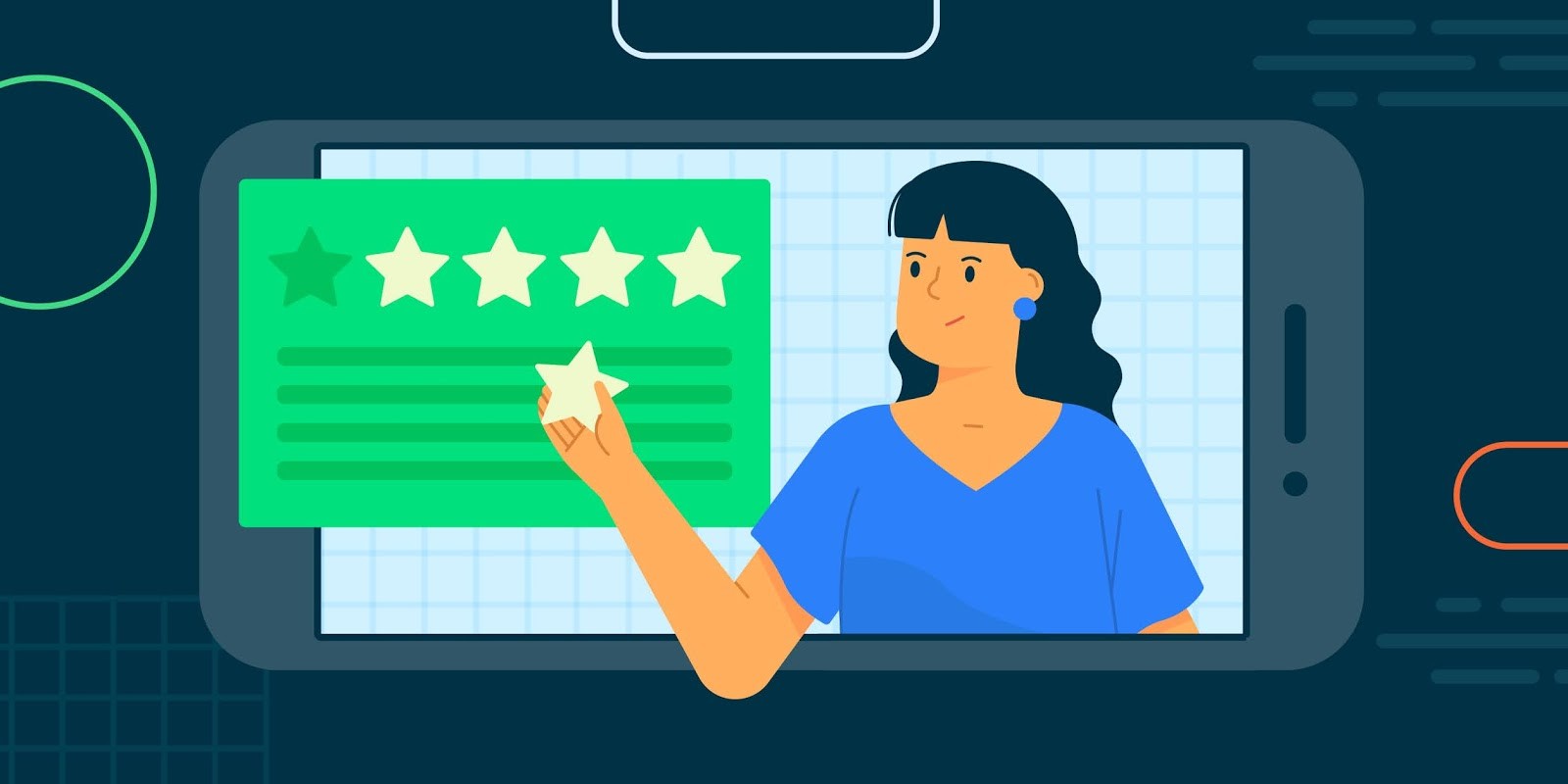
Introduction to Android Studio
Android Studio serves as the official Integrated Development Environment (IDE) for Android app development. Google introduced it in 2013, replacing the Eclipse Android Development Tools (ADT) plugin. Since then, it has seen significant improvements, making it a robust tool for developers. This article provides an in-depth review and expert analysis to help understand its capabilities and limitations.
History of Android Studio
Initially based on the IntelliJ IDEA platform developed by JetBrains, Android Studio integrated many advanced features from IntelliJ IDEA into the Android development ecosystem. Google has continuously updated and enhanced it to meet the evolving needs of developers and the Android ecosystem.
Key Features of Android Studio
User Interface and Navigation
-
Layout Editor
- Design and preview user interfaces directly within the IDE.
- Supports drag-and-drop functionality for creating complex layouts without writing code.
-
Inspector
- Provides real-time feedback on the layout.
- Allows developers to see how designs will look on different screen sizes and devices.
-
Theme Editor
- Customize the look and feel of apps by modifying themes.
- Useful for creating consistent branding across different screens.
Code Editor
-
Syntax Highlighting
- Offers excellent syntax highlighting, making it easier to identify different code elements.
-
Code Completion
- Highly advanced, suggesting possible completions based on the code context.
-
Code Refactoring
- Provides various tools to simplify and organize the codebase.
Debugging Tools
-
Debugging
- Includes a robust toolset for stepping through code, setting breakpoints, and inspecting variables.
-
Emulator
- Highly customizable emulator that can simulate various devices and scenarios, easing app testing without physical devices.
Testing Frameworks
-
JUnit and Espresso
- Supports JUnit and Espresso testing frameworks for writing unit tests and UI tests, ensuring robust and reliable code.
-
Mockito
- Helps in creating mock objects for unit testing.
Version Control Integration
-
Git Integration
- Seamless integration with Git for efficient codebase management using version control systems.
-
SVN Integration
- Supports SVN integration for those who prefer using SVN.
Gradle Support
- Build System
- Uses Gradle as its build system, which is highly customizable and flexible for managing dependencies and build configurations.
Performance Profiling
-
CPU Profiler
- Identifies performance bottlenecks by providing detailed information about CPU usage.
-
Memory Profiler
- Identifies memory leaks and optimizes memory usage.
Design Tools
-
Vector Asset Studio
- Allows developers to create and manage vector graphics, essential for high-resolution displays.
-
Material Design Tools
- Includes tools specifically designed for Material Design, aiding in creating visually appealing and consistent UIs.
Extensions and Plugins
- Plugin Ecosystem
- Vast plugin ecosystem that extends functionality for various tasks such as code analysis and testing.
Collaboration Features
-
Live Templates
- Reduces boilerplate code by providing pre-defined code snippets that can be inserted into the project.
-
Code Analysis
- Identifies potential issues and improves code quality.
Expert Analysis
Pros of Android Studio
-
Comprehensive Toolset
- Covers all aspects of app development, from design to testing.
-
User-Friendly Interface
- Easy navigation and use of various tools provided.
-
Constant Updates
- Google continuously updates it, ensuring relevance and feature richness.
-
Community Support
- Extensive support available through forums and documentation due to a large community of developers.
-
Cross-Platform Compatibility
- Supports cross-platform development, allowing app creation for different platforms like iOS and web.
Cons of Android Studio
-
Resource Intensive
- Requires significant system resources to run efficiently.
-
Steep Learning Curve
- Mastering all features can be challenging, especially for beginners.
-
Complexity
- Some features can be overwhelming for those new to integrated development environments.
-
Compatibility Issues
- Sometimes, compatibility issues arise between different versions and other tools or plugins.
Recommendations
For Beginners
-
Start with the Basics
- Learn basic features such as the Layout Editor and Code Editor.
-
Use Tutorials and Guides
- Utilize extensive tutorials and guides provided by Google to get started.
-
Join Communities
- Join online communities like Stack Overflow or Reddit for help from experienced developers.
For Experienced Developers
-
Explore Advanced Features
- Delve into advanced features like performance profiling and code analysis.
-
Customize Your Environment
- Install plugins and extensions that suit your needs.
-
Stay Updated
- Regularly update your version to take advantage of new features and improvements.
Additional Resources
For those interested in diving deeper into Android Studio, here are some additional resources:
- Official Documentation
- Exhaustive resource covering all aspects provided by Google.
- YouTube Tutorials
- Numerous tutorials and guides created by experienced developers.
- Online Courses
- Platforms like Udacity, Coursera, and edX offer courses specifically designed to teach Android development.
- Books
- Several books provide comprehensive guides to using Android Studio effectively.
Future Developments
As technology advances, future updates might include even more advanced features. Potential developments include:
- Improved AI Integration
- Deeper AI integration providing predictive coding suggestions and automated testing.
- Enhanced Collaboration Tools
- More sophisticated collaboration tools for efficient teamwork.
- Cross-Platform Development Enhancements
- Further enhancements making it easier to create apps running seamlessly across different platforms.
Staying updated with these developments will ensure remaining at the forefront of Android app development.
