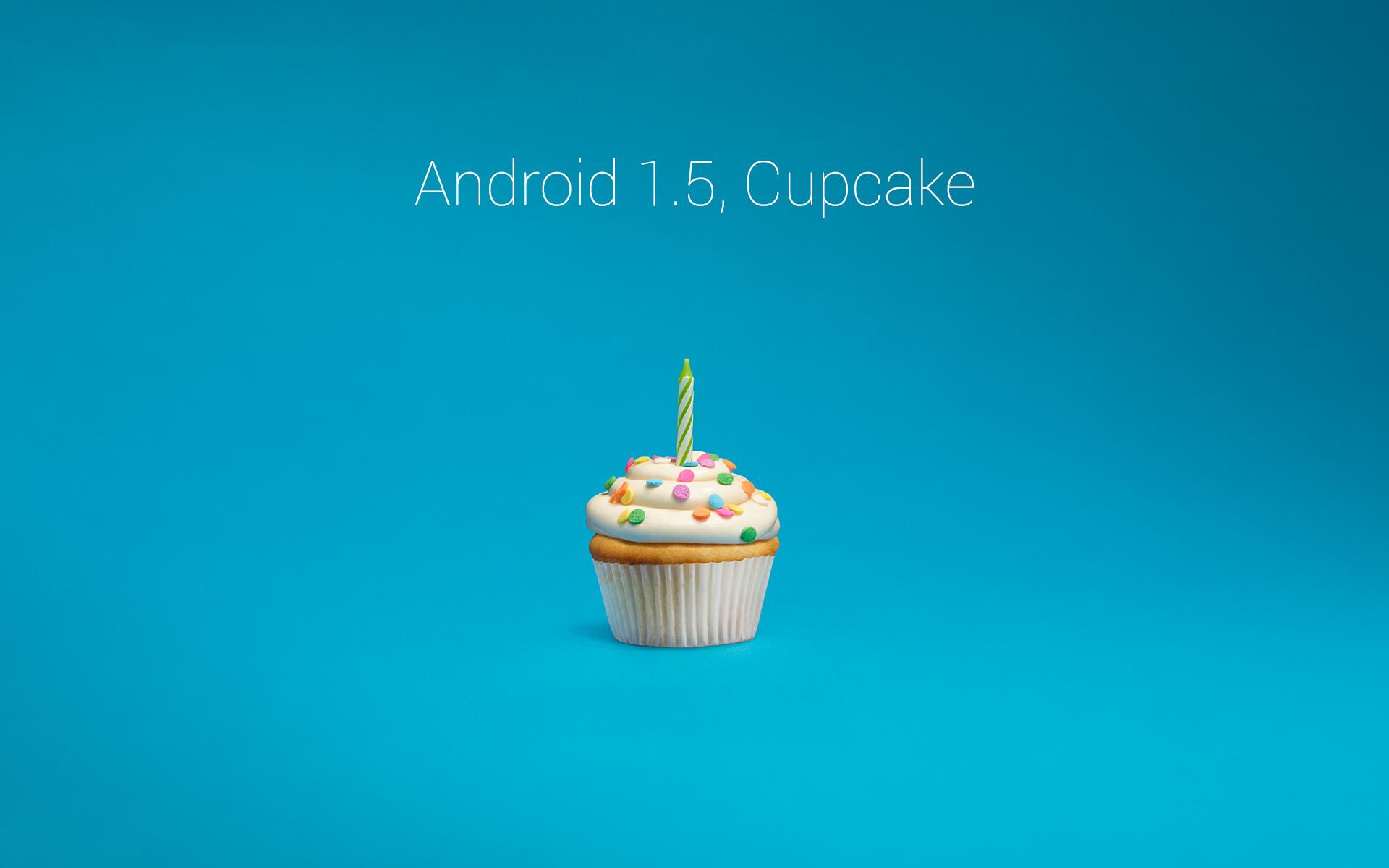
Introduction
Android 1.5, also known as "Cupcake," was a significant update to the Android operating system, released on April 27, 2009. This version marked a substantial leap forward in terms of user interface and functionality, setting the stage for future Android updates. This article will cover the key features and updates of Android 1.5, exploring its impact on the mobile landscape and how it paved the way for subsequent Android versions.
Background
Android 1.0, the first commercial version of the Android operating system, was released on September 23, 2008. However, it was not without its limitations and bugs. The initial version was primarily aimed at developers and early adopters, providing a basic platform for mobile devices. The subsequent release of Android 1.1 in February 2009 addressed some of these issues but still lacked the polish and user-friendly features that users were beginning to expect from a mobile OS.
The Cupcake Update
Android 1.5, codenamed "Cupcake," was the first major update to the Android OS. It brought a plethora of new features and improvements that significantly enhanced the user experience. Here are some of the key highlights:
User Interface Enhancements
One of the most notable changes in Android 1.5 was the revamped user interface. The update introduced a new home screen layout, allowing users to customize their home screen with widgets, which were small applications that provided information at a glance. This feature was a significant departure from the previous versions, where users had limited customization options.
Customizable Home Screen
The home screen in Android 1.5 became highly customizable. Users could add various widgets such as clocks, weather updates, and even simple games. This level of customization made the device more personalized and user-friendly.
Keyboard Improvements
Another significant improvement was the introduction of a virtual keyboard. The virtual keyboard, also known as the "soft keyboard," was more intuitive and easier to use compared to the previous versions. It included features like auto-completion and word suggestions, making typing on a small screen much more efficient.
Application Enhancements
Android 1.5 also introduced several enhancements to the application framework. These changes aimed to make app development easier and more efficient for developers.
Third-Party Applications
One of the major advantages of Android 1.5 was the ability to install third-party applications from the Android Market (now Google Play Store). This opened up a vast array of apps that users could download and install directly on their devices.
Application Permissions
The update introduced a new permission system for applications. This system allowed users to see which permissions an app required before installing it, providing greater control over their data and privacy.
Performance Optimizations
Performance was another area where Android 1.5 made significant strides. The update included several optimizations aimed at improving system performance and reducing battery drain.
Memory Management
Android 1.5 introduced better memory management techniques. This included features like garbage collection, which helped in freeing up memory occupied by unused applications, thereby improving overall system performance.
Task Manager
The task manager was also enhanced in Android 1.5. Users could now easily manage running applications by closing them directly from the task manager, which helped in reducing memory usage and improving system responsiveness.
Other Key Features
In addition to the above-mentioned features, Android 1.5 included several other key updates that enhanced the overall user experience.
Bluetooth Support
Bluetooth support was improved in Android 1.5, allowing users to easily pair their devices with other Bluetooth-enabled devices.
Media Player Enhancements
The media player received several enhancements, including support for multiple audio formats and improved video playback capabilities.
Camera Improvements
The camera application was also improved, allowing users to take better quality photos and videos.
Impact and Reception
Android 1.5 was well-received by both users and developers. The update addressed many of the issues present in the previous versions and provided a more polished user experience. Here are some key points regarding its impact and reception:
User Feedback
Users appreciated the new customization options and the improved user interface. The virtual keyboard was particularly praised for its ease of use and efficiency.
Developer Feedback
Developers also welcomed the update, as it provided a more stable platform for developing applications. The new permission system and improved memory management techniques made it easier for developers to create complex applications.
Market Adoption
The release of Android 1.5 marked a significant milestone in the adoption of Android devices. The update's improvements in performance and user experience helped in increasing the popularity of Android devices among consumers.
Legacy and Influence
Android 1.5 laid the groundwork for future Android updates. Its focus on user interface customization, application enhancements, and performance optimizations set a precedent for subsequent versions. Here are some ways in which Android 1.5 influenced later versions:
Subsequent Updates
Android 1.6 (Donut) and subsequent updates continued to build upon the foundation laid by Android 1.5. These updates introduced even more features like improved text-to-speech functionality, support for CDMA networks, and enhanced media capabilities.
Android 2.x Series
The Android 2.x series, starting with Android 2.0 (Eclair), further refined the user interface and added new features like voice actions and improved multitasking capabilities.
Android 3.x Series
The Android 3.x series introduced the Honeycomb update, which was designed specifically for tablets. This update included features like a new tablet-optimized interface and improved multitasking capabilities.
Android 4.x Series
The Android 4.x series, starting with Android 4.0 (Ice Cream Sandwich), brought significant changes to the user interface and introduced features like face unlock and improved camera capabilities.
Final Thoughts
Android 1.5 was a pivotal update in the history of Android, marking a significant shift towards a more user-friendly and feature-rich operating system. Its focus on customization, application enhancements, and performance optimizations set the stage for future updates. Looking back at this milestone, it is clear that Android 1.5 played a crucial role in establishing Android as a major player in the mobile operating system market. The legacy of this update continues to influence modern Android versions, ensuring that the platform remains competitive and user-centric.
