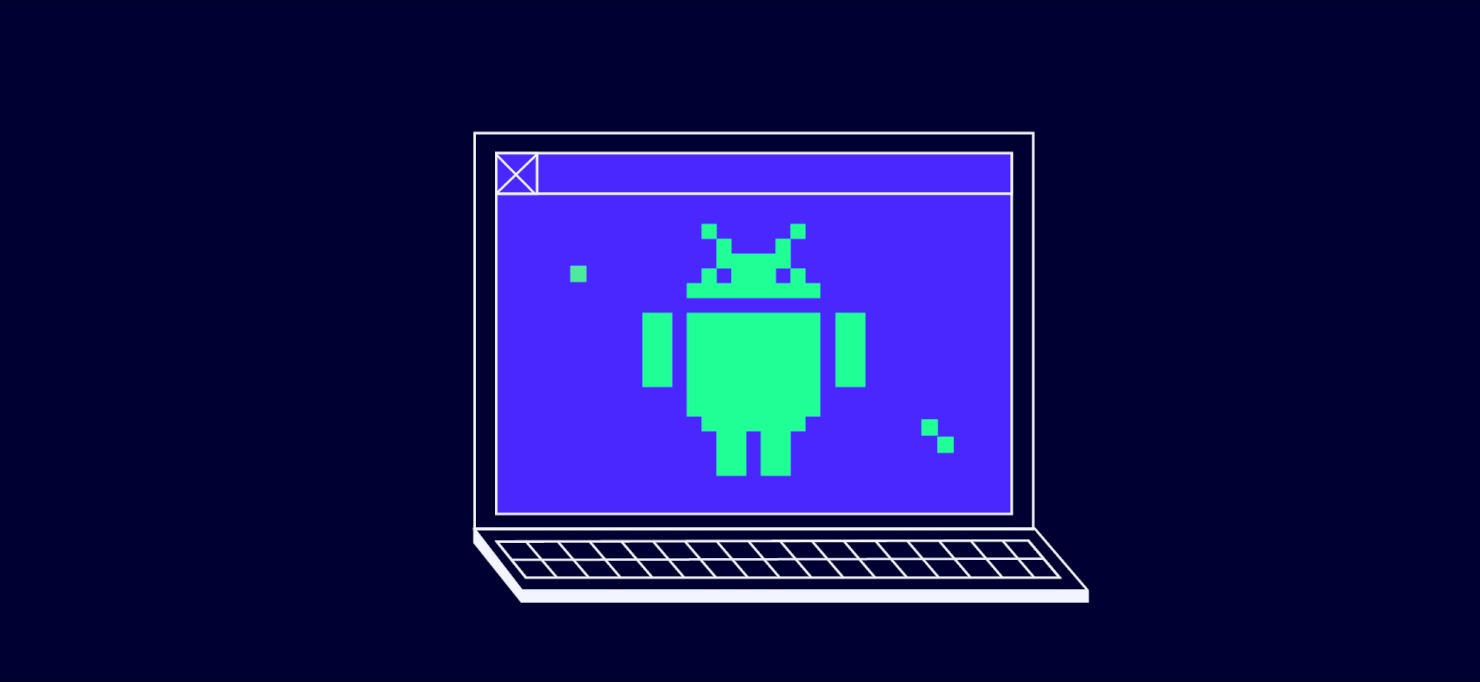
What are the Latest Android Emulator Updates?
Android emulators have become essential tools for developers, testers, and casual users. These applications replicate the Android operating system on other platforms like Windows, macOS, or Linux, creating a virtual environment that simulates Android devices such as smartphones and tablets on a computer. This allows users to install and run Android apps and interact with them as if using a real Android device.
Benefits and Uses of Android Emulators
For Developers
-
Efficient Testing and Debugging
- Test and debug Android applications efficiently across various Android versions and device specifications without needing physical devices.
- Reduces the need for multiple testing devices, making it cost-effective.
-
Access to Multiple Devices
- Set up multiple virtual devices, each with different configurations, for comprehensive testing.
- Particularly useful for apps that need to run on multiple devices with different screen sizes and resolutions.
-
Version Compatibility
- Test apps on different versions of the Android operating system.
- Ensure compatibility and identify issues with older or newer versions.
For Testers
-
Convenience
- Run Android apps on PCs, enhancing accessibility and convenience.
- Especially useful for testing apps requiring specific hardware configurations or multiple devices simultaneously.
-
Safety
- Provides a safe environment to test new apps or updates before deploying them to real devices.
- Reduces the risk of damaging actual devices during testing.
For Casual Users
-
Accessibility
- Run Android applications on PCs, experiencing the Android ecosystem on a larger screen.
- Useful for tasks like browsing, gaming, or using productivity apps more comfortably on a larger display.
-
Cost-Effectiveness
- Eliminates the need for purchasing multiple Android devices, which can be expensive, especially for high-end models.
Latest Android Emulator Updates
Android Studio Emulator Updates
29.0.8 (May 6, 2019)
-
Multiple Virtual Hardware Displays
- Added support for multiple virtual hardware displays when there is a guest service to enumerate and set each display.
- Included in future emulator system image updates.
-
Command Line Option
- Introduced
-delay-adbto suppress processing of ADB packets until the guest has completed booting (off a cold boot). - Helps resolve issues in CI environments that reboot the emulator and use DDMS simultaneously.
- Introduced
-
Snapshot Fixes
- Fixed an error where
glIsRenderbufferreturned the incorrect value when snapshots loaded. - Addressed issues with stale state when the Android guest reboots.
- Fixed an error where
-
Windows Issues
- Fixed issues preventing the emulator from starting when the Windows username had non-ASCII characters or spaces.
28.0.22 (December 21, 2018)
-
Performance Improvements
- Included faster disk I/O and better 3D acceleration support.
- Uses separate threads to dispatch disk I/O, resulting in lower latency and better throughput (~1.5x sequential I/O speed, ~5x random access I/O speed).
-
GUI Enhancements
- Now uses Qt 5.7.0, which includes bug fixes and performance improvements.
- UI initialization no longer attempts to load all emulator executables as Qt plugins, making it dramatically shorter, especially on HDDs.
- UI interactions are now faster and smoother, including rotation, window resizing, and extended controls window loading and closing.
25.3.0 (March 2017)
-
Separate Release
- Android Emulator will be released separately from the SDK Tools.
- Contains a variety of performance improvements, new features, and bug fixes.
-
GLAsyncSwap Fix
- Fixed a crash occurring on some GPU configurations by disabling GLAsyncSwap by default.
- Users can manually enable it by opening the
file and settingandroid_sdk/emulator/lib/advancedFeatures.iniand settingGLAsyncSwap = on.
Other Emulator Updates
BlueStacks
- Known for ease of use and reliability.
- Latest version includes performance improvements and additional features such as better support for gaming and the ability to visit the Google Play Store directly from the emulator.
- Free version includes some ads, which may be a drawback for some users.
NoxPlayer
- Designed with gamers in mind but also allows users to install other apps from the Google Play Store.
- Latest version includes features like screenshot and video recording shortcuts, macro recording, and the option to install software from APKs obtained from outside of Google Play.
- Completely free but includes some great extras accessible from a vertical toolbar on the right-hand side of the window.
GameLoop
- Focuses on gaming performance and includes features like keyboard mapping options to enhance the gaming experience.
- Supports Intel and AMD chips as well as integrated and dedicated graphics, making it a versatile option for gamers.
- Latest version includes improvements in performance and additional features like installing software through the Google Play Store or by dragging and dropping APKs onto the program window.
MEmu Play
- Supports both Intel and AMD chips.
- Includes a wealth of keyboard mapping options to enhance the gaming experience.
- Latest version includes improvements in performance and additional features like installing software through the Google Play Store or by dragging and dropping APKs onto the program window.
- Known for robust performance and compatibility with various hardware configurations.
How to Check for Updates
-
Open Android Studio
- Launch Android Studio on your computer.
-
Check for Updates
- A popup will appear if there is an update available for the emulator.
-
Release Notes
- Click on the Release Notes button to view the details of the update.
- This will open the Android Studio Release Notes page, which contains information about the latest updates and fixes.
How to Update the Emulator
-
Open SDK Manager
- Go to
Tools>Android>SDK Manager.
- Go to
-
Update Available
- Select the version you are currently using if it has the status
update available.
- Select the version you are currently using if it has the status
-
Apply Changes
- Click
Applyto update your version of Google Play Services.
- Click
Android emulators have evolved significantly over the years, offering a range of features and improvements that cater to different user needs. Whether you are a developer looking to test and debug applications efficiently, a tester seeking a safe environment to test new apps, or a casual user wanting to experience the Android ecosystem on a larger screen, there is an emulator that suits your requirements.
The latest updates from Android Studio, BlueStacks, NoxPlayer, GameLoop, and MEmu Play have focused on performance improvements, new features, and bug fixes. These updates ensure that users can run Android apps smoothly and efficiently on their PCs, making it easier to access the vast array of Android applications without the need for physical devices.
By understanding the latest updates and how to check for them, users can ensure they are using the most current and efficient tools available for their needs. Whether you are a seasoned developer or a casual user, staying updated with the latest emulator releases is crucial for maximizing productivity and enjoyment of Android applications on your PC.
