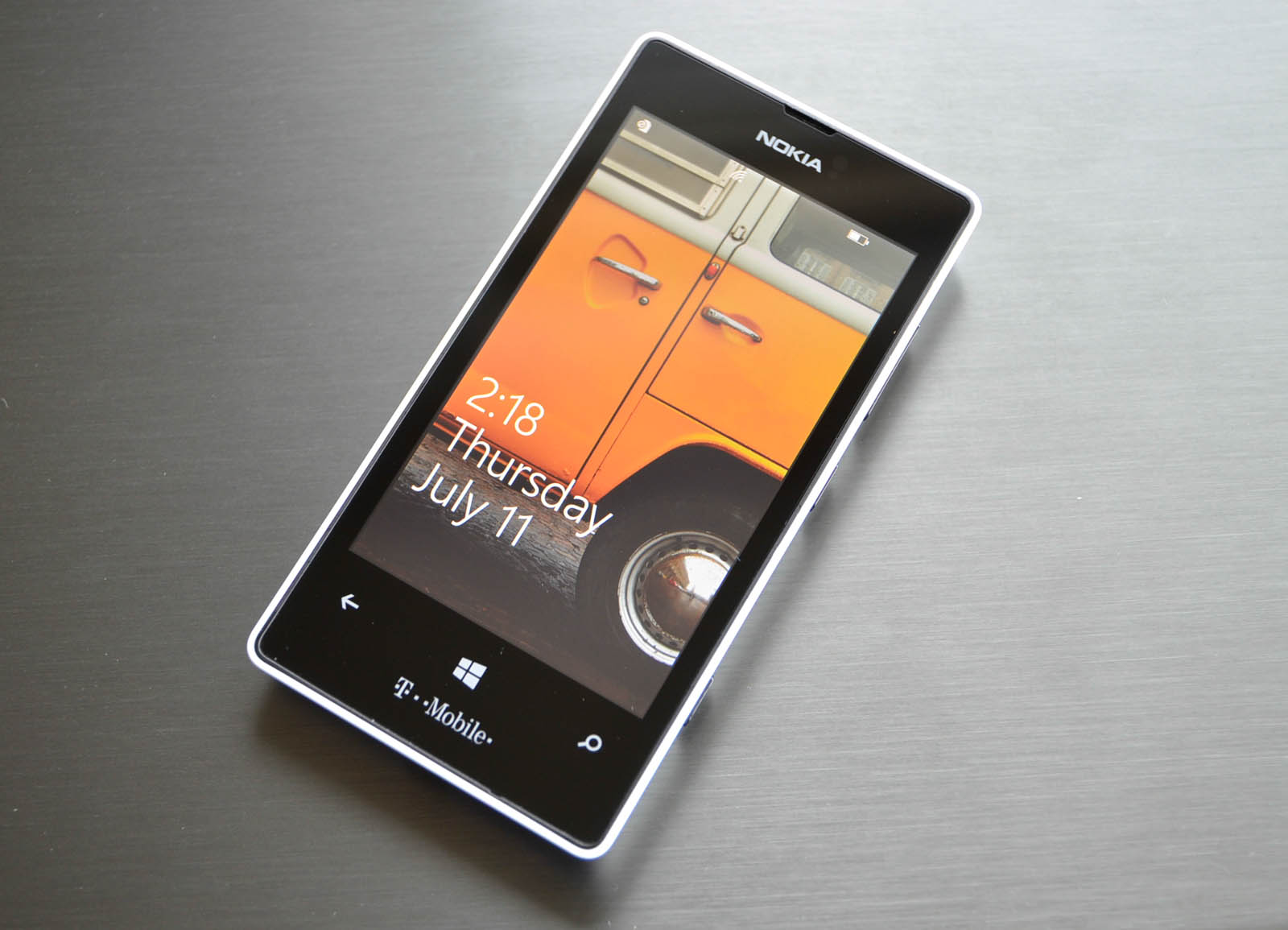
History
Windows Phone
Windows Phone, developed by Microsoft, debuted in 2010 with Windows Phone 7. Designed for seamless integration with other Microsoft products like Windows PCs and Office software, it saw updates with Windows Phone 8 in 2012 and Windows Phone 8.1 in 2014. Despite these efforts, the platform struggled to gain market share and was eventually discontinued in favor of cross-platform development tools.
Android
Android, developed by Google, launched in 2008. Initially an open-source operating system for mobile devices, the first commercially available Android smartphone was the T-Mobile G1. Over the years, Android has become one of the most popular mobile operating systems globally, known for its customization options and wide range of devices from various manufacturers.
Design and User Interface
Windows Phone
Windows Phone featured a unique design language known as "Metro." This design emphasized clean lines, minimalistic elements, and live tiles on the home screen. Live tiles provided real-time updates from apps, making it easy to stay informed without opening the app itself. The interface was highly intuitive and user-friendly, accessible to a wide range of users.
Android
Android offers a highly customizable user interface. Users can change themes, icons, and layouts to personalize their home screen. The default interface, known as Material Design, was introduced in 2014 and has since evolved to Material You. This design focuses on simplicity and elegance, emphasizing visual elements like colors and typography. Android also supports third-party launchers and icon packs, allowing users to further customize their experience.
Functionality
Windows Phone
Windows Phone integrated well with other Microsoft services like Outlook, OneDrive, and Office. This integration made it easy for users to manage their email, cloud storage, and productivity tools directly from their phone. The platform supported a wide range of apps, although the selection was not as extensive as that of Android or iOS.
Unique Features
- Live Tiles: Provided real-time updates from various apps.
- Microsoft Integration: Seamless connection with Outlook, OneDrive, and Office.
Android
Android offers a vast array of functionalities due to its open-source nature and the wide range of devices available. Users can choose from a variety of devices ranging from budget-friendly options to high-end flagships. This diversity allows users to select a device that best fits their budget and needs.
Unique Features
- Customization: Change themes, icons, and layouts.
- App Variety: Access to millions of apps through Google Play Store and third-party app stores.
Security
Windows Phone
Windows Phone was generally considered more secure than Android due to its closed ecosystem. The platform had fewer malware threats and was less targeted by hackers. Microsoft had more control over the app store, ensuring all apps met certain security standards before release.
Pros
- Fewer Malware Threats: Less targeted by hackers.
- Controlled App Store: Ensured apps met security standards.
Cons
- Limited Customization: Less flexibility for users.
- Fewer Apps: Limited availability of certain apps and features.
Android
Android's open-source nature makes it more vulnerable to malware and security threats. The platform's openness invites both innovation and vulnerability, as users can install apps from various sources, including third-party app stores. This increases the risk of downloading malicious software.
Pros
- Customizable Security: Users can install anti-malware tools and enable features like Google Play Protect.
- Regular Updates: Frequent updates to combat new threats.
Cons
- Malware Risk: Higher chance of downloading harmful apps.
- Fragmentation: Different devices may not get updates simultaneously, creating security gaps.
Alternatives to Windows Phone and Android
For those seeking alternatives, several options are available:
Feature Phones
Basic phones with limited internet access offer a simple, secure way to make calls and send texts without the risk of digital threats.
Linux Phones
Open-source and customizable, Linux phones offer a unique experience but have limited app support. They appeal to developers who want full control over their device's software.
Tablets
Larger screens make tablets ideal for running similar apps as smartphones but are less portable. They can be used for productivity tasks or entertainment purposes.
Final Thoughts
Both Windows Phone and Android have their strengths and weaknesses. Windows Phone excelled in its integration with Microsoft services and unique design language but failed to gain significant market share. Android offers unparalleled customization options and a vast array of apps, but its open nature makes it more vulnerable to security threats.
For users seeking a secure yet customizable experience, Android with its robust security features and regular updates is a strong contender. However, those who prioritize security above all else might find iOS a better choice despite its limitations in customization and variety.
Ultimately, the choice between Windows Phone, Android, or any other platform depends on individual needs and preferences. Understanding the strengths and weaknesses of each option helps users make an informed decision that best fits their lifestyle and technological requirements.
