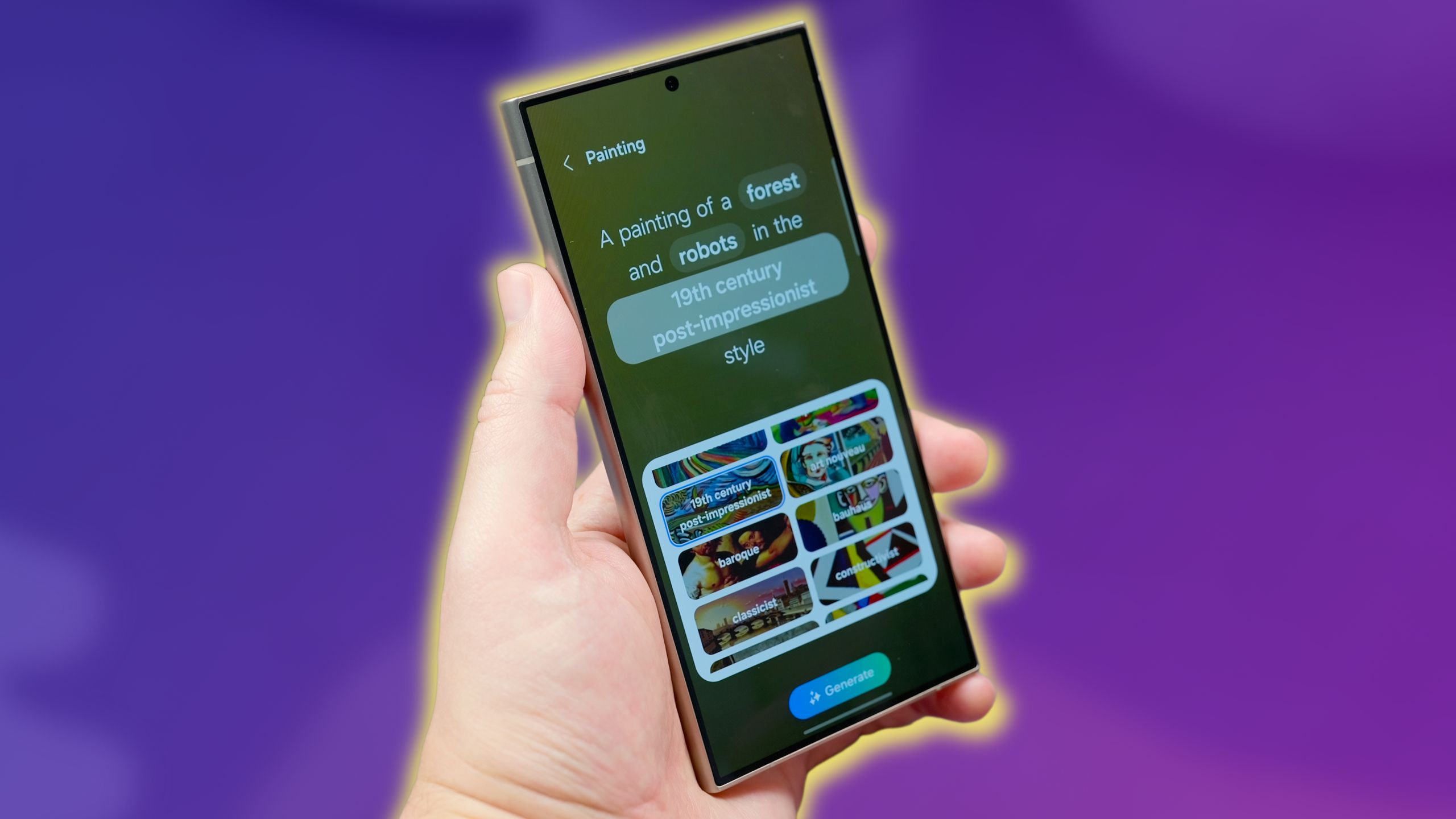
Unlocking Your Samsung Phone
Why Unlock Your Samsung Phone?
Unlocking your Samsung phone allows you to use it with any carrier, not just the one it was originally locked to. This can be particularly useful if you travel frequently or want to switch carriers without purchasing a new device.
Tools Needed
To unlock your Samsung phone, you will need:
- IMEI Number: Found on the packaging or by dialing *#06# on your phone.
- Unlock Code: Provided by the carrier or obtained through third-party services.
- SIM Ejector Tool: Used to remove the SIM card tray.
- Computer or Mobile Device: For downloading and installing unlocking software if necessary.
Steps to Unlock Your Samsung Phone
-
Check Eligibility:
- Ensure your phone is eligible for unlocking. Most carriers have specific requirements, such as the phone being paid off or meeting certain usage criteria.
-
Gather Information:
- Collect your IMEI number and any other required information from your carrier.
-
Contact Carrier:
- Reach out to your carrier and request an unlock code. They may require proof of ownership or meeting specific conditions before issuing the code.
-
Obtain Unlock Code:
- If using a third-party service, ensure it's reputable and provides genuine unlock codes.
-
Insert SIM Card:
- Locate the SIM card slot on your Samsung phone and use the SIM ejector tool to open it. Insert the new SIM card into the tray and slide it back in.
-
Power On:
- Press and hold the power button until the device vibrates or the screen lights up.
-
Select Language:
- Choose your preferred language and follow any on-screen instructions to complete the initial setup process.
-
Activate Network:
- Once you've inserted the new SIM card, your phone should automatically detect and activate the new network.
Tips for Using Your Unlocked Samsung Phone
Battery Life
- Dim Screen Brightness: Lowering screen brightness can significantly extend battery life.
- Turn Off Bluetooth: Disable Bluetooth when not in use to conserve battery power.
- Use Power Saving Mode: Enable power saving mode to limit background data usage and reduce CPU performance.
Storage
- Use Cloud Services: Utilize cloud services like Google Drive or Microsoft OneDrive to save space on your device.
- Delete Old Files: Regularly delete old photos, videos, and apps to free up storage space.
Security
- Enable Two-Factor Authentication: Add an extra layer of protection by enabling two-factor authentication (2FA) for your device and accounts.
- Regularly Update Your Device: Keep your device up-to-date with the latest security patches and software updates.
- Be Cautious with App Permissions: Only grant access to what’s necessary when installing apps, as excessive permissions can compromise security.
Customization
- Download Launchers: Customize the look and feel of your phone by downloading launchers from the Google Play Store.
- Change Wallpaper: Regularly change your wallpaper to keep things fresh and personalized.
Apps
- Regularly Update Apps: Keep your apps updated to get the latest features and security patches.
- Use App Permissions Wisely: Be mindful of app permissions and only grant access to what’s necessary.
Camera
- Use HDR Mode: Enhance photo quality in varied lighting conditions by using HDR mode.
- Adjust Camera Settings: Experiment with different camera settings such as ISO, exposure, and focus to capture better photos.
Performance
- Clear Cache: Periodically clear cache to keep your phone running smoothly.
- Delete Unused Apps: Remove unused apps to free up storage space and reduce clutter.
Connectivity
- Use Wi-Fi Instead of Mobile Data: Save on your data plan by using Wi-Fi whenever possible.
- Restart Router: If Wi-Fi is not connecting, restart the router and forget the network on your phone before reconnecting.
Backup
- Regularly Backup Data: Avoid losing important information by regularly backing up your data to cloud storage or an external device.
- Use Automatic Backup Features: Enable automatic backup features like Google Drive’s automatic backup for photos and contacts.
Accessibility
- Enable Voice Commands: Enhance hands-free operation by enabling voice commands for tasks like sending messages or making calls.
- Use Accessibility Features: Utilize accessibility features such as text-to-speech or screen reader for better navigation.
Troubleshooting Common Issues
Battery Draining Too Fast
- Lower Screen Brightness: Dim your screen brightness to reduce power consumption.
- Close Unused Apps: Close any unused apps running in the background.
- Turn Off Wi-Fi/Bluetooth: Disable Wi-Fi or Bluetooth when not needed to conserve battery life.
Phone Running Slow
- Clear Cache: Clear cache periodically to free up storage space and improve performance.
- Delete Unused Apps: Remove unused apps to reduce clutter and improve speed.
- Restart Device: Restart your device to refresh its memory and close unnecessary processes.
Apps Crashing Often
- Update App: Ensure the app is updated to the latest version.
- Clear App Cache: Clear the app's cache to resolve issues related to corrupted data.
- Reinstall App: Reinstall the app if it continues to crash after clearing cache.
Storage Full
- Delete Old Files: Delete old photos, videos, and apps to free up storage space.
- Use Cloud Storage: Utilize cloud storage services like Google Drive or Microsoft OneDrive for backups.
Wi-Fi Not Connecting
- Restart Router: Restart the router to resolve connectivity issues.
- Forget Network: Forget the network on your phone and reconnect to it.
- Check Settings: Ensure Wi-Fi is enabled and set to the correct network.
Bluetooth Issues
- Turn Bluetooth Off/On: Turn Bluetooth off and on to resolve connectivity issues.
- Unpair/Re-Pair Devices: Unpair and re-pair devices to resolve connection problems.
- Restart Phone: Restart your phone if Bluetooth continues to malfunction.
Screen Unresponsive
- Clean Screen: Clean the screen thoroughly to remove any dirt or debris.
- Remove Screen Protector: Remove any screen protector if it's causing issues.
- Restart Device: Restart your device to refresh its memory and resolve any software-related issues.
Overheating
- Avoid Charging While Using: Avoid using your phone while it's charging as this can cause overheating.
- Close Background Apps: Close any background apps that might be consuming excessive resources.
- Keep Out of Direct Sunlight: Keep your phone out of direct sunlight to prevent overheating.
Can't Make Calls
- Check Signal Strength: Ensure you have a strong signal strength by checking the bars on your screen.
- Ensure Airplane Mode Is Off: Make sure airplane mode is turned off.
- Restart Phone: Restart your phone if you're unable to make calls.
No Sound
- Check Volume Settings: Ensure volume settings are not muted or turned down.
- Ensure Do Not Disturb Is Off: Make sure Do Not Disturb mode is turned off.
- Restart Device: Restart your device if there's no sound coming from it.
Security Tips for Unlocked Android Phones
Enable Two-Factor Authentication
Enable two-factor authentication (2FA) for an extra layer of protection. This adds an additional step to the login process, making it harder for unauthorized users to access your device.
Regularly Update Your Device
Regularly update your device to patch any vulnerabilities. New updates often include security patches that protect against known threats.
Be Cautious with App Permissions
Be cautious with app permissions; only grant access to what’s necessary. Excessive permissions can compromise security and privacy.
Use a Strong, Unique Password
Use a strong, unique password for your device and accounts. Avoid using easily guessable information like birthdays or common words.
Encrypt Your Data
Encrypt your data to keep it safe from prying eyes. This ensures that even if your device is compromised, the data remains secure.
Avoid Public Wi-Fi for Sensitive Transactions
Avoid using public Wi-Fi for sensitive transactions like banking or online shopping. If you must use public Wi-Fi, consider using a VPN (Virtual Private Network) to encrypt your data.
Regularly Backup Your Data
Regularly backup your data to prevent loss in case something goes wrong with your device. Use cloud storage services like Google Drive or Microsoft OneDrive for automatic backups.
Be Mindful of Apps You Download
Be mindful of the apps you download; stick to trusted sources like the Google Play Store. Avoid downloading apps from unknown sources as they may contain malware.
Disable Bluetooth When Not in Use
Disable Bluetooth when not in use to prevent unauthorized access. Bluetooth can be a vulnerability if not used properly.
Use Privacy Settings
Use privacy settings to control what information apps can access. Limiting app permissions helps in maintaining privacy and security.
Be Aware of Phishing Attempts
Be aware of phishing attempts; don’t click on suspicious links. Phishing attempts often aim at stealing sensitive information like passwords or credit card details.
Consider Using Security Apps
Consider using security apps that offer additional protection features like antivirus software or anti-malware tools.
By following these tips and tricks, you can ensure that your unlocked Samsung phone remains secure and functional. Whether you're looking to switch carriers or simply want more control over your device, unlocking your Samsung phone provides the flexibility you need in today's mobile landscape.
