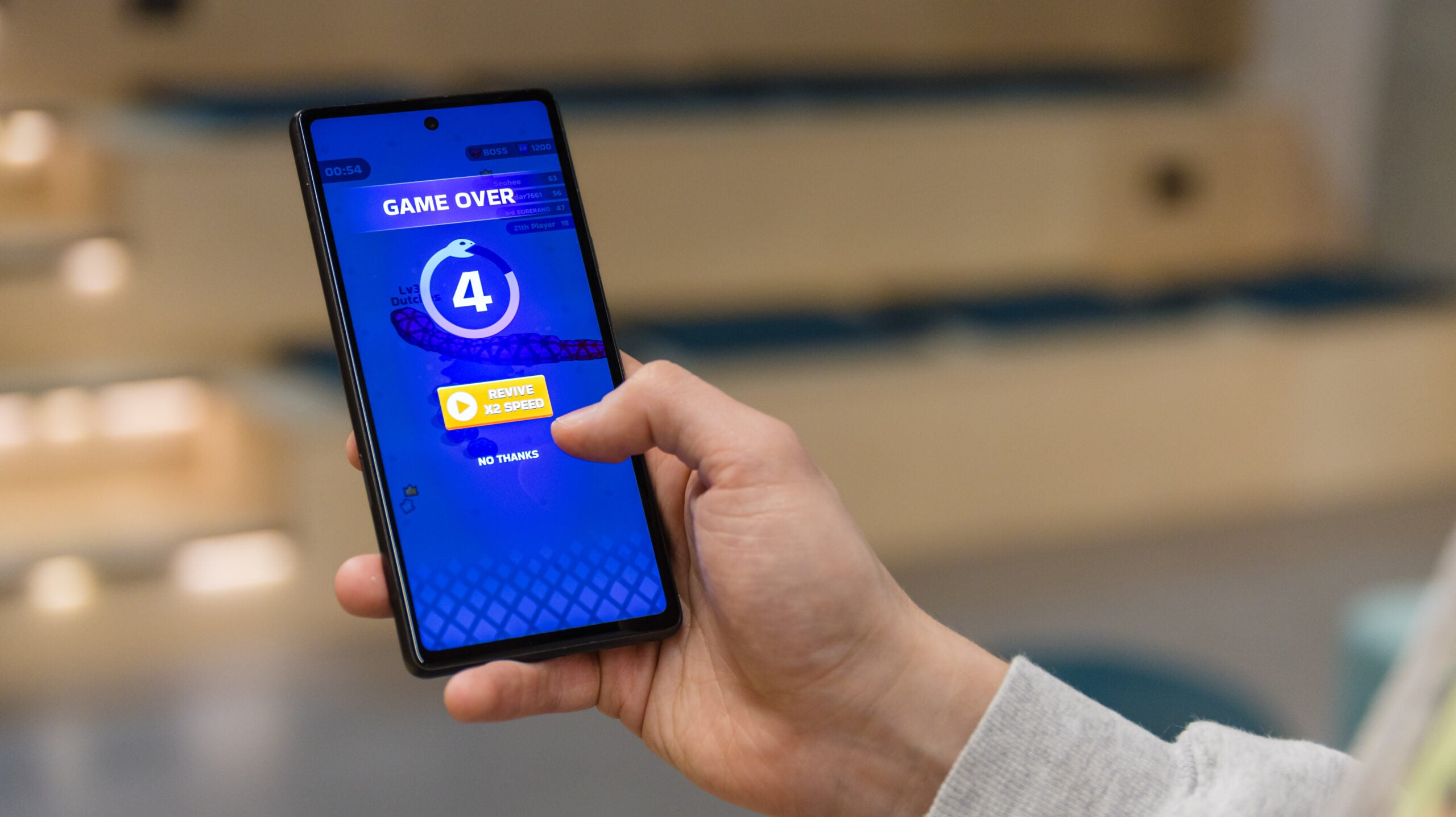
Factors to Consider When Choosing a Phone for Your Kid
Age and Maturity Level
The age and maturity level of your child are critical factors in choosing a phone. For younger children, a basic or "dumb" phone might be more suitable, while older kids may require more advanced features.
Cost
Budget is another significant factor. You want to find a phone that offers good value for money without breaking the bank.
Operating System
Both Android and iOS have their own set of parental controls and safety features. Android offers a wide range of options, including Google's Family Link, which can help manage screen time and app usage.
Parental Controls
Robust parental controls are essential to ensure your child's safety online. Look for phones with built-in features like app restrictions, GPS tracking, and content monitoring.
Battery Life
A phone with a long battery life is crucial, especially for kids who may not always remember to charge their devices.
Camera Quality
A good camera can encourage creativity and help your child capture memories. However, it's also important to consider the potential risks associated with social media and photo sharing.
Durability
Kids can be rough on their devices, so a phone that is durable and can withstand minor drops is essential.
Additional Features
Some phones come with additional features like GPS tracking, emergency SOS buttons, and advanced monitoring systems.
Top Android Phones for Kids
Google Pixel 6a
The Google Pixel 6a is an excellent choice for kids who need a reliable and feature-rich Android phone without breaking the bank. Here are some of its key features:
- Display: The Pixel 6a features a 6.1-inch OLED display, which provides crisp visuals and is perfect for watching videos or browsing the web.
- Performance: Powered by a Google Tensor chip, the Pixel 6a offers superb performance and efficient battery life.
- Camera: The phone boasts an impressive 12.2-megapixel rear camera and an 8-megapixel front camera, making it ideal for capturing high-quality photos and videos.
- Battery Life: The Pixel 6a has a battery life of up to 24 hours, which is impressive considering its size and performance.
- Parental Controls: Google's Family Link app is a natural companion to help manage screen time, app usage, and location data.
- Price: The Pixel 6a is available for under $350, making it an affordable option for many families.
Samsung Galaxy A15 5G
The Samsung Galaxy A15 5G is another excellent option for kids who need a budget-friendly Android phone with advanced features. Here are some of its key features:
- Display: The Galaxy A15 features a 6.5-inch HD+ display, which is perfect for watching videos or browsing the web.
- Performance: Powered by an octa-core processor, the Galaxy A15 offers good performance and efficient battery life.
- Camera: The phone boasts a dual-camera setup with a 50-megapixel primary sensor and a 2-megapixel depth sensor, making it ideal for capturing high-quality photos.
- Battery Life: The Galaxy A15 has a battery life of up to 24 hours, which is impressive considering its size and performance.
- Parental Controls: Samsung offers a range of parental controls through its SmartThings app, which can help manage screen time and app usage.
- Price: The Galaxy A15 is available for under $200, making it an affordable option for many families.
Bark Phone
The Bark Phone is specifically designed for younger kids and offers advanced parental content monitoring features. Here are some of its key features:
- Design: The Bark Phone looks and feels like a real smartphone but is designed to be more restrictive, with no internet access or social media.
- Performance: Powered by an octa-core processor, the Bark Phone offers good performance and efficient battery life.
- Camera: The phone boasts a 50-megapixel rear camera and a 13-megapixel front camera, making it ideal for capturing high-quality photos.
- Battery Life: The Bark Phone has a battery life of up to 24 hours, which is impressive considering its size and performance.
- Parental Controls: The Bark Phone offers advanced parental controls, including GPS tracking, text scanning, and alerts for potential issues within messages.
- Cost: The Bark Phone is available starting at $39 per month, making it an affordable option for many families.
Gabb Phone 3 Pro
The Gabb Phone 3 Pro is another excellent option for kids who need a budget-friendly Android phone with advanced parental controls. Here are some of its key features:
- Design: The Gabb Phone 3 Pro looks like a real smartphone but is designed to be more restrictive, with no internet access or social media.
- Performance: Powered by an octa-core processor, the Gabb Phone 3 Pro offers good performance and efficient battery life.
- Camera: The phone boasts a dual-camera setup with a 50-megapixel primary sensor and a 2-megapixel depth sensor, making it ideal for capturing high-quality photos.
- Battery Life: The Gabb Phone 3 Pro has a battery life of up to 24 hours, which is impressive considering its size and performance.
- Parental Controls: The Gabb Phone 3 Pro offers advanced parental controls, including GPS tracking and approval/denial of contacts.
- Cost: The Gabb Phone 3 Pro is available for $100, making it an affordable option for many families.
Additional Considerations
Basic Phones vs Smartphones
For younger children, a basic or "dumb" phone might be more suitable. These phones do not connect to the internet and offer limited features, which can help reduce the risk of online safety issues. However, as your child grows older, you can consider upgrading to a smartphone with more advanced features.
Parental Control Apps
In addition to built-in parental controls, several third-party apps are available that can help manage your child's phone usage. Some popular options include Google's Family Link, Apple's Screen Time, and Bark's monitoring software.
Digital Rules
Developing digital rules for your family is crucial to ensure that your child uses their phone responsibly. These rules should include guidelines on screen time, app usage, and online behavior. Regularly reviewing and updating these rules as your child grows can help them stay safe online.
Choosing the right phone for your child is a significant decision that requires careful consideration. By understanding the key factors to consider and exploring the top Android phones for kids, you can make an informed decision that balances safety, functionality, and affordability. Whether you opt for the Google Pixel 6a, Samsung Galaxy A15 5G, Bark Phone, or Gabb Phone 3 Pro, each of these options offers robust parental controls and advanced features designed to keep your child safe in the digital world.
The best phone for your kid is one that aligns with their age, maturity level, and your family's values. By choosing a phone with robust parental controls and considering additional factors like cost and durability, you can ensure that your child's first phone experience is both safe and enjoyable.
