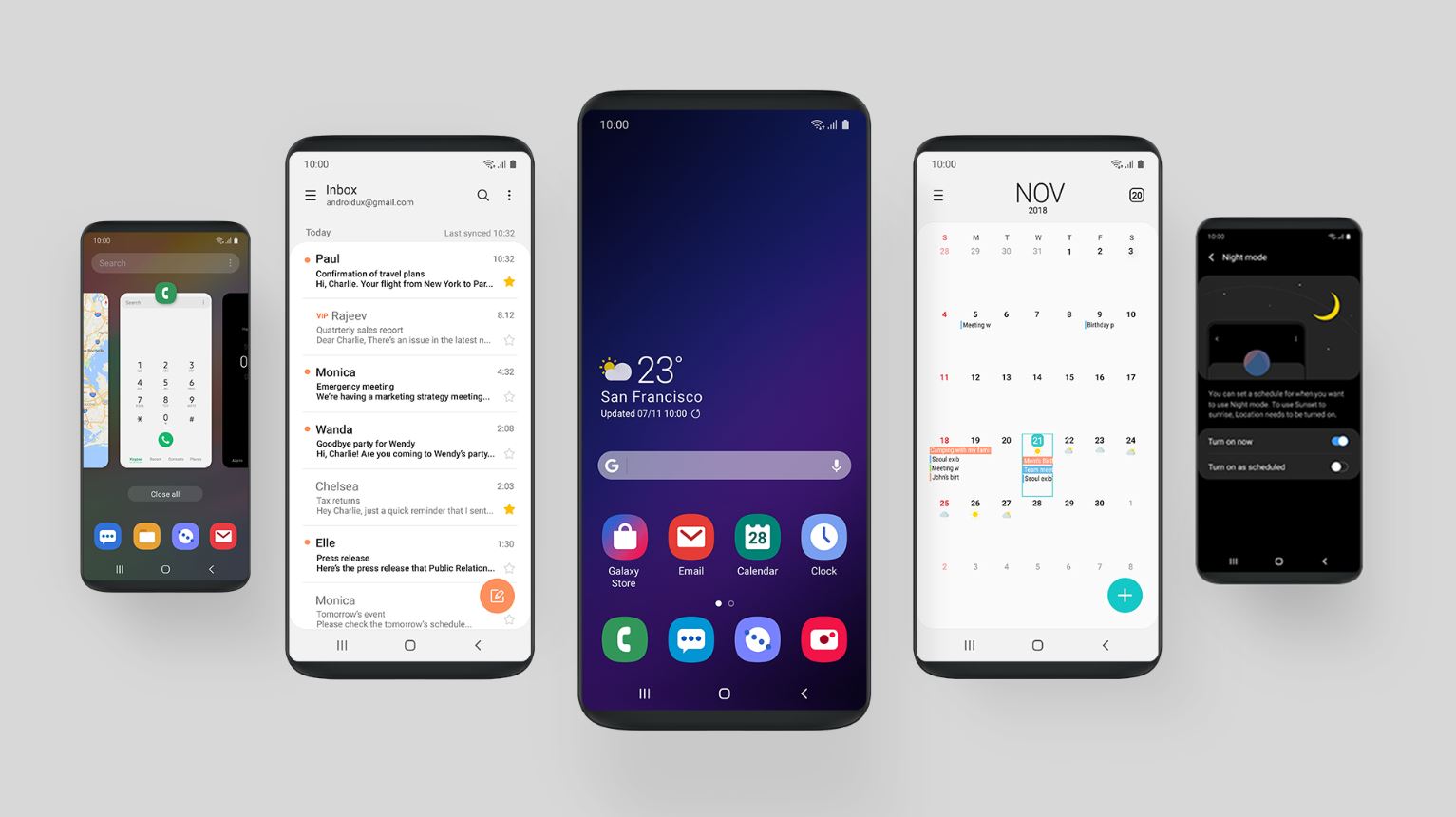
What is CRM?
Customer Relationship Management (CRM) is a technology designed to manage all interactions and relationships with current and potential customers. It involves using software to organize, automate, and synchronize sales, marketing, customer service, and technical support. CRM systems help businesses manage customer interactions and sales prospects, typically including contact management, sales forecasting, marketing automation, and customer support tools. By utilizing these features, businesses can improve efficiency in managing customer relationships, leading to increased sales and customer satisfaction.
Why Do You Need CRM on Your Android Phone?
Accessibility
With a CRM app on your Android phone, access customer information and manage interactions anywhere, anytime. This is particularly useful for sales teams who are always on the move.
Real-Time Updates
Mobile CRM apps often provide real-time updates, ensuring the latest information about customers is always available. This helps in making informed decisions quickly.
Enhanced Productivity
Having all customer data and tools at your fingertips streamlines workflow and increases productivity. Quickly check a customer's history or update their status without needing to return to the office.
Better Customer Service
Mobile CRM allows prompt responses to customer inquiries and issues, significantly improving customer satisfaction by providing timely support.
Data Entry
Mobile apps often include features for data entry, which can be quicker and more accurate than traditional methods. This is especially useful for sales teams who need to log interactions and follow-ups regularly.
Integration with Other Tools
Many modern CRM systems integrate with other business tools like email clients, social media platforms, and project management software. This integration enhances the functionality of your CRM by providing a more comprehensive view of customer interactions.
Choosing the Right CRM App for Your Android Phone
Features
Look for an app that offers the features needed. Common features include contact management, sales tracking, marketing automation, and customer support tools.
User Interface
A user-friendly interface is crucial for maximizing the potential of your CRM app. Look for apps with intuitive designs that are easy to navigate.
Scalability
Choose an app that can grow with your business. Ensure it has the capacity to handle an increasing number of contacts and interactions.
Security
Data security is paramount when dealing with sensitive customer information. Opt for apps that offer robust security measures such as encryption and two-factor authentication.
Integration Capabilities
If other business tools or platforms are already in use, ensure the CRM app integrates seamlessly with them.
Cost
CRM apps can vary significantly in terms of cost. Consider both free and paid options to find one that fits within your budget while offering the necessary features.
Popular CRM Apps for Android
HubSpot CRM
- Features: Contact management, sales tracking, marketing automation
- User Interface: User-friendly interface with a clean design
- Scalability: Can handle large contact lists and growing businesses
- Security: Offers robust security features including encryption
- Integration Capabilities: Integrates well with other HubSpot tools and third-party apps
- Cost: Free version available; paid plans start at $40/month
Salesforce Mobile
- Features: Comprehensive suite of sales, marketing, and customer service tools
- User Interface: Customizable interface tailored to individual needs
- Scalability: Designed for large enterprises but also suitable for small businesses
- Security: High-level security measures including data encryption
- Integration Capabilities: Integrates with a wide range of third-party apps and platforms
- Cost: Free version available; paid plans start at $25/user/month
Zoho CRM
- Features: Contact management, sales tracking, marketing automation, customer support tools
- User Interface: Intuitive interface with drag-and-drop functionality
- Scalability: Suitable for small to medium-sized businesses with growing needs
- Security: Offers robust security features including two-factor authentication
- Integration Capabilities: Integrates well with other Zoho tools as well as third-party apps
- Cost: Free version available; paid plans start at $12/user/month
Freshsales
- Features: Contact management, sales tracking, marketing automation
- User Interface: Simple yet effective interface designed for ease of use
- Scalability: Ideal for small to medium-sized businesses looking to grow their sales team
- Security: High-level security measures including data encryption
- Integration Capabilities: Integrates well with other Freshworks tools and third-party apps
- Cost: Free trial available; paid plans start at $12/user/month
Maximizing Your Android Phone with CRM
Set Up Your Profile
Start by setting up your profile within the CRM app. This includes adding personal details and any relevant information about yourself that might be useful in managing customer interactions.
Organize Contacts
Organize contacts within the app by categorizing them based on different criteria such as industry, location, or relationship status. This helps in quickly identifying key contacts and prioritizing interactions.
Use Custom Fields
Many CRM apps allow the creation of custom fields tailored to specific needs of your business. Use these fields to capture additional information about each contact that might be relevant for future interactions.
Track Interactions
Regularly log interactions with customers whether it's through calls, emails, meetings, or social media messages. This helps in maintaining a comprehensive history of all communications which can be invaluable during future interactions.
Set Reminders & Follow-Ups
Use reminders and follow-up features within the app to ensure timely follow-ups with customers. This helps in maintaining consistent communication and keeping track of deadlines.
Analyze Data
Utilize analytics tools provided by most CRM apps to gain insights into customer behavior patterns and preferences. This data can be used to tailor marketing strategies or improve customer service.
Integrate with Other Tools
If possible, integrate other business tools like email clients or project management software with your CRM app for a more holistic view of customer interactions.
Regularly Update Information
Ensure that all customer information is regularly updated within the app including changes in contact details or updates on their status within your organization.
Train Your Team
If multiple users will be accessing the same CRM account on different devices, ensure they receive proper training on how to use it effectively.
Monitor Performance Metrics
Regularly monitor performance metrics such as conversion rates or response times which can help identify areas where improvements are needed.
By following these strategies, businesses can significantly improve productivity, customer satisfaction, and streamline workflows, ultimately leading to better overall business outcomes.
