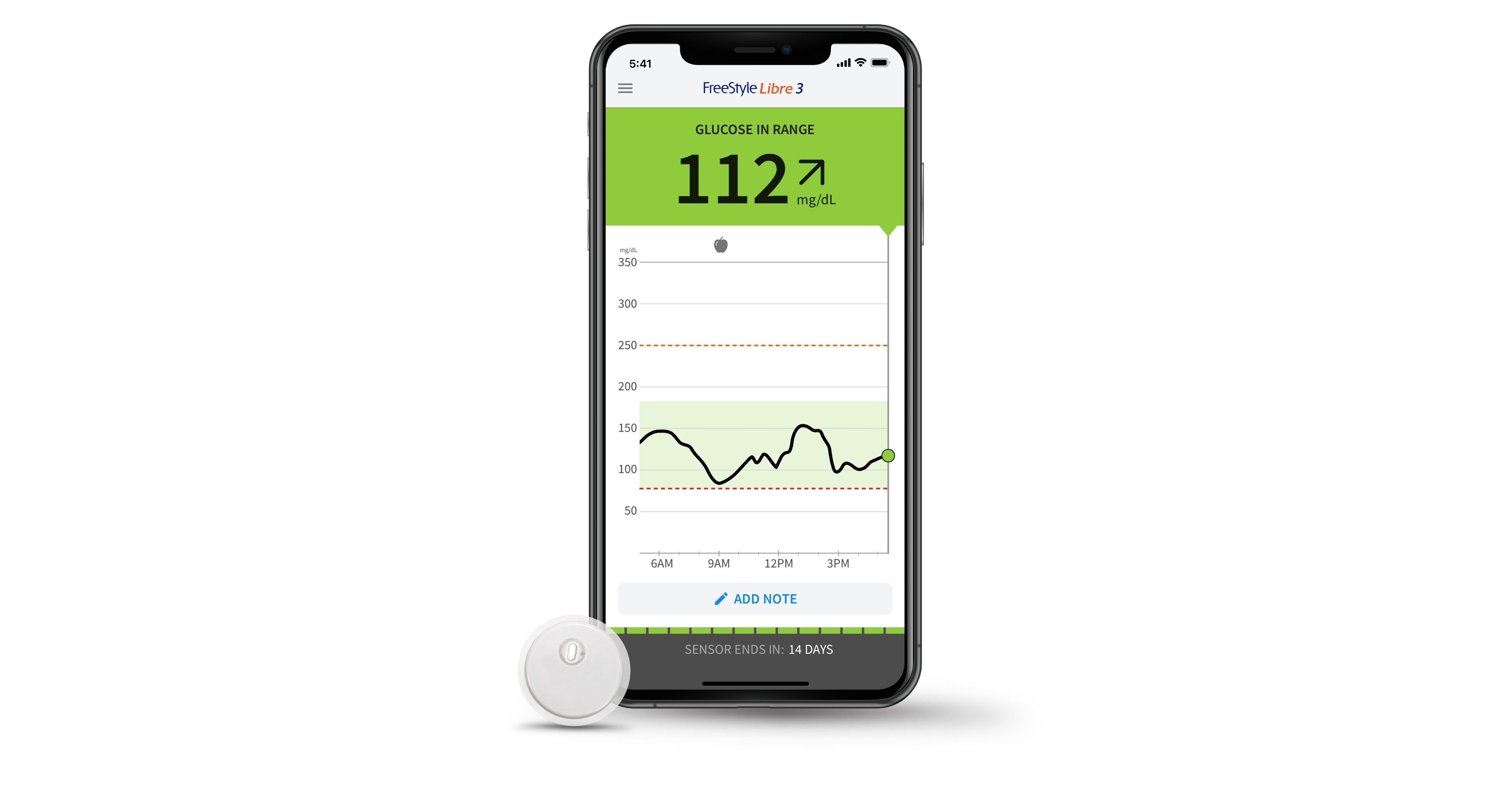
Introduction to Freestyle Libre 2
Freestyle Libre 2 is a continuous glucose monitoring (CGM) system designed to help individuals with diabetes manage their blood sugar levels. It uses a small sensor inserted under the skin to continuously monitor glucose levels. The sensor sends data to a small reader, which can be paired with a smartphone using the Freestyle LibreLink app. This app allows users to view their glucose data in real-time, receive alerts, and track trends over time. Compatibility with various smartphones is crucial for its effectiveness, as it relies on near-field communication (NFC) and Bluetooth Low Energy (BLE) capabilities.
Hardware Requirements
For the Freestyle Libre 2 app to work, your smartphone must meet specific hardware requirements:
-
NFC Capability: The most critical hardware requirement is the presence of NFC. NFC is necessary for scanning the sensor, which is a crucial step in the process of monitoring glucose levels. The sensor must be placed close to the NFC reader on your phone to establish a connection.
-
Bluetooth Low Energy (BLE): Bluetooth Low Energy is required for receiving alarms and alerts from the sensor. This ensures that users are notified when their glucose levels are outside a set range, helping them take timely action.
Software Requirements
In addition to the hardware requirements, your smartphone must run a compatible operating system and have the necessary software installed:
-
Operating System Compatibility: The Freestyle Libre 2 app is designed to work on both Apple iOS and Google Android operating systems. However, not all versions of these operating systems are supported. Users must ensure that their device is running a compatible OS version to avoid any issues with the app.
-
App Compatibility: The app itself must be installed and updated to the latest version. Abbott provides regular updates to ensure compatibility with new devices and operating systems.
Compatible Devices
Apple iOS Devices
The Freestyle Libre 2 app is compatible with a wide range of Apple iOS devices. Here is a detailed list of supported iPhones:
- iPhone 7 and 7 Plus
- iPhone 8 and 8 Plus
- iPhone X, XR, XS, XS Max
- iPhone 11, 11 Pro, 11 Pro Max
- iPhone 12, 12 Pro, 12 Pro Max, 12 Mini
- iPhone SE (2020) and SE (2022)
- iPhone 13, 13 Mini, 13 Pro, 13 Pro Max
- iPhone 14, 14 Plus, 14 Pro, 14 Pro Max
Google Android Devices
The app is also compatible with a variety of Google Android devices. Here is a detailed list of supported Android phones:
-
Google Pixel Series:
- Pixel, Pixel 2, Pixel 2 XL
- Pixel 3, Pixel 3 XL
- Pixel 4 XL, Pixel 4a 5G
- Pixel 5, Pixel 6, Pixel 6 Pro
- Pixel 6a, Pixel 7, Pixel 7 Pro
-
Samsung Galaxy Series:
- Galaxy A Series: A7, A10, A12, A13 5G, A15 5G, A20, A21, A22, A22 5G, A23, A30, A32 5G, A40, A41, A52, A70, A71 5G
- Galaxy S Series: S7, S7 Edge, S8, S8+, S9+, S10, S10 5G, S10e, S10+, S20, S20 FE 5G, S21 5G, S21+ 5G, S22
- Galaxy Note Series: Note8, Note9, Note10+, Note10 Lite, Note20 Ultra 5G
- Galaxy Z Series: Z Flip3 5G, Z Flip4, Z Fold3 5G
-
Other Android Devices:
- Fujitsu Arrows U
- Huawei P20 Pro
- Motorola moto g51 5G
- OPPO Reno A
- Sharp AQUOS sense3 plus
- Sony Xperia 5, Xperia 8
- Tinno Rakuten Hand 2
Additional Considerations
While the list of compatible devices is extensive, there are some additional considerations users should keep in mind:
-
Beta OS Versions: The app is not evaluated or supported for beta OS versions. Users should always check for the latest stable version of their operating system to ensure compatibility.
-
Unsupported Devices: The app cannot be used with jailbroken or rooted devices. This is crucial for maintaining the security and functionality of the app.
-
Manufacturer Support: Users are responsible for ensuring that their mobile device and OS continue to be supported by the manufacturer. Using an unsupported device or OS version may affect app security and functionality.
-
Sensor Compatibility: The sensor itself must also be compatible with the reader and the app. Users should always check the compatibility of their sensor with their device before use.
Summary
The Freestyle Libre 2 system relies heavily on compatible smartphones to function effectively. By understanding the necessary hardware and software requirements, as well as the list of supported devices, users can ensure a seamless experience with their CGM system. Whether you are using an Apple iPhone or a Google Android device, there is a wide range of options available that meet the necessary criteria for compatibility with the Freestyle Libre 2 app.
In summary, compatibility with the Freestyle Libre 2 app is not just about having any smartphone; it is about having a specific set of devices that meet the necessary hardware and software requirements. By choosing a compatible device, users can confidently manage their diabetes with the help of this advanced CGM system.
