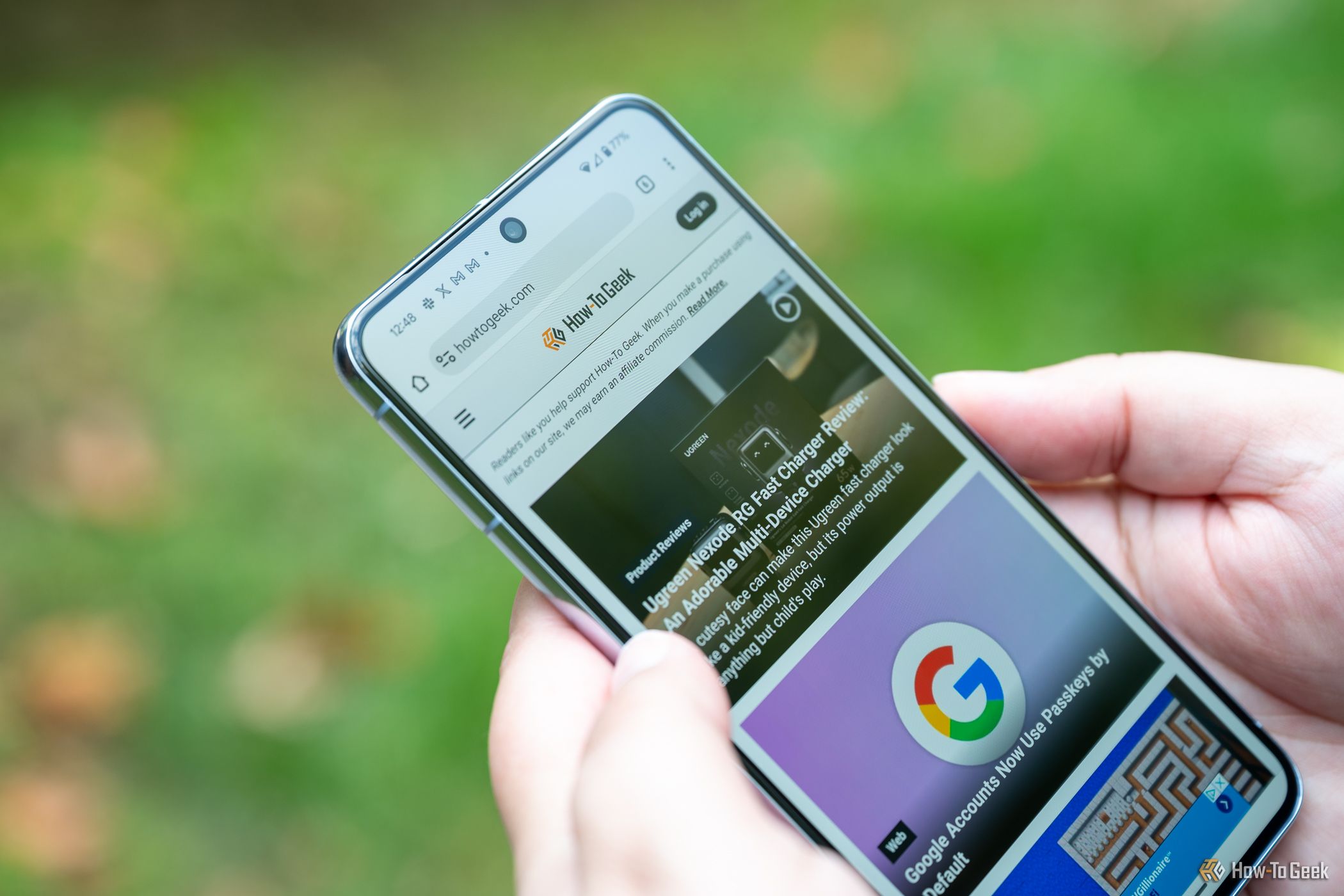
Understanding Android Security
Android, developed by Google, stands as the most popular mobile operating system globally, with over 3 billion active devices. This widespread adoption makes Android a prime target for malicious attacks. However, Android's open-source nature also provides a layer of customization that can sometimes compromise security.
Google Play Protect
One of the most significant built-in defenses against malware on Android is Google Play Protect. This feature is integrated into every device that includes the Google Play Store and serves multiple purposes:
- App Scanning: Google Play Protect scans apps downloaded from the Play Store for malware. This ensures that users are protected from harmful applications.
- Sideloading Protection: Even if users sideload apps from outside the Play Store, Play Protect scans these applications for malicious software. While sideloading is inherently riskier, Play Protect provides an additional layer of protection.
- Web Protection: When browsing with Google Chrome, Play Protect warns users about suspicious sites and takes them back to safety, providing a secure browsing experience.
Monthly Security Updates
Monthly security updates are another crucial aspect of Android's security strategy. These updates address new vulnerabilities and exploits as they emerge, ensuring that devices remain protected against evolving threats. However, not all devices receive these updates in a timely manner or at all, which can leave some users vulnerable.
The Role of Third-Party Antivirus Apps
While Google Play Protect and monthly security updates provide robust built-in security measures, some users may still consider installing third-party antivirus apps. The debate around whether these apps are necessary is ongoing.
Advantages of Third-Party Antivirus Apps
- Additional Layer of Protection: Third-party antivirus apps can provide an additional layer of security by scanning apps and files for malware and other malicious behavior. They can also alert users if anything suspicious is detected.
- Customized Protection: Some antivirus apps offer features like call blocking, app locking, theft and motion alerts, alarms, and smart device anchors, which can enhance overall device security.
- Comprehensive Scanning: These apps often perform full scans of the device, detecting and removing any malware that might have been missed by Google Play Protect.
Disadvantages of Third-Party Antivirus Apps
- Performance Impact: Installing an antivirus app can potentially slow down your phone and waste battery life, especially if the app is not optimized for Android devices.
- False Positives: Some antivirus apps may flag legitimate apps as malicious, leading to false positives and unnecessary user anxiety.
- Cost: While many antivirus apps offer free versions, premium services often come with a cost, which may not be justified for all users.
Do You Need an Antivirus App?
The decision to install an antivirus app on your Android phone depends on several factors:
If You Use the Play Store Responsibly
If you only download apps from the Google Play Store and keep your device updated with the latest security patches, you are likely well-protected by Google Play Protect and monthly security updates. In this scenario, there is no compelling reason to download an antivirus app.
If You Sideload Apps or Use Outdated Devices
If you sideload apps from untrusted sources or use an outdated version of Android, you may benefit from installing an antivirus app. These apps can provide an additional layer of protection against malware and other threats.
If You Engage in High-Risk Activities
Users who engage in high-risk activities such as online banking, trading, or other financial transactions may want to consider installing an antivirus app. These apps can help protect sensitive information and prevent financial fraud.
Best Practices for Securing Your Android Device
Regardless of whether you choose to install an antivirus app, there are several best practices you can follow to secure your Android device:
- Use the Google Play Store: Only download apps from the official Google Play Store to minimize the risk of downloading malware.
- Keep Your Device Updated: Regularly update your device with the latest security patches to ensure you have the most recent protections.
- Be Cautious with Links and Downloads: Avoid clicking suspicious links in emails or downloading apps from untrusted sources.
- Use Strong Passwords: Secure your device with a strong password or PIN to prevent unauthorized access.
- Use a VPN: Consider using a VPN to encrypt your internet traffic and protect your data when browsing the web.
- Read App Reviews: Read reviews before downloading lesser-known or newer apps to gauge user experiences and potential security risks.
By following best practices and leveraging both built-in and third-party security tools, you can significantly enhance the protection of your Android phone.
