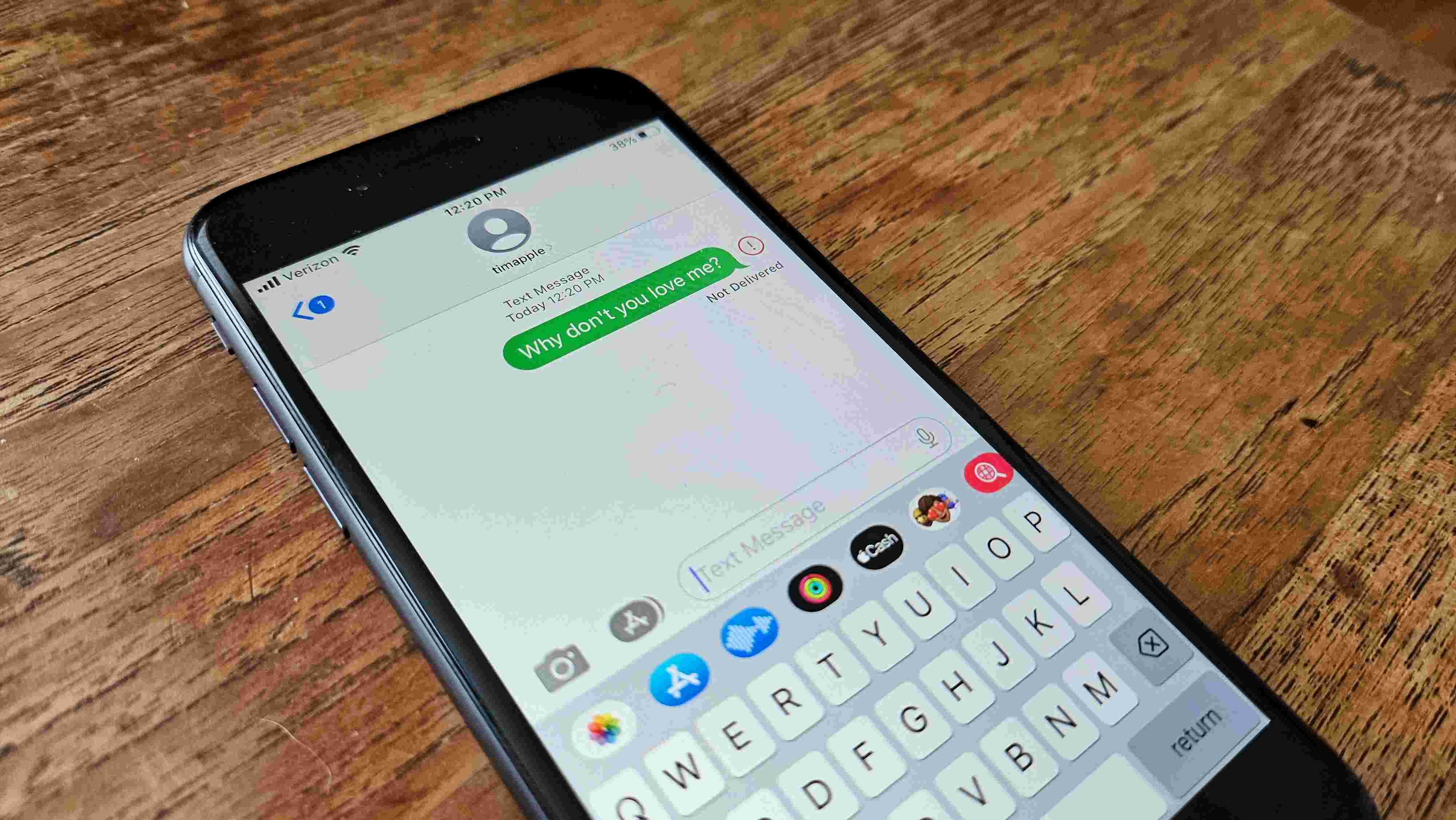
Understanding Message Bubbles
In mobile messaging, the color of text bubbles can cause confusion, especially between iPhone and Android users. On an iPhone, messages are categorized by color: blue and green. Blue bubbles signify messages sent using iMessage, Apple's proprietary service. Green bubbles indicate messages sent using SMS/MMS, the standard text messaging system.
When an iPhone user sends a message to another iPhone user, it typically goes through iMessage if both devices are connected to the internet and have the necessary settings enabled. This results in blue bubbles. However, when an iPhone user sends a message to an Android device, it defaults to SMS/MMS because iMessage is not compatible with Android. Consequently, these messages appear as green bubbles on both ends.
The Role of iMessage
iMessage plays a crucial role in how messages are handled between iPhones. Here are some key points:
Compatibility
iMessage is exclusive to Apple devices running iOS 10 or later. Only iPhones and iPads can use iMessage for sending and receiving messages.
Features
iMessage offers several advanced features that enhance the messaging experience:
- Read receipts
- Typing indicators
- End-to-end encryption for added security
Cross-Platform Limitations
Since iMessage is not available on Android devices, any messages sent from an iPhone to an Android user will be converted to SMS/MMS. This conversion results in green bubbles and lacks the advanced features provided by iMessage.
SMS/MMS: The Standard Text Messaging System
SMS/MMS is the standard text messaging system used by most mobile devices, including both iPhones and Android phones. Here are some key points:
Compatibility
SMS/MMS is widely supported across various mobile operating systems including iOS and Android.
Features
While SMS/MMS supports basic text messaging, it lacks the advanced features offered by iMessage such as read receipts and typing indicators.
Limitations
One significant limitation of SMS/MMS is its inability to support read receipts or typing indicators when sending messages between different platforms like iPhones and Androids.
Read Receipts: A Key Feature Missing in Cross-Platform Messaging
Read receipts allow senders to know if their messages have been read by the recipient. This feature is particularly useful in maintaining a sense of engagement and immediacy in conversations.
iMessage Support
On iPhones, read receipts are supported within iMessage when communicating with other iPhone users. This means that if you send a message to another iPhone user via iMessage, you can see whether they have read your message.
SMS/MMS Limitations
When sending messages via SMS/MMS (which happens when communicating with non-iPhone users), read receipts are not supported. This means that iPhone users cannot tell if an Android user has read their message.
RCS as a Potential Solution
Rich Communication Services (RCS) is a newer messaging standard that aims to bridge the gap between different platforms by offering advanced features like read receipts and typing indicators. While many Android phones support RCS, its adoption is not universal, and Apple has not adopted it for iMessage.
Typing Indicators: Another Missing Feature
Typing indicators enhance the interactive nature of messaging by showing when someone is typing a reply. This feature is available within iMessage when communicating with other iPhone users but is not supported in SMS/MMS.
iMessage Support
On iPhones, typing indicators work seamlessly within iMessage conversations with other iPhone users. This feature helps maintain a sense of real-time interaction during conversations.
SMS/MMS Limitations
When sending messages via SMS/MMS (which occurs when communicating with non-iPhone users), typing indicators are not supported. This can make conversations feel less immediate and less interactive.
RCS Adoption: A Potential Future Solution
RCS is a newer messaging standard designed to offer advanced features like read receipts and typing indicators across different platforms. While it has the potential to improve cross-platform messaging between iPhones and Androids, its adoption remains limited.
RCS Features
RCS supports features like read receipts, typing indicators, and group chats with file-sharing capabilities. These features are similar to those offered by iMessage but are platform-agnostic.
Carrier Support
For RCS to work effectively across different platforms, carrier support is crucial. However, not all carriers have fully adopted RCS yet.
Device Compatibility
Even if carriers support RCS, device compatibility remains an issue since not all devices run the necessary software or hardware required for RCS functionality.
Apple's Resistance
One major hurdle in widespread RCS adoption is Apple's resistance to integrating RCS into iMessage. Apple's proprietary messaging service remains exclusive to Apple devices running iOS 10 or later.
Enabling Read Receipts on Android
While read receipts are not supported when sending messages from an iPhone to an Android user via SMS/MMS, Android users can still enable read receipts if both parties are using RCS and have it enabled on their devices.
Enabling RCS on Android
To enable RCS on your Android device:
- Check if your carrier supports RCS.
- Ensure that your device runs an operating system version that supports RCS (typically Android 10 or later).
- Enable RCS in your messaging app settings.
Using RCS for Read Receipts
Once RCS is enabled:
- Messages sent between two Android users who have RCS enabled will show read receipts.
- However, if one party uses an iPhone (which does not support RCS), read receipts will not be available.
Understanding these limitations can help users navigate these differences more effectively and potentially seek out solutions like enabling RCS on their devices if they wish to utilize more advanced messaging features in their cross-platform conversations.
