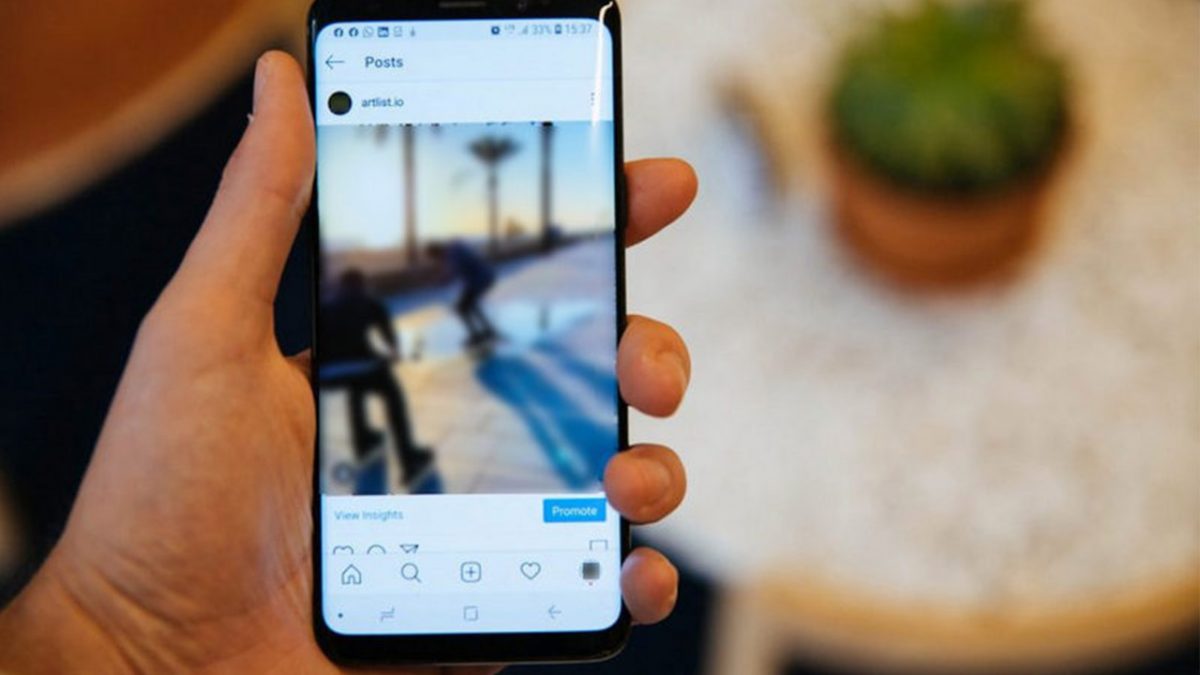
Recording in High Quality
Ensuring your videos are not blurry starts with recording in high quality. Modern Android devices often have high-resolution cameras capable of capturing excellent footage. Here are some tips:
Use the Right Settings
- Check camera app settings to record in the highest resolution available, typically 1080p or 4K.
Stabilize the Camera
- Hand stability is crucial. Hold the camera steady or use a tripod for extended recordings.
Adequate Lighting
- Ensure sufficient lighting in the recording area. Low light can lead to blurry or grainy videos.
Network Connection
A weak or unstable internet connection can affect video quality. Here’s how network issues impact video clarity:
Compression
- Sending videos via MMS often results in compression, distorting video quality and making it appear blurry or pixelated.
Data Limitations
- Poor internet connectivity can cause slow or interrupted data transmission, leading to potential blurriness.
Ensure a stable, fast internet connection when recording or sending videos to mitigate these issues.
Camera Settings and Hardware
Camera settings and hardware also play a role in video clarity. Consider these factors:
Camera Lens
- A low-quality or dirty lens can cause blurry footage. Ensure the lens is clean and of good quality.
Sensor Quality
- A high-quality image sensor ensures better low-light performance and sharper images.
Zooming In
- Avoid excessive zooming while recording, as it can reduce resolution and make the video appear blurry.
Pixel Density
Differences in pixel density between Android devices and iPhones can cause blurry videos when shared. Here’s how:
Pixel Density Definition
- Pixels are the small dots forming an image or video. More pixels result in sharper, clearer videos.
Device Variations
- iPhones may have up to 1080p video pixels, while many Android devices are limited to 720p or 480p. This difference can result in grainy or pixelated videos when shared between devices.
Third-Party Apps and Services
Sometimes, the issue lies with the apps or services used for recording or sharing videos. Common pitfalls include:
MMS Compression
- As mentioned earlier, MMS compression can significantly reduce video quality.
Third-Party App Quality
- Some third-party apps may not support high-quality video recording or may compress files during transfer, leading to blurry videos.
Use high-quality video recording apps supporting 4K or higher resolutions and avoid apps that might compress your videos.
Unblurring Videos
If a video is already blurry, tools are available to help unblur it. Here’s how:
Use Video Editing Apps
- Apps like InShot, PowerDirector, and VivaVideo offer features such as filters, color correction, and stabilization to enhance video clarity.
Upload to Cloud Services
- Uploading videos to cloud services like Google Drive or Dropbox can sometimes improve quality due to better compression algorithms.
Manual Editing
- Adjust brightness, contrast, and saturation levels manually to make videos look clearer.
Recording and sharing high-quality videos on Android devices is achievable with the right settings and tools. By understanding common reasons behind blurry videos and taking steps to address them, you can enjoy sharing high-quality content with others.
