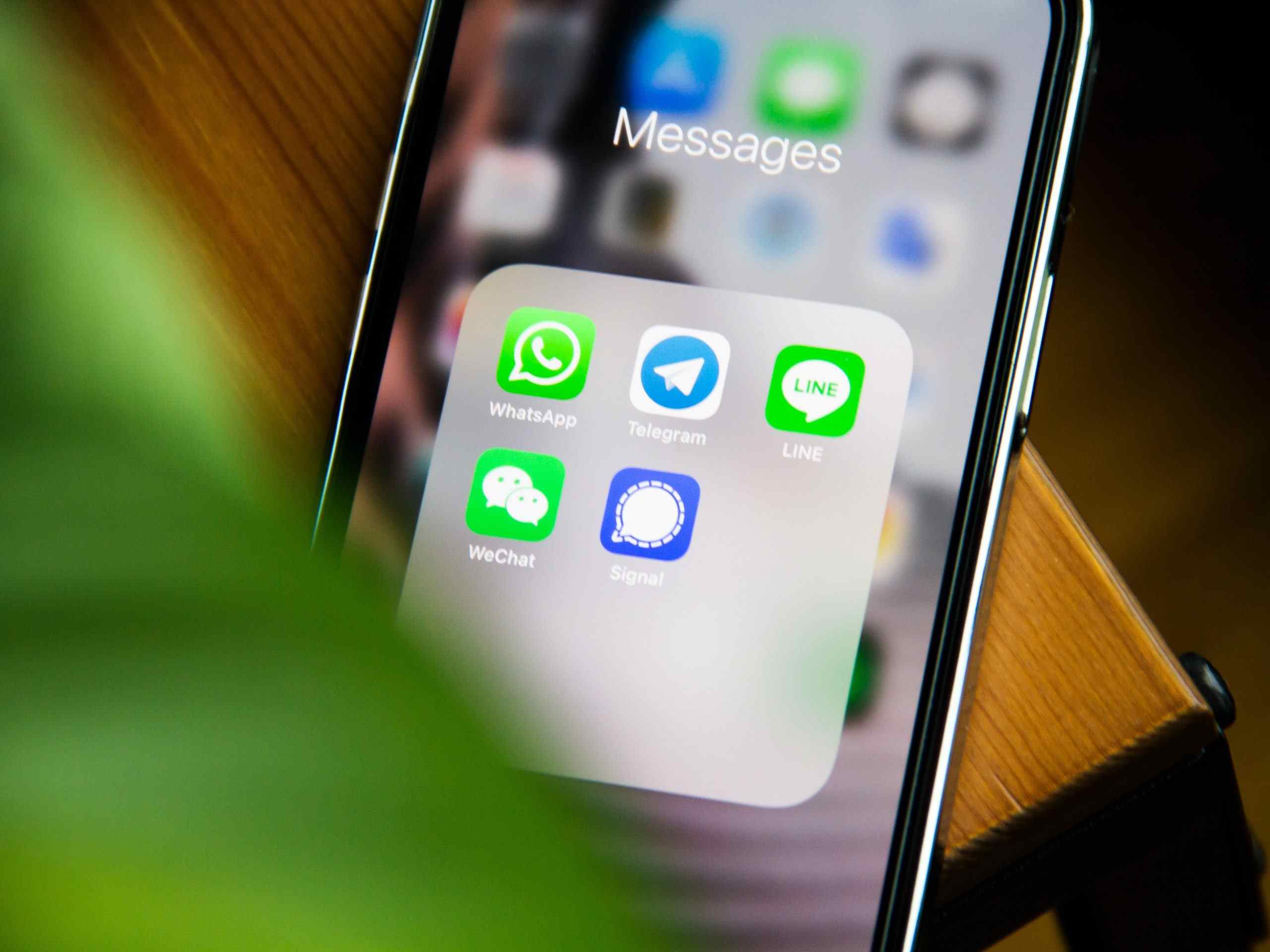
Google Messages: The Default Choice
Google Messages comes pre-installed on most Android devices, offering a simple yet feature-rich experience. Key features include:
- RCS Support: Advanced messaging capabilities like read receipts and larger file transfers.
- Integration with Google Services: View YouTube videos directly within the app and reply to individual threads easily.
- Clean Design: Material Design compliant, making navigation straightforward.
- End-to-End Encryption: Ensures RCS messages remain secure.
Pulse SMS: The Ultimate Cross-Platform Solution
Pulse SMS provides flexibility across multiple devices. Notable features include:
- Cross-Platform Messaging: Manage texts on tablets, computers, and the web.
- Private Conversations Box: Password-protected for sensitive information.
- End-to-End Encryption: Keeps conversations private.
- Advanced Features: Scheduled messages, delayed sending, and auto replies.
Textra SMS: The Customizable Option
Textra SMS offers extensive customization options. Highlights include:
- Personalization: Various theme colors, notifications, and per-contact settings.
- Built-In Features: SMS scheduling, quick replies, improved group messaging, and SMS blocking.
- User-Friendly Interface: Clean design, easy to navigate.
Chomp SMS: The Veteran in the Field
Chomp SMS has evolved into a reliable third-party texting app. Key features include:
- Wide Range of Features: Emojis, SMS blocking, quick replies in notifications, MMS, and group messaging.
- Integration: Works well with Wear OS and Pushbullet.
- Security: Passcode lock and dual-SIM support.
- Additional Tools: Birthday reminders and scheduled messaging.
Samsung Messages: The Alternative
Samsung Messages comes pre-installed on Samsung Galaxy phones. Features include:
- Chat Features: Read receipts and RCS support for better compatibility.
- User-Friendly Interface: Snappy and easy to navigate.
- Streamlined Experience: Lacks some advanced features but remains efficient.
Handcent Next SMS: The Feature-Rich Option
Handcent Next SMS offers a wide range of features. Highlights include:
- Customization: Themes, a privacy box for private conversations, SMS backup, eCards, and emojis.
- Cross-Device Texting: Text on your computer and tablet through Handcent Anywhere.
- Security: End-to-end encryption for added security.
- Reliability: Some bugs may affect performance, but it remains powerful.
SMS Organizer: The Organized Approach
SMS Organizer, developed by Microsoft Garage, offers smart assistant options. Key features include:
- Automatic Organization: Categorizes messages into different folders.
- Smart Assistant: Creates tasks for reminders, such as paying a contact back.
- Backup: Automatically backs up messages to Google Drive.
- Quick Access: Provides easy access to frequently used contacts.
Choosing the best Android texting app depends on specific needs and preferences. Whether seeking advanced security, cross-platform compatibility, or a clean interface, there's an Android texting app perfect for every user.
