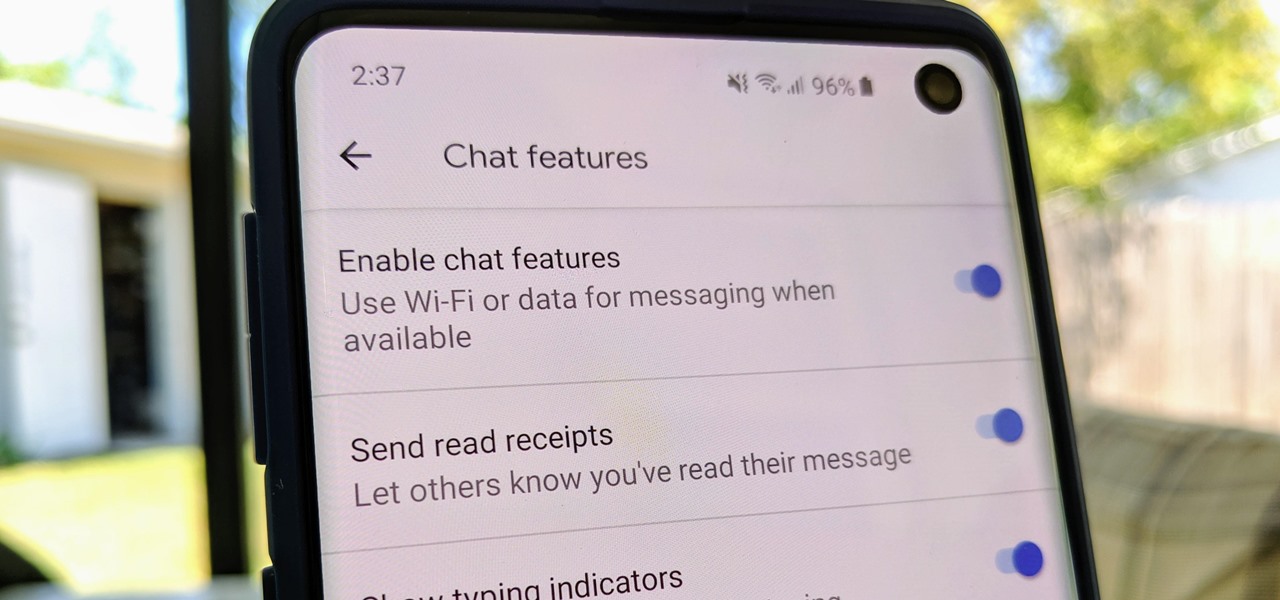
What is RCS Messaging?
Rich Communication Services (RCS) messaging is a next-generation protocol designed to enhance traditional SMS text messaging. It offers a wide range of advanced features that make communication more engaging, expressive, and efficient.
Features of RCS Messaging
RCS messaging offers several advanced features that enhance the traditional SMS experience:
Read Receipts
One of the most significant features of RCS is the read receipt. This allows senders to know when their messages have been received by the recipient, providing real-time feedback on message delivery.
Typing Indicators
Another feature is the typing indicator, which shows when someone is typing a message. This feature adds a level of interactivity to conversations, making them more engaging.
High-Resolution Media Sharing
Unlike traditional SMS, which is restricted to plain text and limited character count, RCS allows for the sharing of high-resolution images and videos. This feature makes it easier to communicate visually and share multimedia content.
Group Chats
RCS supports group chats, enabling multiple users to participate in a single conversation. This feature is particularly useful for coordinating with friends, family, or colleagues.
Enhanced Business Messaging
RCS also offers advanced business messaging services like chatbots and payments. These features can be leveraged by businesses to provide more interactive and efficient customer service.
How to Enable RCS Messaging on Android
To take advantage of these advanced features, you need to enable RCS messaging on your Android device. Here’s a step-by-step guide to enable RCS on Google Messages, which is the default messaging app for Android:
Ensure You Have the Latest Version of Google Messages
First, make sure you have the latest version of Google Messages installed on your device. You can check for updates in the Google Play Store.
Enable Chat Features in App Settings
Open Google Messages and go to the app settings. Look for the "Chat" or "RCS" settings and enable it. This will activate the RCS protocol in your messaging app.
Verify Your Number
After enabling RCS, you might be prompted to verify your phone number. This step is necessary to ensure that RCS messaging is working correctly and securely.
Check Compatibility
Not all Android devices support RCS messaging out of the box. However, many carriers like T-Mobile and Verizon have started to support RCS, especially with devices like the Pixel series.
Availability of RCS Messaging
RCS messaging is becoming increasingly available worldwide. Several nations, including the U.K., France, and Mexico, have extended the availability of RCS texting. In the United States, by 2023, RCS Universal Profile 1.0 was included in the messaging app on practically every T-Mobile Android handset. Verizon customers who own a Pixel 3 or Pixel 3XL can also use Samsung Messages or Google's Android Messages to send and receive RCS messages.
Benefits of Using RCS Messaging
The benefits of using RCS messaging are numerous:
Enhanced User Experience
RCS messaging provides a more interactive and engaging communication experience compared to traditional SMS. The real-time feedback and multimedia sharing capabilities make conversations more expressive and efficient.
Seamless Integration
RCS seamlessly integrates with the native messaging app on Android devices, making it easy for users to adopt and use the new messaging protocol.
Global Reach
With the support of major carriers like T-Mobile and Verizon, RCS messaging is becoming a global standard for next-generation messaging. This means that users can send and receive RCS messages across different networks and regions.
Business Opportunities
The advanced business messaging services offered by RCS create new opportunities for businesses to interact with customers more effectively. Features like chatbots and payments can significantly enhance customer service and transactional processes.
Additional Considerations
While RCS messaging offers many benefits, there are some additional considerations:
Compatibility Issues
Not all devices or carriers support RCS messaging yet. This can lead to compatibility issues where some users might not be able to send or receive RCS messages.
Data Usage
Since RCS messages are sent over the internet, they may consume data. Users should be aware of their data plans and usage to avoid unexpected charges.
Security
Like any other messaging service, security is a concern. However, RCS messaging uses advanced encryption technology to ensure the security of communications.
RCS messaging is a powerful tool that enhances traditional SMS text messaging with advanced features. Its widespread adoption and integration with popular messaging apps make it an essential feature for any Android user looking to elevate their messaging experience. By understanding what RCS messaging is and how to enable it on your Android device, you can unlock a world of richer and more interactive conversations. Whether you're communicating with friends or engaging with customers through business messaging services, RCS offers a modern and feature-rich alternative to traditional SMS.
