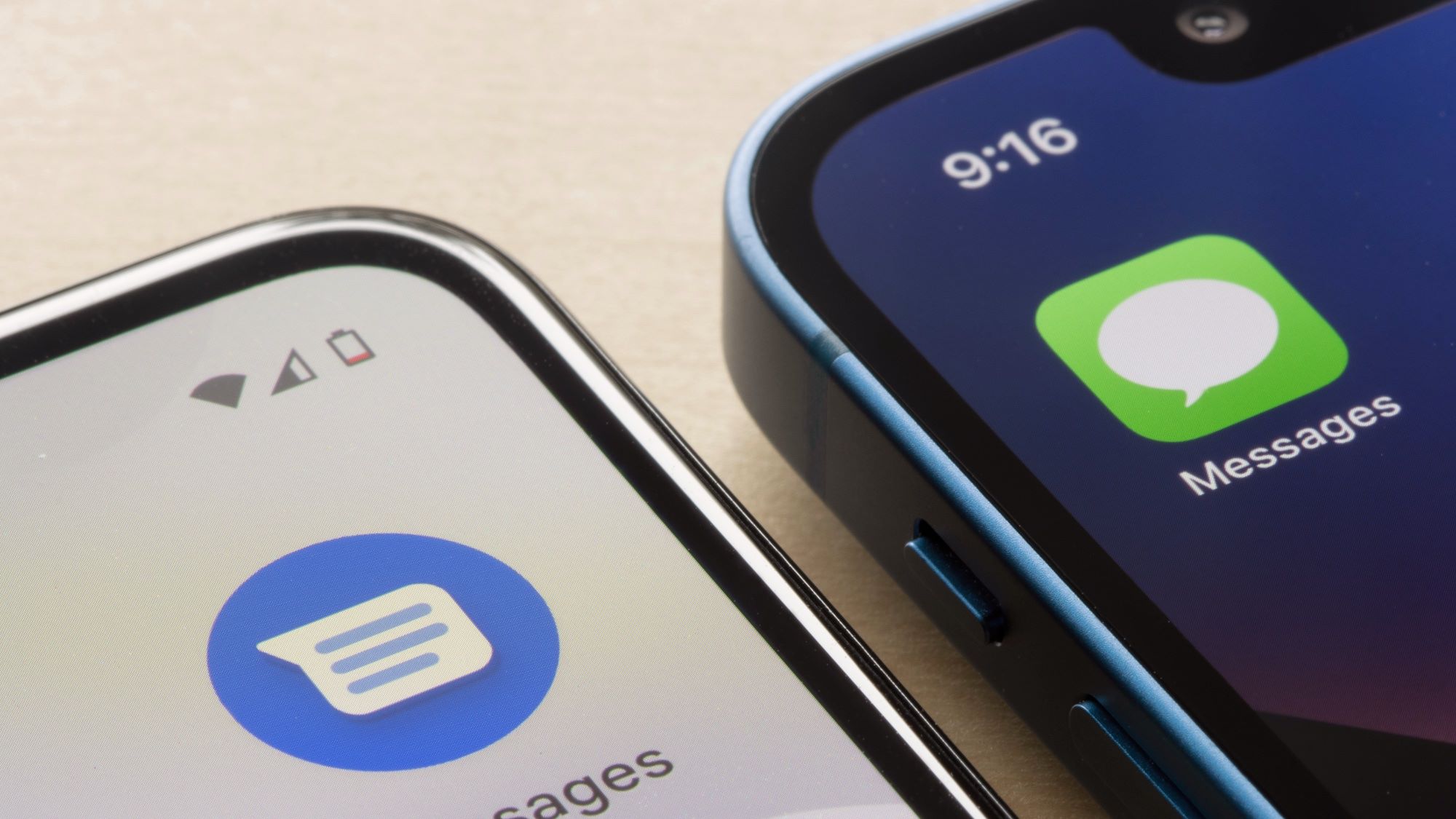
What is RCS Messaging?
Rich Communication Services (RCS) is an advanced messaging standard developed by Google and supported by major carriers. It aims to enhance traditional SMS by offering features similar to popular messaging apps like WhatsApp and iMessage.
Key Features of RCS
- Read Receipts: Know when your message has been read.
- Typing Indicators: See when the other person is typing.
- High-Quality Media Sharing: Send larger files, including high-quality images and videos.
- Group Chats: Communicate with up to 100 participants.
- End-to-End Encryption: Many implementations offer secure messaging.
- Interactive Elements: Use polls, stickers, and more.
Understanding the Blue Dot
Blue Dot Meaning
The blue dot next to contacts in your messaging app indicates both parties have enabled RCS messaging. This allows you to use all the advanced features.
Requirements for Blue Dot
- Both your device and carrier must support RCS.
- A stable internet connection (Wi-Fi or mobile data) is necessary.
Device Compatibility
Not all Android devices support RCS. Generally, newer models from brands like Samsung, Google, and OnePlus come with RCS capabilities built-in. Older models might not support it, so check your device's specifications.
Carrier Support
Your wireless carrier also needs to support RCS. Major carriers like Verizon, AT&T, and T-Mobile in the U.S. have rolled out RCS support. If your carrier doesn't support it, the blue dot won't appear next to your contacts.
Internet Connection
RCS relies on a stable internet connection. Whether you're on Wi-Fi or mobile data, a good connection is essential for RCS to work properly. Spotty internet might cause some features to be unavailable, and the blue dot might not appear.
Setting Up RCS on Your Android Device
Check for RCS Support
- Open the Messages App: Launch the Messages app on your Android phone.
- Access Settings: Tap the three dots in the top-right corner.
- Look for Chat Features: If you see Chat Features, your device and carrier likely support RCS. If not, check with your carrier or update your device's software.
Update the Messages App
- Open Google Play Store: Open the Google Play Store.
- Search for Messages: Search for Messages in the Play Store.
- Check for Updates: If there's an Update button, tap it to get the latest version of the app.
Enable Chat Features
- Open Messages App: Open the Messages app again.
- Access Settings: Tap the three dots in the top-right corner.
- Select Chat Features: Toggle the switch to Enable.
- Follow On-Screen Prompts: Complete the setup by verifying your phone number if required.
Troubleshooting
If the blue dot doesn't appear next to a contact, it could mean:
- Contact Doesn't Support RCS: The contact might not have enabled RCS messaging.
- Carrier Doesn't Support RCS: The contact's carrier might not support RCS.
- Internet Connection Issues: A spotty internet connection could prevent the blue dot from appearing.
Using RCS Messaging
Sending Messages
- Open Messages App: Launch the Messages app.
- Select Contact: Choose the contact you want to message.
- Type Message: Type your message.
- Send Message: Send the message.
Receiving Messages
- Open Messages App: Launch the Messages app.
- Check for New Messages: Look for new messages in your inbox.
- Read Receipts: See when messages have been read.
- Typing Indicators: See when the other person is typing.
Sharing Media
- Select Contact: Choose the contact you want to share media with.
- Choose File: Select the file you want to share (e.g., an image or video).
- Send File: Send the file.
Advanced Features
Polls and Stickers
- Open Messages App: Launch the Messages app.
- Select Contact: Choose the contact you want to communicate with.
- Choose Poll or Sticker: Select either a poll or sticker from within the app.
- Send Element: Send it to your contact.
Group Chats
- Open Messages App: Launch the Messages app.
- Start Group Chat: Start a new group chat by selecting multiple contacts.
- Communicate: Use all available features within the group chat.
Security
RCS messaging often includes end-to-end encryption, ensuring messages remain private between senders and receivers.
- Check App Settings: Look for encryption options in your app settings.
- Enable Encryption: Turn on encryption if available.
