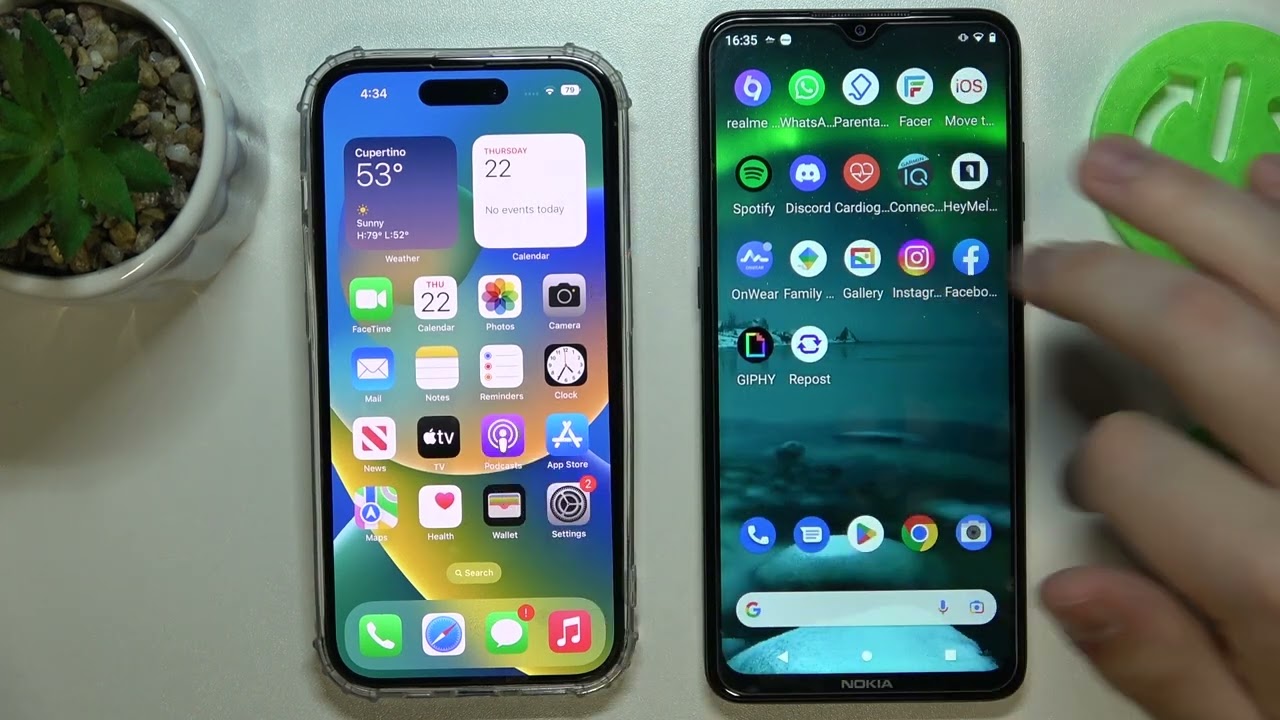
Introduction to the Green Dot
The green dot on Android devices is a privacy indicator introduced in the Android 12 update and later versions. This feature informs users when an app is actively using their camera or microphone. The dot appears in the top-right corner of the screen and remains visible as long as the camera or microphone is in use by an app.
Explanation of the Green Dot
Understanding the green dot requires knowing the different types of dots that can appear on an Android device:
Green Dot
- Indicates that an app is actively using the camera.
- Appears when an app has accessed your camera, either in the foreground or background.
Orange Dot
- Signifies that an app is using your microphone.
- Appears when an app accesses your microphone, providing another layer of privacy awareness.
How to Identify and Manage the Green Dot
Identifying and managing the green dot is straightforward with some basic understanding of Android's privacy features.
Quick Settings Panel
- Access the Quick Settings panel by swiping down from the top of your screen twice.
- Find toggles for various permissions, including camera access.
Camera Access Toggle
- If the Camera Access toggle is not visible in your quick settings, add it by pulling down the notification panel, expanding quick toggles, and selecting the pencil icon or Edit Buttons option.
- Find the Camera Access toggle and drag it to your quick settings.
Revoke App Permissions
- If the green dot reappears after disabling camera access, the app has started using your camera again.
- Manage this by going to Settings > Security and privacy > Privacy > Permission manager.
- See which app used your camera lately and revoke its permission by tapping on the suspicious app and selecting “Don’t allow.”
Importance of the Green Dot
The green dot enhances user awareness about app activities on their device. Here are some reasons why it matters:
Privacy Awareness
- Alerts users when an app is accessing sensitive hardware like the camera or microphone.
- Provides real-time information about device activity.
App Management
- Helps manage app permissions more effectively.
- Prevents unauthorized access to sensitive data.
Security
- Acts as a security measure by informing users about potential threats.
- Alerts users if an app is using the camera without their knowledge, allowing necessary actions.
Managing Permissions on Android
Managing permissions on Android is a straightforward process that can be done through the Settings app.
Steps to Check and Manage App Permissions
- Open Settings App: Go to the Settings app on your Android device.
- Privacy Section: Tap on 'Privacy' and then click on 'Permission Manager.'
- List of Permissions: A list of permissions will be displayed in alphabetical order. Tap on any of the permissions such as Camera, Contacts, Location, Microphone, Call Logs, etc., to see which apps have access to them.
- Modify App Permissions: Tapping on any app displayed under the various permissions will let users modify its access. Enable 'Allowed Only While In Use' for apps that may require the use of the camera or microphone but do not need it in the background.
Blue Dot in Android Text Messages
While the green dot relates to camera and microphone usage, another dot appears in the Messages app on Android devices. The blue dot next to a contact's name in the Messages app indicates that they have RCS (Rich Communication Services) messaging enabled.
Features of RCS Messaging
- Chat with contacts.
- Send messages over Wi-Fi or data.
- Use emoji reactions.
- Share high-resolution photos.
- Enable group chats.
RCS messaging needs to be enabled in the Messages app for this to work. If enabled, users will see a blue dot next to a contact's name in the Messages app, indicating they can chat with the person using these advanced features.
Final Thoughts
The green dot on Android devices serves as a crucial privacy indicator, informing users when an app is accessing their camera or microphone. By understanding how to identify and manage this dot, users can enhance their device's security and privacy. Additionally, knowing how to check and manage app permissions provides users with more control over their device's activities. Whether it's the green dot indicating camera usage or the blue dot signaling RCS messaging, these indicators are essential for maintaining a secure and private mobile experience.
In summary, the green dot on Android devices is not just a minor feature; it is a significant addition to the Android ecosystem, designed to enhance user privacy and security. By being aware of its meaning and how to manage it, users can better protect their personal data and ensure that their device is used responsibly.
