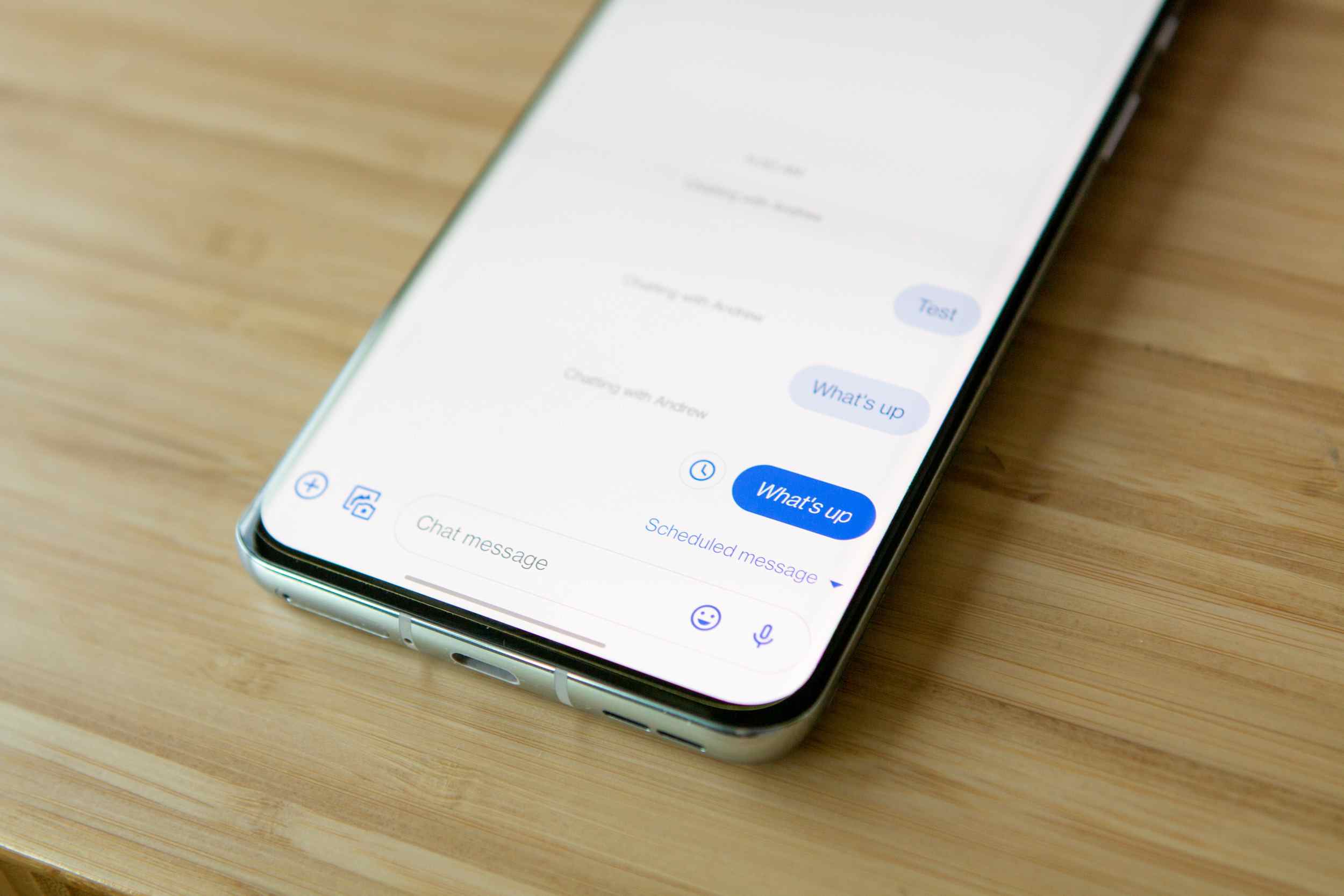
Introduction to Android Messaging
Android, developed by Google, is one of the most popular operating systems for mobile devices. Its messaging app, Android Messages, is designed to be user-friendly and efficient. The app allows users to send and receive text messages, make voice calls, and send multimedia messages. However, the core functionality of sending and receiving text messages is where check marks come into play.
The Basics of Text Message Status Indicators
When sending a text message on an Android device, the messaging app provides various status indicators to inform users about the progress of their message. These indicators are crucial for understanding whether a message has been delivered, read, or if there are any issues with the delivery.
Single Check Mark
The first check mark typically indicates that a message has been sent successfully. This means the message has left the sender's device and is on its way to the recipient's device. However, it does not guarantee that the message has been delivered or read by the recipient.
Double Check Mark
The second check mark signifies that a message has been delivered to the recipient's device. This means the message has reached its destination and is now stored on the recipient's device. However, it does not necessarily mean that the recipient has read the message.
Understanding the Sequence of Check Marks
To fully grasp what the two check marks mean, it's essential to understand their sequence:
- Single Check Mark: When sending a message, the first check mark appears as soon as the message is sent. This indicates that the device has successfully transmitted the message to the carrier's network.
- Double Check Mark: Once the message reaches the recipient's device, the second check mark appears. This confirms that the message has been delivered to the recipient's device, but it does not confirm whether it has been read.
Factors Affecting Check Mark Sequence
Several factors can influence the sequence and appearance of these check marks:
- Network Conditions: The quality of the network connection can affect how quickly and reliably messages are sent and delivered. Poor network conditions might delay or prevent the appearance of check marks.
- Carrier Performance: The performance of the carrier can also impact the sequence of check marks. Some carriers may have better infrastructure for handling text messages, leading to faster delivery times and more reliable status indicators.
- Recipient's Device: The type of device used by the recipient can also play a role in how quickly messages are delivered and read. For example, older devices might take longer to process messages compared to newer ones.
Additional Status Indicators
While the two check marks are the primary status indicators for text messages on Android, other indicators can provide additional information:
- Failed Delivery: If a message fails to deliver, an error message might appear indicating that the recipient's device is not available or that there was an issue with the delivery.
- Read Receipts: Some messaging apps allow users to request read receipts, which can indicate when a message has been read by the recipient. However, this feature is not universally available across all messaging apps and platforms.
- Typing Indicators: Some messaging apps display typing indicators, which show when the recipient is typing a response. These indicators can be useful for gauging the recipient's response time.
Customization and Settings
Android provides various customization options for the messaging app, allowing users to personalize their experience:
- Notification Settings: Users can customize notification settings to control when and how they receive notifications about incoming messages.
- Message Delivery Reports: Some carriers offer message delivery reports, which provide detailed information about the delivery status of messages.
- Third-Party Apps: Numerous third-party messaging apps are available for Android that offer additional features and customization options.
Additional Tips for Users
- Check Network Quality: Ensure that the network connection is stable and strong to avoid delays in message delivery.
- Use Reliable Carriers: Choose carriers known for their reliable service to minimize issues with message delivery.
- Customize Notifications: Adjust notification settings to receive timely updates about incoming messages.
- Explore Third-Party Apps: Consider using third-party messaging apps that offer additional features and customization options.
Future Developments in Messaging
As technology continues to evolve, significant advancements in messaging apps and their features can be expected. Some potential developments include:
- Enhanced Status Indicators: Future messaging apps might include more detailed status indicators, such as read receipts or specific delivery times.
- Artificial Intelligence Integration: AI could be integrated into messaging apps to provide more personalized and efficient communication experiences.
- Cross-Platform Compatibility: Messaging apps may become more compatible across different platforms, allowing for seamless communication between users of different devices.
Understanding what the two check marks mean on a text message is essential for effective communication using Android devices. Recognizing their sequence and significance helps users better manage their expectations and interactions with others. As technology continues to evolve, even more sophisticated features in messaging apps will further enhance our communication experience.
By staying informed about these developments and utilizing the available customization options, users can maximize their use of Android messaging and enjoy seamless communication in today's digital age.
