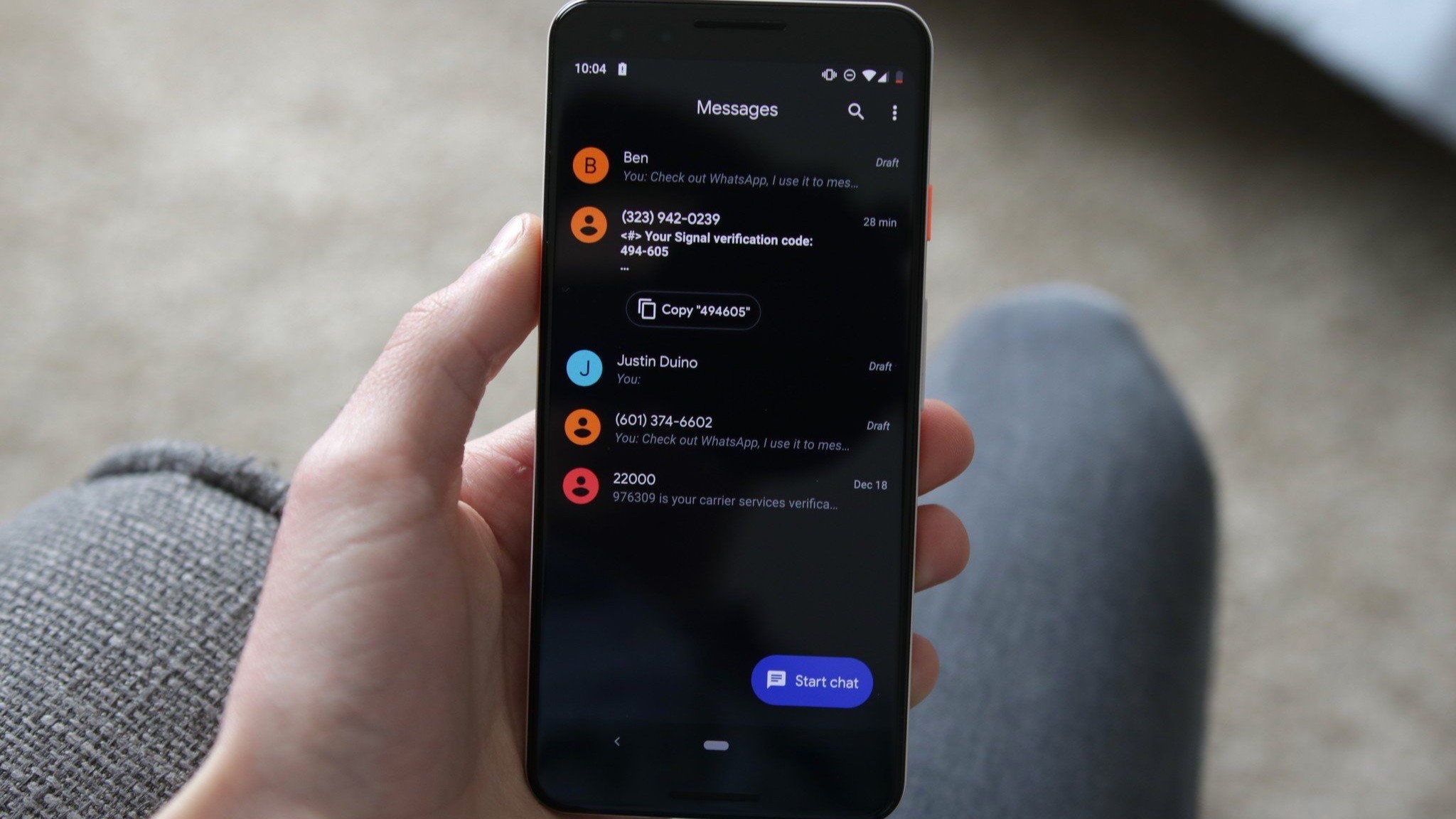
Understanding End-to-End Encryption
End-to-end encryption (E2EE) ensures data is encrypted on the sender's device and decrypted only on the recipient's device. This method prevents third parties, including service providers, from accessing the encrypted data. Commonly used in messaging apps like WhatsApp, Signal, and Google Messages for RCS (Rich Communication Services) conversations, E2EE protects:
- Financial Information: Bank transactions, credit card details, and other financial data.
- Private Business Information: Confidential business communications, trade secrets, and proprietary information.
- Personal Records: Personal health records, identification documents, and other sensitive personal data.
Cryptographic algorithms scramble the data, making it extremely difficult for unauthorized parties to intercept and read messages. For instance, messages sent using WhatsApp with E2EE enabled can only be read by the sender and recipient, not even WhatsApp itself.
Reasons to Turn Off End-to-End Encryption
While E2EE provides robust security, there are scenarios where disabling it might be necessary or beneficial:
- Performance Issues: Encrypted files take longer to load and save compared to unencrypted ones. Disabling E2EE can improve performance, especially with large files.
- Cloud Storage Issues: Some users might prefer not to have their data encrypted when backing up to cloud storage services due to concerns about data control or potential decryption issues.
- Specific Security Protocols: Certain professional or organizational settings might require disabling E2EE for compatibility or compliance reasons.
- Debugging and Testing: Developers might need to disable E2EE for debugging purposes or to test specific features incompatible with encrypted data.
How to Turn Off End-to-End Encryption on Android
The process varies depending on the messaging app used. Below are steps for some popular messaging apps on Android:
Google Messages (RCS)
Google Messages supports end-to-end encryption for RCS conversations. However, there is no option to disable E2EE directly within the app. Instead, disable RCS to effectively turn off E2EE for those conversations.
-
Open the Messages App:
- Launch Google Messages on your Android device.
-
Access Settings:
- Tap the three dots in the top right corner.
- Select ‘Settings’ from the menu.
-
Disable RCS:
- Navigate to ‘Chat features’ within the settings menu.
- Toggle off ‘Enable chat features.’ This will disable RCS and, consequently, end-to-end encryption for those conversations.
WhatsApp supports end-to-end encryption, but disabling E2EE is only possible for cloud backups, not for actual conversations.
-
Open WhatsApp:
- Launch WhatsApp on your Android device.
-
Access Chat Settings:
- Tap the three dots in the top right corner.
- Select ‘Settings’ from the menu.
-
Manage Chat Backup:
- Navigate to ‘Chats’ within the settings menu.
- Scroll down and select ‘Chat backup.’
-
Disable Encryption for Backup:
- When backing up WhatsApp chats to Google Drive, the backup is not end-to-end encrypted by default. No need to explicitly disable encryption for backups, as they are already unencrypted.
General Steps for Disabling E2EE
While specific steps may vary depending on the app, follow these general steps to disable E2EE on most messaging apps:
-
Open the Messaging App:
- Launch the messaging app you want to disable E2EE for.
-
Access Settings:
- Look for a settings or options menu within the app, usually represented by three dots or a gear icon.
-
Find Encryption Settings:
- Within the settings menu, look for an option related to encryption or security settings.
-
Disable Encryption:
- If available, toggle off or disable the end-to-end encryption option. Note that this might not be possible in all apps, especially those prioritizing security.
Understanding the Consequences of Turning Off End-to-End Encryption
Turning off end-to-end encryption can leave data vulnerable to interception and manipulation by third parties. Consider these key points:
- Security Risks: Without E2EE, messages can be read by service providers, hackers, or other unauthorized parties.
- Data Protection: E2EE ensures that even if a device is compromised, the data remains secure because it is encrypted.
- Compliance Issues: In some industries or organizations, using unencrypted data may violate security protocols and compliance regulations.
- Performance Impact: While disabling E2EE can improve performance, it also means data is less secure.
Managing Encrypted Email Services on Android
Email services also offer end-to-end encryption options to protect sensitive information. Here’s how to manage these services on your Android device:
-
Choose an Encrypted Email Service:
- Select a reputable email service supporting end-to-end encryption, such as ProtonMail or Tutanota.
-
Download the App:
- Download the email app from Google Play or another reliable source.
-
Configure Settings:
- Once installed, configure the settings according to your preferences. This includes choosing how often emails should sync and how notifications should be displayed.
-
Enable Two-Factor Authentication:
- Set up two-factor authentication for added security to prevent unauthorized access to your account.
Turning Off Encryption in Cloud Storage Services
Cloud storage services like Google Drive, Dropbox, and OneDrive often use encryption to protect user data. However, some users might prefer not to have their data encrypted for various reasons. Here’s how to turn off encryption in cloud storage services on Android:
-
Access Cloud Storage Settings:
- Open the cloud storage app on your Android device.
-
Find Encryption Options:
- Look for an option related to encryption or security settings within the app.
-
Disable Encryption:
- If available, toggle off or disable the encryption option. Note that this might not be possible in all cloud storage services, especially those prioritizing data security.
End-to-end encryption is a powerful tool for protecting sensitive information in digital communication. While it provides robust security, there are situations where disabling it might be necessary or beneficial. By understanding the importance of E2EE and following the steps outlined above, you can manage encryption settings effectively on your Android device. Weigh the risks and benefits before turning off end-to-end encryption, as it can significantly compromise data security.
