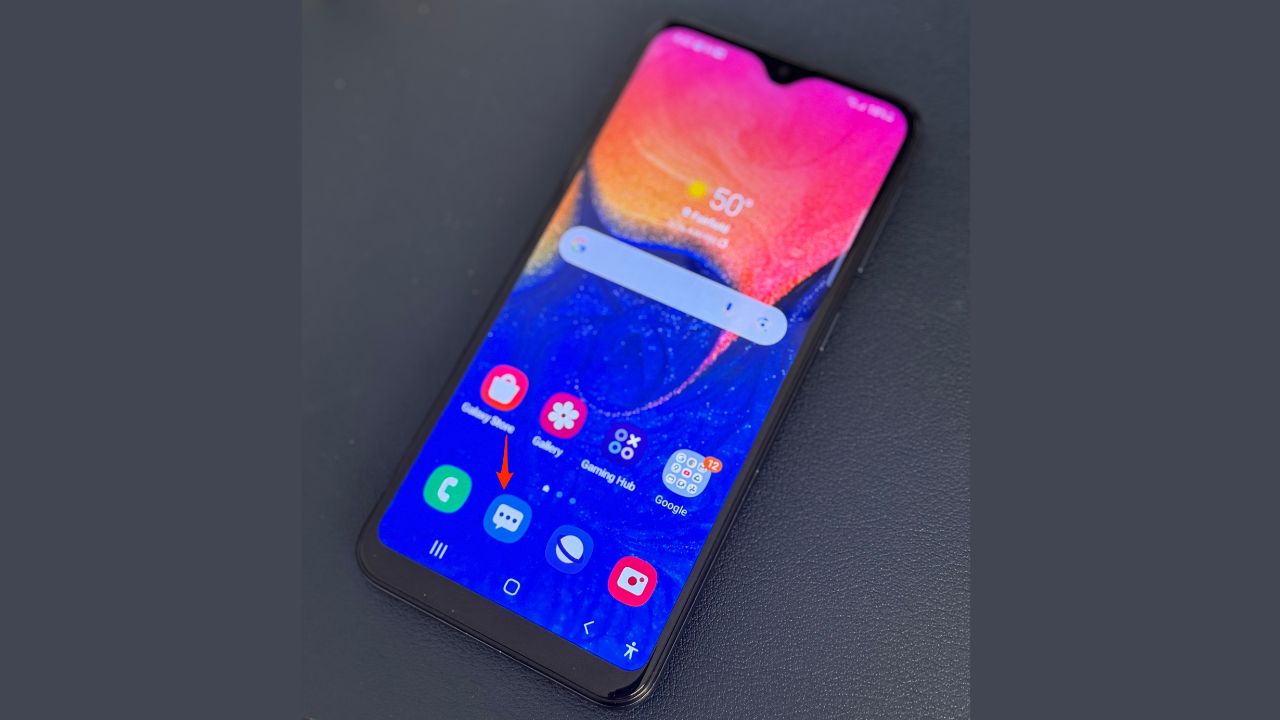
Understanding Group Texts
Group texts on Android involve multiple participants who can send and receive messages within the conversation. Unlike individual texts, group texts lack a direct "unsubscribe" or "leave" option in the messaging app.
Using Android Messages
Steps to Remove Yourself
- Open Android Messages: Locate and open the Android Messages app on your device. Ensure you are using the default app if multiple messaging apps are installed.
- Navigate to the Group Text: Find the group text you wish to leave in the conversation list, accessible via the "Chats" or "Conversations" tab.
- Contact the Group Text Creator: Directly leaving a group text isn't possible in Android Messages. Instead, contact the group text creator and request removal.
- Open the group text conversation.
- Tap the name of the person who created the group text.
- If their contact information is saved, call or text them directly.
- Explain your situation and ask for removal.
- Request Removal via Group Text: If the creator's contact information is unavailable, send a message within the group text requesting removal.
- Open the group text conversation.
- Tap the text field at the bottom.
- Type a message explaining your desire to leave the group.
- Send the message.
- Wait for Response: Await a response from the group text creator or another participant to remove you from the group.
Using Third-Party Messaging Apps
- Open WhatsApp: Launch WhatsApp on your device.
- Navigate to the Group Text: Find the group text in the "Chats" section.
- Tap on Group Name: Tap the group name at the top.
- Tap on "Group Info": Select "Group Info" from the menu.
- Tap on "Leave Group": If permitted, tap "Leave Group" to exit.
Telegram
- Open Telegram: Launch Telegram on your device.
- Navigate to the Group Text: Find the group text in the "Chats" section.
- Tap on Group Name: Tap the group name at the top.
- Tap on "Group Info": Select "Group Info" from the menu.
- Tap on "Leave Group": If permitted, tap "Leave Group" to exit.
Signal
- Open Signal: Launch Signal on your device.
- Navigate to the Group Text: Find the group text in the "Chats" section.
- Tap on Group Name: Tap the group name at the top.
- Tap on "Group Info": Select "Group Info" from the menu.
- Tap on "Leave Group": If permitted, tap "Leave Group" to exit.
Troubleshooting
Check Permissions
Ensure you have permission to leave the group. Some groups may restrict members from leaving.
Contact Admins
If permissions prevent you from leaving, contact group admins and request removal.
Reset App Data
Resetting app data can sometimes resolve issues. Go to your device's settings, find the app, and reset its data.
Update App
Ensure your messaging app is updated to the latest version, as updates often include bug fixes and new features.
Exiting a group text on Android can be challenging, but following these steps and using the appropriate methods for your messaging app should help you leave any unwanted group conversations. If issues arise, troubleshooting steps like checking permissions, contacting admins, resetting app data, or updating your app can assist in resolving the problem. Some group texts may have specific rules or restrictions that prevent members from leaving, so communicating with the group creator or admins before attempting to leave is always a good idea.
