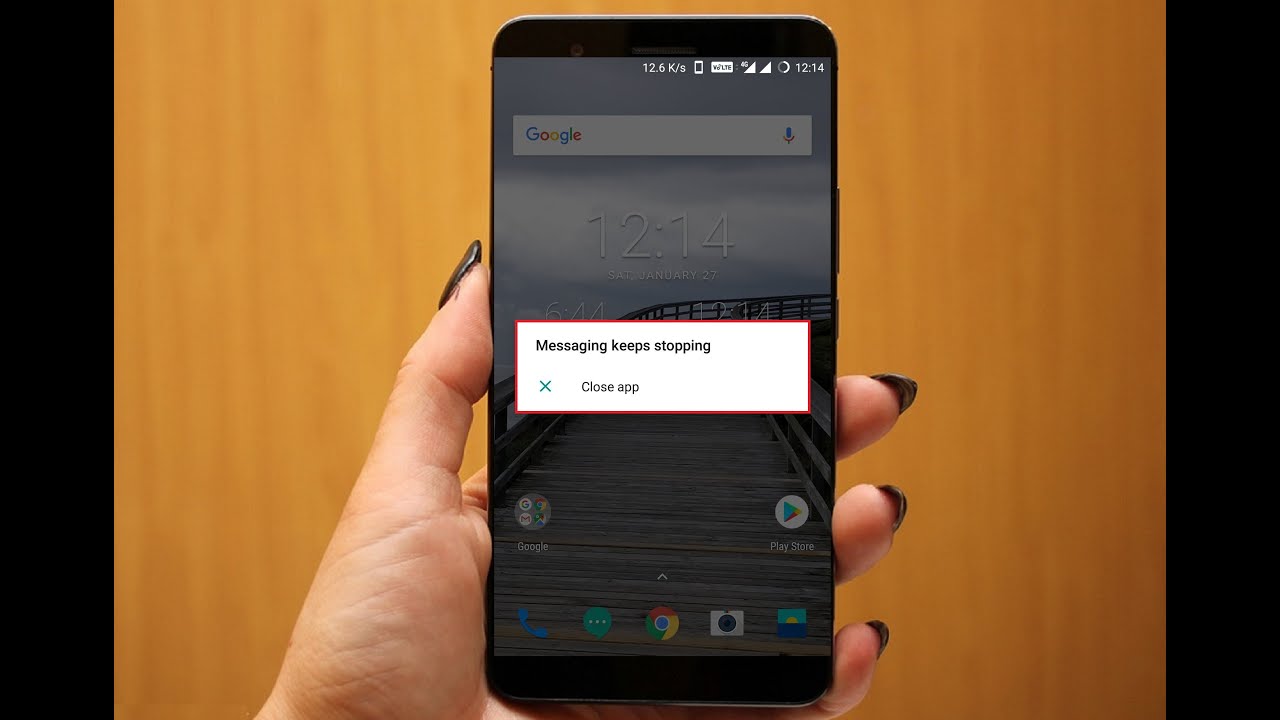
Understanding Android's Messaging System
Before diving into methods for blocking text messages, understanding how Android handles messaging is essential. Android uses the SMS (Short Message Service) protocol for sending and receiving text messages. These messages are typically stored in the default messaging app, usually the Google Messages app on most devices.
Types of Messages
There are two primary types of messages you might receive on your Android device:
- SMS (Short Message Service): Traditional text messages sent over cellular networks.
- MMS (Multimedia Messaging Service): Messages that can include multimedia content like images, videos, and audio files.
Importance of Blocking Unwanted Messages
Unwanted text messages can be a nuisance, causing distractions and potentially leading to security risks. Here are some reasons why blocking these messages is important:
- Privacy: Unwanted messages can compromise personal information.
- Security: Some messages might contain malware or phishing links.
- Distraction: Constantly receiving unwanted messages can be distracting and affect productivity.
Methods to Block Android Text Messages
Using the Default Messaging App
The most straightforward way to block text messages on an Android device is by using the default messaging app. Here’s how you can do it:
Step-by-Step Guide
-
Open the Default Messaging App:
- Locate the messaging app on your device, usually the Google Messages app.
- Tap on it to open.
-
Access Message Settings:
- Look for a menu icon (three vertical dots) or a gear icon in the top-right corner.
- Tap on this icon to access the settings menu.
-
Block/Report Spam:
- In the settings menu, look for an option labeled "Block/Report Spam" or similar.
- Tap on this option to proceed.
-
Select Messages to Block:
- You will be presented with a list of recent messages. Look for the messages you want to block and select them.
- Alternatively, report spam messages by tapping on the "Report Spam" option if available.
-
Confirm Blocking:
- Once you've selected the messages you want to block, confirm your action by tapping on "Block" or "Report Spam."
- The selected messages will be moved to a blocked list where they will not appear in your main conversation list.
-
Manage Blocked Messages:
- To manage blocked messages, go back to the settings menu and look for an option like "Blocked Contacts" or "Blocked Numbers."
- Here, view all blocked numbers and messages, and even unblock them if needed.
Using Third-Party Apps
While the default messaging app provides basic functionality for blocking messages, third-party apps offer more advanced features and customization options. Here’s how you can use third-party apps:
Step-by-Step Guide
-
Download a Third-Party App:
- Open the Google Play Store on your device.
- Search for “message blocking” or “spam filter” apps.
- Choose an app that suits your needs and download it.
-
Install and Launch the App:
- Once downloaded, install the app by following on-screen instructions.
- Launch the app after installation.
-
Configure Blocking Settings:
- Most third-party apps will require you to set up blocking rules or filters.
- Follow the app's instructions to configure these settings. This might involve setting up keywords, numbers, or patterns that trigger blocking actions.
-
Integrate with Default Messaging App:
- Some third-party apps may require integration with your default messaging app.
- Follow any prompts or instructions provided by the app to integrate it with your messaging app.
-
Monitor and Manage Blocked Messages:
- Use the app's interface to monitor blocked messages and manage any exceptions or unblocking actions as needed.
Using Carrier Services
Carriers often provide additional services that can help block unwanted messages. Here’s how you can use carrier services:
Step-by-Step Guide
-
Contact Your Carrier:
- Reach out to your carrier's customer support service either through their website, phone number, or in-person visit.
-
Request Blocking Service:
- Inform them that you want to block unwanted text messages and ask about any specific services they offer for this purpose.
- They might provide you with a service that allows you to block numbers or report spam messages directly from within their network.
-
Configure Blocking Settings:
- Follow any instructions provided by your carrier to configure blocking settings on their end.
- This might involve adding specific numbers or keywords that trigger blocking actions.
-
Monitor and Manage Blocked Messages:
- Use any tools or interfaces provided by your carrier to monitor blocked messages and manage any exceptions or unblocking actions as needed.
Advanced Techniques for Blocking Messages
Using Android's Built-in Features
Android offers several built-in features that can help manage unwanted messages more effectively:
Step-by-Step Guide
-
Do Not Disturb Mode:
- Enable Do Not Disturb mode when you're in meetings, driving, or during other times when you don't want to be disturbed by notifications.
- This mode can also filter out spam messages automatically.
-
Priority Messages:
- Set priority levels for different contacts so that important messages stand out while less important ones are filtered out or blocked.
-
Custom Filters:
- Use custom filters in the default messaging app to automatically sort messages based on sender or content keywords.
-
Smart Reply:
- Enable Smart Reply in Google Messages which suggests quick responses based on message content; this feature can help reduce clutter by automatically responding to common queries.
Using Custom ROMs or Mods
For advanced users who are comfortable with modifying their device's software, custom ROMs or mods can offer more granular control over messaging apps:
Step-by-Step Guide
-
Root Your Device:
- Rooting your device gives you superuser access which is necessary for installing custom ROMs or mods.
-
Install Custom ROM:
- Search for a reputable custom ROM that supports your device model.
- Follow installation instructions provided by the ROM developers.
-
Configure Messaging App Settings:
- Once installed, configure messaging app settings within the custom ROM environment.
- Look for advanced options related to message filtering and blocking which might not be available in stock Android versions.
-
Monitor and Manage Blocked Messages:
- Use tools within the custom ROM environment to monitor blocked messages and manage any exceptions or unblocking actions as needed.
Tips for Effective Message Blocking
Regularly Update Your Messaging App
Keeping your messaging app updated ensures access to the latest features and security patches:
- Regularly check for updates in the Google Play Store.
- Install updates as soon as they become available.
Use Strong Passwords
Using strong passwords for your device and messaging apps adds an extra layer of security:
- Use complex passwords that include uppercase letters, numbers, and special characters.
- Enable two-factor authentication whenever possible.
Be Cautious with Unknown Numbers
Be wary of messages from unknown numbers as they could potentially be spam or phishing attempts:
- Avoid responding to messages from unknown numbers unless absolutely necessary.
- Report such messages immediately if they seem suspicious.
Keep Your Device Clean
Regularly clean up your device by deleting unused apps and data:
- Uninstall unused apps to free up storage space and reduce clutter.
- Regularly clear cache and data from apps to maintain performance.
Blocking unwanted text messages on an Android device is a straightforward process that can significantly improve your mobile experience. By leveraging both built-in features and third-party apps, you can effectively manage and filter out spam messages, ensuring a clutter-free and secure communication environment. Stay vigilant about unknown numbers and regularly update your messaging app for the best results.
Whether dealing with pesky telemarketers or malicious spammers, these methods provide comprehensive solutions tailored to different user needs. By following these steps outlined in this article, you'll be well-equipped to handle any situation related to unwanted text messages on your Android device.
Additional Resources
For further assistance or more detailed information on blocking messages on Android devices, consider visiting official Android support pages or consulting reputable tech forums where experts share their experiences and tips on managing mobile communications effectively.
Implementing these strategies consistently will help you enjoy a more streamlined and secure messaging experience on your Android device.
