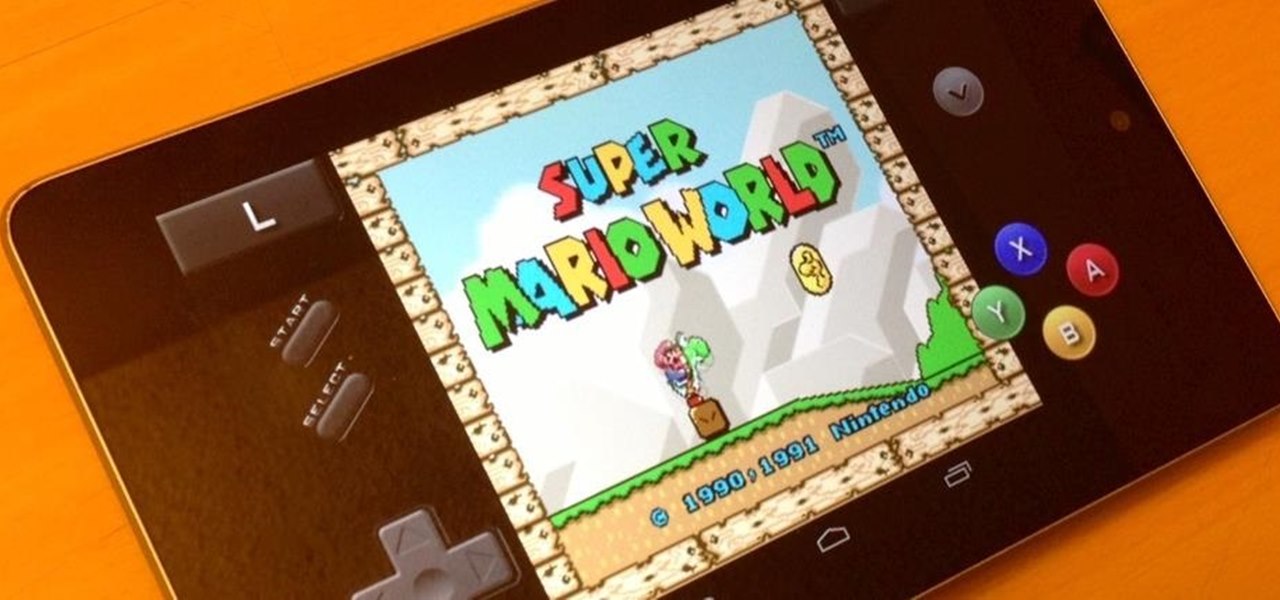
Introduction
In the world of technology, emulators have gained significant importance. These programs allow users to run software or operating systems on different hardware platforms, making old devices relevant again. For Android enthusiasts, this means enjoying favorite apps and games on various devices, including older USB devices. This article explores Android emulators, their functionality, benefits, and the best options for running Android on old USB devices.
What are Android Emulators?
Android emulators simulate an Android environment on different operating systems, typically Windows or macOS. These emulators enable users to run Android apps directly on computers, making it possible to use and test mobile applications without needing a physical Android device. This feature is particularly useful for developers needing to test apps on various Android versions and devices, as well as for users wanting to breathe new life into old USB devices.
Benefits of Using Android Emulators
-
Compatibility with Old Devices
- Run Android apps on older USB devices, useful for hardware that may not be compatible with modern software or drivers.
-
Performance Optimization
- Designed to optimize performance, ensuring even low-end PCs can handle running Android apps without compromising speed.
-
Customizable Settings
- Emulators come with customizable settings, allowing users to tailor the experience to their needs, including adjusting app compatibility and mapping keyboard controls.
-
App Installation and Testing
- Install, run, and test Android applications directly from USB-connected devices, invaluable for developers testing apps on different Android versions and devices.
-
Versatility in Usage
- Cater to a wide range of users, from gamers playing mobile games on PCs to developers testing new apps.
Top Android Emulators for Old USB Devices
BlueStacks
BlueStacks stands out for its user-friendly interface and robust performance. Supporting a wide range of USB devices, it is an excellent choice for those with older hardware. Users can run multiple apps simultaneously and enjoy a seamless gaming experience. Even on low-end PCs, BlueStacks delivers decent performance thanks to efficient resource management.
Key Features of BlueStacks
- User-Friendly Interface: Intuitive design, easy for both beginners and advanced users.
- Multi-App Support: Run multiple apps simultaneously, useful for multitasking.
- Gaming Performance: Optimized for gaming, ensuring smooth performance even in demanding games.
- Resource Management: Efficiently manages system resources, running smoothly on low-end PCs.
NoxPlayer
NoxPlayer is well-suited for low-end systems due to its lightweight nature. It offers features like keyboard mapping, multi-instance support, and root access. Supporting a range of USB devices, NoxPlayer is versatile for different needs.
Key Features of NoxPlayer
- Lightweight Design: Runs smoothly even on older hardware.
- Keyboard Mapping: Map keyboard controls to simulate touch inputs, easier to use on a PC.
- Multi-Instance Support: Run multiple instances of the same app, useful for testing different scenarios.
- Root Access: Provides root access, giving users more control over their Android environment.
LDPlayer
LDPlayer excels in performance, especially on low-end PCs. Optimized for gaming, it works well for other applications too. Supporting old USB devices, LDPlayer is a reliable choice for connecting peripherals.
Key Features of LDPlayer
- Fast Loading Times: Known for quick start-up experience.
- Minimal Lag: Designed to minimize lag, ensuring a smooth user experience.
- Gaming Optimization: Delivers high-performance results even in demanding games.
Genymotion
Genymotion is often used by developers for testing apps. Supporting a wide range of Android versions and devices, it is compatible with old USB devices, making it versatile for various tasks. However, it has higher system requirements compared to other emulators.
Key Features of Genymotion
- Wide Compatibility: Supports a wide range of Android versions and devices, ideal for developers.
- High Performance: Offers excellent performance, even on higher-end systems.
- Advanced Features: Includes advanced features like virtualization and snapshotting, useful for complex testing scenarios.
MSI App Player
MSI App Player, developed in collaboration with BlueStacks, offers similar features and performance. Optimized for gaming, it works well for other applications too. Supporting older USB devices, MSI App Player is a good choice for those with legacy hardware.
Key Features of MSI App Player
- Gaming Optimization: Delivers high-performance results.
- Efficient Resource Management: Manages system resources efficiently, ensuring smooth performance even on low-end PCs.
- User-Friendly Interface: Intuitive design, easy to navigate and use.
Tips for Using Your Emulator
-
Download BIOS Files
- Ensure correct BIOS files for smooth game running, especially in retro gaming scenarios.
-
Adjust Settings
- Tweak video and audio settings for optimal performance. Lowering resolution can help if games lag.
-
Use a Controller
- Connect a Bluetooth controller for a more authentic gaming experience. Touch controls can be tricky for some games.
-
Save States
- Utilize save states to save progress at any point, handy for difficult game sections.
-
Update Cores
- Regularly update emulator cores for compatibility with the latest games and bug fixes.
-
Manage Storage
- Keep an eye on device storage. Emulated games can take up significant space, so ensure enough storage is available.
-
Battery Management
- Emulation can drain the battery quickly. Play near a charger or use a power bank to keep the device charged.
Troubleshooting Common Problems
-
Games Not Loading
- Check if the ROM file is compatible with the emulator. Ensure the emulator supports the game region (NTSC, PAL, or NTSC-J).
-
Experiencing Lag
- Lower graphics settings within the emulator to reduce lag. Close background apps to free up memory and improve performance.
-
Controller Not Responding
- Reconfigure control settings within the emulator. Verify Bluetooth connection if using a wireless controller.
-
Audio Issues
- Adjust audio settings within the emulator to resolve any audio issues. Update the app to the latest version if problems persist.
-
Crashing Frequently
- Clear the app cache to resolve crashing issues. Reinstall the emulator if problems persist after clearing the cache.
-
Save States Not Working
- Ensure enough storage space is available. Save states might be corrupted; try saving again if they don’t work initially.
Comparing Different Emulators
Yaba Sanshiro
Yaba Sanshiro is a popular choice for emulating Sega Saturn games on Android devices. It stands out for its performance and compatibility with many Saturn games.
Pros:
- Performance: Good speed, minimal lag.
- Compatibility: Supports many Saturn games.
- User Interface: Simple, easy to navigate.
RetroArch
RetroArch is another versatile emulator supporting multiple consoles, including the Sega Saturn. It offers extensive customization options for advanced users.
Pros:
- Versatility: Supports multiple consoles, not just Sega Saturn.
- Customization: Extensive settings for advanced users.
Final Thoughts
Android emulators have changed how we use and enjoy mobile applications. By allowing users to run Android apps on older USB devices, these emulators breathe new life into legacy hardware. Whether you're a gamer playing mobile games on a PC or a developer testing new apps, there's an emulator out there that suits your needs.
This article has highlighted the top Android emulators for old USB devices, their key features, and benefits. Tips for using emulators effectively and troubleshooting common problems have also been provided.
Understanding and utilizing these emulators can open up a world of possibilities, allowing continued enjoyment of favorite Android apps even on older hardware. Dust off those old gadgets and give them a second chance with the right emulator.
