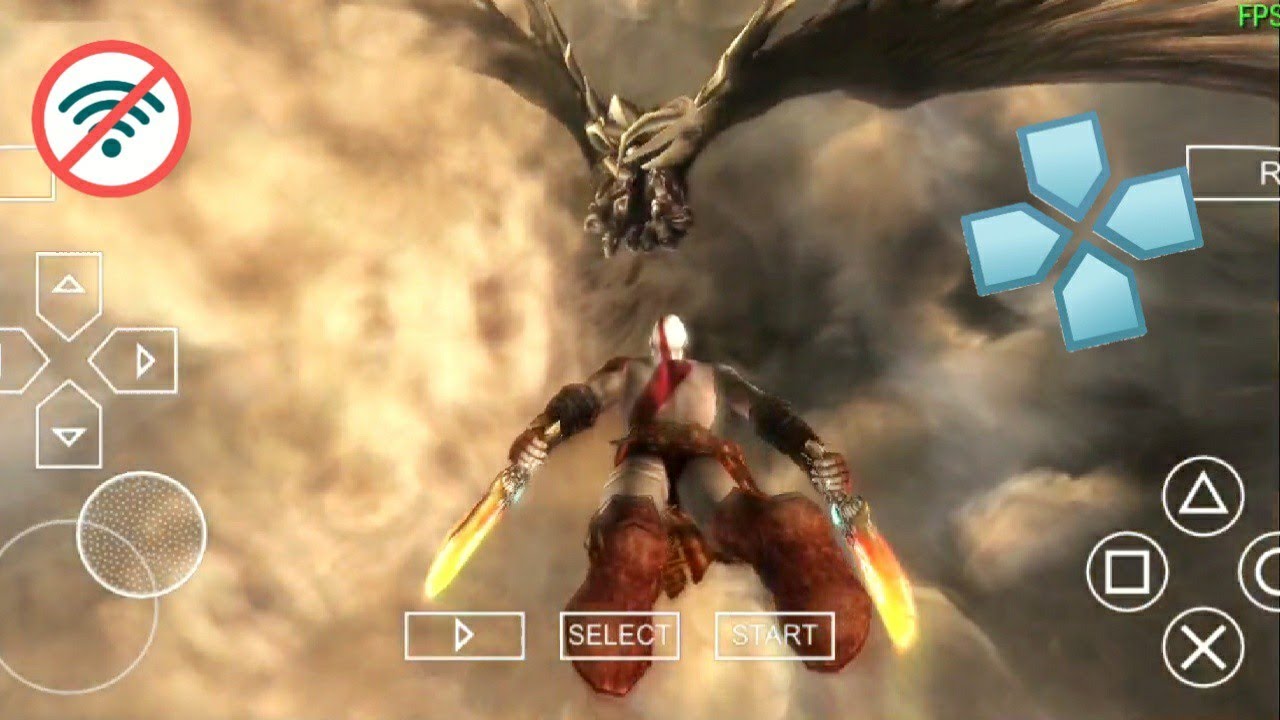
Introduction
The PlayStation Portable (PSP), released by Sony in 2005, was a revolutionary handheld gaming console. Its unique design, robust hardware, and impressive game library made it a favorite among gamers. With the rise of mobile gaming, many PSP enthusiasts now use emulators to relive their favorite gaming experiences. This guide explores the PPSSPP emulator, a popular and versatile PSP emulator for Android devices.
Key Takeaways:
- PSP emulators let you play your favorite PSP games on Android devices, offering portability, better graphics, and save states for a fantastic gaming experience.
- Always download PSP emulators and game ROMs from trusted sources to avoid malware and legal issues, ensuring a safe and enjoyable gaming adventure.
What is PPSSPP?
PPSSPP stands for "PlayStation Portable Simulator Suitable for Playing Portably." Developed by Henrik Rydgård, also known as henryuu, this open-source emulator supports a wide range of PSP games. It offers features like customizable controls, save states, and the ability to transfer saves from the original PSP.
Downloading and Installing PPSSPP
Steps to Get Started
- Visit the PPSSPP Website: Head over to ppsspp.org to download the latest version of the emulator for Android.
- Download the Emulator: Choose between the free version and the PPSSPP Gold version, which supports the developers but offers no additional features.
- Install the Emulator: Open the downloaded file and follow the installation instructions.
- Extract Files (if necessary): Use a file manager like ES File Explorer or 7-Zip to extract files if the emulator comes in a zip format.
Setting Up PPSSPP
Adding Games to PPSSPP
- Locate Your PSP Games: Ensure PSP ROMs are easily accessible from your Android device.
- Open PPSSPP: Launch the emulator.
- Add Games: Tap on the "Games" tab and navigate to the folder where PSP ROMs are stored.
- Load Games: Select a game from the list to load it into the emulator.
Customizing Controls
- Access Control Mapping: Go to "Game Settings" and select "Control Mapping."
- Clear All Buttons: Tap "Clear All" to start from scratch.
- Map Buttons: Tap each button to change and select the corresponding button on your controller or keyboard.
- Auto Configure: Use the auto configure option if a controller is plugged in. The emulator will automatically detect and map the buttons.
Optimizing Performance
-
Graphics Settings: Navigate to the "Graphics" tab under "Settings."
- Render Backend: Choose between Vulcan, OpenGL ES, and Direct3D. Vulcan is generally recommended.
- Render Resolution: Increase this setting to enhance graphics quality, but higher resolutions may affect performance.
- Texture Scaling: Adjust based on the game being played. Higher texture scaling can improve graphics but may cause performance issues.
-
Performance Settings:
- Frame Rate: Enable or disable the FPS counter to monitor frame rate.
- Other Options: Options like show FPS counter can be useful for debugging but may not be necessary for casual gaming.
Troubleshooting Common Issues
Game Not Loading
- Ensure the PSP ROM is in a valid format (ISO, CSO, CHD, PBP, ELF, or PRX).
- Check if the ROM is corrupted or incomplete.
- Try extracting the ROM using 7-Zip if it's in a compressed format.
Controller Not Working
- Ensure the controller is properly connected and recognized by the device.
- Manually map the buttons under "Game Settings" > "Control Mapping" if auto configure doesn't work.
Performance Issues
- Lower the render resolution or texture scaling if performance issues arise.
- Close other resource-intensive apps while playing games.
Advanced Features
Cheats and Hacks
- PPSSPP supports cheats and hacks for various games. Find these on the PPSSPP website or other online resources.
- Apply cheats by going to "Game Settings" > "Cheats" and entering the cheat code.
Save States
- Save your game at any point using the save state feature.
- Access this feature under "Game Settings" > "Save State" to save or load a save state.
Transfer Saves from Original PSP
- Transfer saves using a USB cable if you have an original PSP.
- Connect the PSP to a computer via USB and transfer the save files to the Android device.
Capturing Screenshots
- Access Screenshot Settings: Go to "Game Settings" > "Screenshot Settings."
- Set Screenshot Size: Choose the size of the screenshot to capture.
- Capture Screenshot: Press the screenshot button (usually the camera icon) during gameplay to capture a screenshot.
Additional Resources
For more detailed guides and troubleshooting tips, refer to the following resources:
- PPSSPP Official Website: Provides detailed instructions, FAQs, and troubleshooting guides.
- Reddit Community: The r/PPSSPP community on Reddit is active and helpful, with many users sharing their experiences and solutions to common issues.
- YouTube Tutorials: Numerous YouTube tutorials cover various aspects of using PPSSPP, including setup guides, performance optimization tips, and game-specific configurations.
By utilizing these resources, you can further improve your PPSSPP experience and overcome any challenges you might encounter. Happy gaming!
Introduction to Android PSP Emulators
This feature emulates PlayStation Portable games on Android devices. It replicates the PSP's hardware, allowing users to play their favorite PSP titles directly on their phones or tablets. Key functionalities include game-saving, customizable controls, and enhanced graphics. It also supports multiplayer gaming through Wi-Fi, cheat codes, and fast-forwarding gameplay.
What You Need to Get Started
To run a PSP emulator on your Android device, make sure your gadget meets these requirements:
- Operating System: Your device should have Android 4.1 (Jelly Bean) or higher. Older versions won't cut it.
- Processor: A quad-core CPU is recommended. Dual-core might work but expect slower performance.
- RAM: At least 2GB of RAM is necessary. More RAM means smoother gameplay.
- Storage: Ensure you have at least 1GB of free storage for the emulator and game files. Some games are large, so more space is better.
- Graphics: A device with OpenGL ES 2.0 support is essential for rendering graphics properly.
- Battery: Emulators can drain your battery quickly. A device with a 3000mAh battery or higher is preferable for longer play sessions.
- Internet Connection: While not always needed, a stable Wi-Fi connection helps for downloading games and updates.
Check your device's specs in the settings menu to see if it meets these requirements. If your device ticks all these boxes, you're good to go! Download a PSP emulator from the Google Play Store, load your favorite games, and start playing. Enjoy your gaming experience!
Step-by-Step Setup Guide
- Download a PSP emulator app from the Google Play Store. PPSSPP is a popular choice.
- Install the app on your Android device.
- Open the PPSSPP app.
- Grant necessary permissions when prompted.
- Download PSP game ISO files from a trusted source.
- Transfer the ISO files to your device's storage.
- Launch the PPSSPP app again.
- Navigate to the folder where the ISO files are stored.
- Select the game you want to play.
- Adjust settings for optimal performance if needed.
- Start playing your game!
Tips for Optimal Use
Optimize Settings: Adjust graphics and sound settings for smoother gameplay. Lower resolution if experiencing lag.
Save States: Use save states frequently. They allow quick saving/loading without relying on in-game save points.
Controller Support: Connect a Bluetooth controller for better control. Touchscreen controls can be tricky for some games.
Game Compatibility: Check compatibility lists online. Not all games run perfectly on every emulator.
Battery Management: Emulators can drain battery quickly. Keep a charger handy or play near an outlet.
File Management: Organize ROMs in folders. Easier to find and manage games.
Regular Updates: Keep the emulator updated. Developers often release performance improvements and bug fixes.
Cheat Codes: Use cheat codes for fun or to bypass difficult sections. Many emulators support cheat code entry.
Backup Saves: Regularly backup save files. Prevents loss of progress if something goes wrong.
Performance Mode: Switch to performance mode on your device. Prioritizes emulator performance over other apps.
Community Forums: Join forums or groups. Great for tips, troubleshooting, and discovering new games.
Troubleshooting Common Problems
Game crashes often happen due to incompatible settings. Try lowering the graphics settings or switching to a different rendering mode. If the game still crashes, check for updates for both the emulator and the game.
Slow performance can be fixed by adjusting the frame skipping option. Increasing frame skipping can help the game run smoother but might make it look choppy. Also, make sure no other apps are running in the background.
Audio issues might occur if the sound settings are too high. Lower the audio latency in the settings. If the problem persists, try using headphones or external speakers.
Controller not working? Ensure the controller is properly connected and configured in the emulator settings. Sometimes, restarting the emulator or the device can help.
Save data lost? Always save your game progress using both in-game saves and emulator save states. Regularly back up your save files to avoid losing progress.
Graphics glitches can be resolved by changing the rendering backend. Try switching between OpenGL and Vulkan. Updating your device's graphics drivers can also help.
If the emulator won't start, check if your device meets the minimum requirements. Reinstalling the emulator or clearing its cache might solve the issue.
Keeping Your Data Safe
Using an Android PSP emulator involves some security and privacy considerations. First, ensure you download the emulator from a trusted source like the Google Play Store to avoid malware. Be cautious with ROM files; only download from reputable websites to prevent viruses.
User data handling varies by emulator. Some may collect data for analytics or ads. Check the privacy policy to understand what information is gathered. To maintain privacy, disable unnecessary permissions in the app settings. Use a VPN to mask your IP address and encrypt your internet connection.
Regularly update the emulator to patch any security vulnerabilities. Avoid using public Wi-Fi when playing to reduce the risk of data interception. Finally, consider using a secondary device for emulation to keep your primary device more secure.
Other Options to Consider
Pros of Android PSP Emulator:
- Portability: Play PSP games on your phone.
- Cost: Often free or low-cost.
- Customization: Adjust settings for better performance.
- Game Library: Access a wide range of PSP titles.
Cons of Android PSP Emulator:
- Performance: May lag on older phones.
- Compatibility: Not all games work perfectly.
- Battery Drain: High power consumption.
- Legal Issues: Downloading ROMs can be illegal.
Alternatives:
- PSP Console: Original hardware, best compatibility.
- PS Vita: Plays PSP games, better controls.
- PC Emulator (PPSSPP): Better performance, larger screen.
- Nintendo Switch: Homebrew options for emulation, portable.
Enjoy PSP Games on Android
Using an Android PSP emulator opens up a world of classic gaming. Download a reliable emulator like PPSSPP from the Play Store. Install it, then find PSP game ROMs online. Make sure to download from trusted sources to avoid malware. Transfer the ROMs to your device, open the emulator, and load the games. Customize the controls and settings for the best experience.
Keep in mind, emulators can drain battery life quickly, so have a charger handy. Also, not all games run perfectly; some might have glitches or performance issues. Regular updates to the emulator can help improve compatibility and performance.
Overall, an Android PSP emulator is a great way to relive your favorite PSP games on the go. Just follow these steps, and you’ll be gaming in no time.
Can you play a PSP emulator on Android?
PPSSPP is a completely free and open-source PSP emulator for Android, macOS, Linux, and Windows.
What are the requirements for a PSP emulator on Android?
For Android, at least a 1 GHz single-core with OpenGL 2.0 is the minimum requirement for decent performance. A dual or quad-core processor is even more recommended.
Are PSP emulators illegal?
Yes, emulators are legal. But we all know that the overwhelming use of them is in illegal situations. What percentage of emulators are only used to play homebrewed games or commercial games that an individual has personally backed up? Almost all other uses are illegal.
Is it safe to use PPSSPP on Android?
No, it is totally safe for your device. Just set the graphics suitable for your device.
How do I install a PSP emulator on my Android device?
Download the PPSSPP app from the Google Play Store. Install it like any other app. Then, download PSP game ISO files and load them into the emulator.
Can I use a controller with the PPSSPP emulator on Android?
Yes, you can use a Bluetooth controller with the PPSSPP emulator. Just pair the controller with your device and configure the controls in the emulator settings.
What games can I play on the PPSSPP emulator?
You can play almost any PSP game on the PPSSPP emulator. Popular titles include God of War, Final Fantasy, and Monster Hunter. Just make sure you have the ISO files for the games you want to play.
