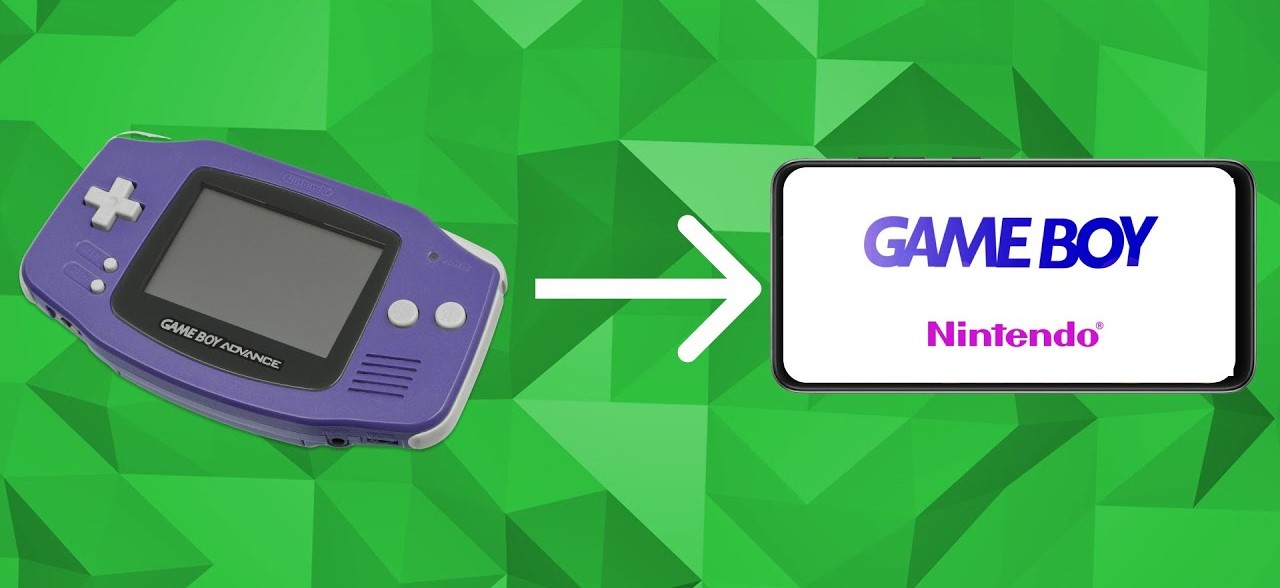
Introduction
Playing Game Boy Advance (GBA) games on Android devices offers a fantastic way to relive childhood memories or explore new retro gaming experiences. With technological advancements, emulators have become more sophisticated, making it easier than ever to play GBA games on smartphones. This guide will walk through the process of setting up a GBA emulator on Android devices, including the best emulators available and how to load and play favorite GBA games.
Choosing the Right Emulator
Several GBA emulators are available for Android, each with unique features and user interfaces. Here are some of the most popular ones:
RetroArch
RetroArch is a multi-emulator supporting a wide range of consoles, including the Game Boy Advance. It uses the mGBA core, known for its high emulation accuracy. RetroArch is free and offers extensive customization options, making it a favorite among retro gaming enthusiasts.
- Installation: Download RetroArch from the Google Play Store and install it.
- Core Setup: Open RetroArch, go to the "Core" section, and download the mGBA core.
- Loading ROMs: Load GBA ROMs by navigating to the "Load Core" option, selecting the mGBA core, and browsing to the ROM file.
MyBoy Lite
MyBoy Lite is another highly recommended emulator for GBA games. It offers excellent compatibility with most ROMs and features like gyroscope/tilt sensor emulation, multiple screen-layout profiles, and cheat codes.
- Installation: Download MyBoy Lite from the Google Play Store and install it.
- Loading ROMs: Open MyBoy Lite, navigate to the "File" menu, select "Load ROM," and choose the GBA ROM file.
Pizza Boy GBA
Pizza Boy GBA is a free emulator without advertisements, making it a great option for a clean gaming experience. The free version lacks some advanced features found in the paid version but still offers enough functionality to play GBA games.
- Installation: Download Pizza Boy GBA from the Google Play Store and install it.
- Loading ROMs: Open Pizza Boy GBA and select the GBA ROM file from the file manager.
Nostalgia.GBA
Nostalgia.GBA is known for its unique user interface and minimalistic design. It offers features like rewind functionality (up to 10 seconds) and cheat codes, making it a great choice for a straightforward gaming experience.
- Installation: Download Nostalgia.GBA from the Google Play Store and install it.
- Loading ROMs: Open Nostalgia.GBA, navigate to the "File" menu, select "Load ROM," and choose the GBA ROM file.
GBA Emulator – Classic GameBoy
The GBA Emulator – Classic GameBoy offers a variety of themes to enhance the gaming experience. It also provides an in-built ROM download guide, making it easier for beginners to find and load ROMs.
- Installation: Download GBA Emulator – Classic GameBoy from the Google Play Store and install it.
- Loading ROMs: Open the emulator and follow the in-built guide to download and load GBA ROMs.
Lemuroid
Lemuroid is known for its clean interface and lack of intrusive ads. It requires all ROMs to be placed in one folder for easy detection but offers a smooth gaming experience.
- Installation: Download Lemuroid from the Google Play Store and install it.
- Loading ROMs: Open Lemuroid, ensure all GBA ROMs are in a single folder, navigate to the "File" menu, and select "Load ROM."
Steps to Play GBA Games on Android
Step 1: Download and Install the Emulator
To start playing GBA games on an Android device, first download and install an emulator:
- Open the Google Play Store: On the Android device, open the Google Play Store app.
- Search for the Emulator: Use the search bar to find the emulator. For example, type "RetroArch" in the search bar.
- Install the Emulator: Click on the emulator and then click the "Install" button to download and install it.
Step 2: Download the Core (if necessary)
Some emulators like RetroArch require a core to be downloaded and installed before playing GBA games:
- Open RetroArch: After installing RetroArch, open the app.
- Navigate to Core: Go to the "Core" section within RetroArch.
- Download the Core: Search for the mGBA core and download it.
- Install the Core: Click on the core to install it.
Step 3: Load Your GBA ROMs
After setting up the emulator and core (if necessary), load the GBA ROMs:
- Download Your ROMs: Find a reliable source to download GBA ROMs. Ensure downloading from a legitimate site to avoid legal issues.
- Open Your Emulator: Launch the chosen emulator.
- Load Your ROM: Navigate to the "File" menu within the emulator, select "Load ROM," and browse to the saved GBA ROM file.
Step 4: Configure Settings (Optional)
Some emulators offer additional settings to enhance the gaming experience:
- Check for Settings Menu: Look for a settings menu within the emulator.
- Customize Controls: Adjust the controls according to preference.
- Enable Cheats: If available, enable cheat codes for easier gameplay.
- Save Game Options: Enable auto-save or manual save options as needed.
Additional Tips
Using Compressors Like ZArchiver
Compressors like ZArchiver can help manage ROM files more efficiently:
- Download ZArchiver: Download ZArchiver from the Google Play Store.
- Unzip Your ROMs: Use ZArchiver to unzip compressed ROM files.
- Move ROMs to Desired Location: Move the unzipped ROMs to a folder where the emulator can detect them easily.
Ensuring Legal ROMs
Downloading ROMs from unauthorized sources is illegal and unethical. Always ensure downloading ROMs from legitimate sources or purchasing them if available.
Enjoying GBA Games on Android
Playing GBA games on Android devices is a fun and rewarding experience, thanks to the variety of emulators available. By following these steps and choosing the right emulator, enjoy favorite childhood games anywhere, anytime. Whether preferring high-accuracy emulation with RetroArch or a clean interface with Lemuroid, there's an emulator out there that suits every gamer's taste.
Always download ROMs legally and respect the intellectual property rights of game developers. Happy gaming!
