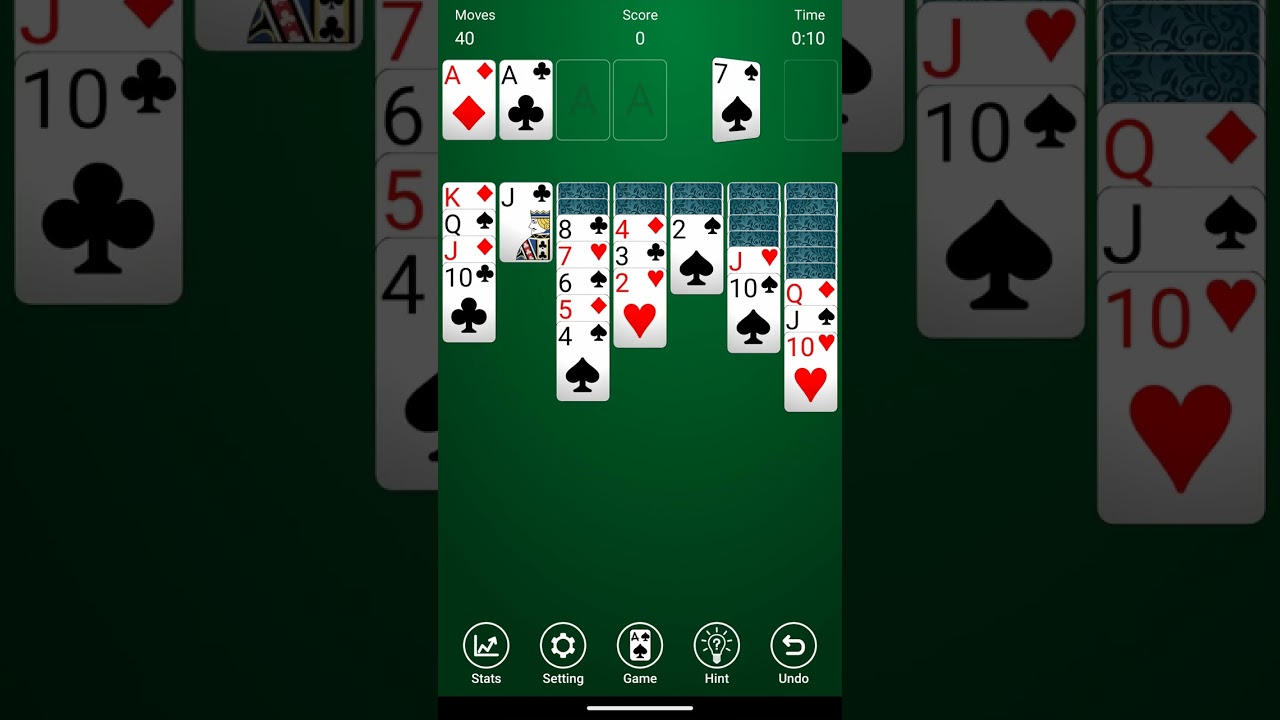
Introduction to Solitaire
Solitaire, also known as Klondike Solitaire, is a classic card game enjoyed by people of all ages for centuries. The game involves moving cards to create four suit stacks in ascending order, with the goal of clearing the tableau (the main playing area) and the stock pile (the deck of cards). Here’s a brief overview of how to play:
- Setup: The game starts with a tableau of seven columns, each containing a different number of cards. The top card in each column is face up, while the rest are face down.
- Stock Pile: The stock pile consists of the remaining cards in the deck, which are shuffled and placed face down.
- Foundation Piles: There are four foundation piles, one for each suit (hearts, diamonds, clubs, spades). These piles are initially empty and can be built up in ascending order from Ace to King.
- Gameplay: Players draw cards from the stock pile one at a time and use them to build sequences on the tableau or move them to the foundation piles.
Installing Solitaire on Android
To start playing Solitaire on your Android device, download and install a Solitaire app from the Google Play Store. Here’s how:
- Open Google Play Store: Find the Google Play Store icon on your home screen or in your app drawer and tap it to open.
- Search for Solitaire: Use the search bar at the top of the screen to look for Solitaire. Type in keywords like “Solitaire,” “Klondike Solitaire,” or “Free Solitaire.”
- Select an App: Choose a Solitaire app that suits your preferences. Many apps offer free versions with ads or in-app purchases for ad-free experiences.
- Download and Install: Tap the “Install” button next to your chosen app to begin downloading it. Once downloaded, tap “Open” to start playing.
Popular Solitaire Apps for Android
-
Solitaire Daily Challenges:
- Offers daily challenges with different themes and rules, making it more engaging than traditional Solitaire.
- Has a user-friendly interface and supports both portrait and landscape modes.
-
Microsoft Solitaire Collection:
- Includes several Solitaire variants, including Klondike, Spider, Freecell, and Tri Peaks.
- Features a clean design and regular updates with new challenges and features.
-
Solitaire by MobilityWare:
- Known for its simplicity and ease of use, perfect for beginners.
- Includes various game modes like Classic Solitaire and Tri Peaks Solitaire.
Basic Gameplay
Once you have installed your chosen Solitaire app, let’s dive into the basic gameplay steps:
Setting Up the Game
When you start a new game in most Solitaire apps, you will see the tableau laid out before you. The tableau consists of seven columns, each containing a different number of cards ranging from one to seven. The top card in each column is face up, while the rest are face down.
Drawing Cards from the Stock Pile
To begin playing, draw the top card from the stock pile and place it on top of the discard pile. Use this drawn card to build sequences on the tableau or move it to one of the foundation piles if it matches the suit and rank.
Building Sequences on the Tableau
Sequences can be built up or down in the same suit. For example:
- If you have a 3 of hearts on top of a 2 of hearts, you can add another heart card (4 of hearts) on top.
- If you have a 5 of diamonds on top of a 6 of diamonds, you can add another diamond card (7 of diamonds) on top.
Moving Cards to Foundation Piles
The foundation piles are built up in ascending order from Ace to King in each suit. If you have a card that matches the suit and rank of one of the foundation piles, you can move it there.
Using Free Cells (Optional)
Some versions of Solitaire allow using free cells to move cards around more easily. Free cells are empty spaces that can hold any card temporarily until you find a place for it in either the tableau or foundation piles.
Advanced Strategies
While basic gameplay is straightforward, mastering Solitaire requires some strategy and planning. Here are some advanced tips to improve your game:
Planning Ahead
Before making moves, think about how they might affect future moves. For example:
- If you have multiple cards in sequence but need to move one card to a foundation pile, consider moving only that card first to free up space for other moves.
Using the Stock Pile Wisely
The stock pile is your lifeline in Solitaire. Use it strategically by drawing cards that will help you build sequences or move cards to foundation piles. Avoid drawing too many cards at once unless you have a clear plan for using them.
Keeping Track of Moves
Keep track of which cards have been moved and which ones are left in the stock pile. This helps you remember which cards are available for future moves and avoid repeating mistakes.
Managing Tableau Columns
Try to keep tableau columns organized by suit whenever possible. This makes it easier to find matching cards and build sequences.
Tips for Playing on Android Devices
Playing Solitaire on Android devices offers some unique advantages and challenges compared to playing on desktops or laptops. Here are some tips tailored specifically for mobile gameplay:
Using Touchscreen Controls
Most Solitaire apps are designed with touchscreen controls in mind. Use your fingers to tap and drag cards around the screen. This can take some getting used to, especially if you're accustomed to playing with a mouse or keyboard.
Optimizing Screen Layout
Many Solitaire apps allow you to adjust the screen layout for better visibility and comfort. Experiment with different orientations (portrait vs landscape) and zoom levels to find what works best for you.
Minimizing Distractions
Mobile devices can be distracting due to notifications and other apps running in the background. Turn off notifications or use apps that allow you to lock the screen while playing.
Common Issues and Solutions
While playing Solitaire on Android is generally smooth, there are some common issues you might encounter:
App Crashes or Freezes
If your Solitaire app crashes or freezes frequently, try closing other resource-intensive apps running in the background. Sometimes, restarting the app or device can resolve the issue.
Advertisements
Some free versions of Solitaire apps come with ads that can be annoying. Consider purchasing an ad-free version if ads disrupt your gameplay experience.
Performance Issues
Older devices might experience performance issues while running resource-intensive games like Solitaire. Consider updating your device's software or switching to a more lightweight app.
Final Thoughts
Playing Solitaire on Android devices offers a convenient and portable way to enjoy this classic card game anywhere, anytime. By understanding the basic rules and advanced strategies, you can improve your skills and enjoy the game even more. Whether you choose a simple classic version or an advanced variant with daily challenges, there’s a Solitaire app out there tailored just for you.
Mastering Solitaire involves a combination of basic knowledge about how the game is set up and played, along with strategic planning and effective use of touchscreen controls on your Android device. With practice and patience, you’ll become proficient in no time and enjoy countless hours of entertainment from this timeless favorite.
