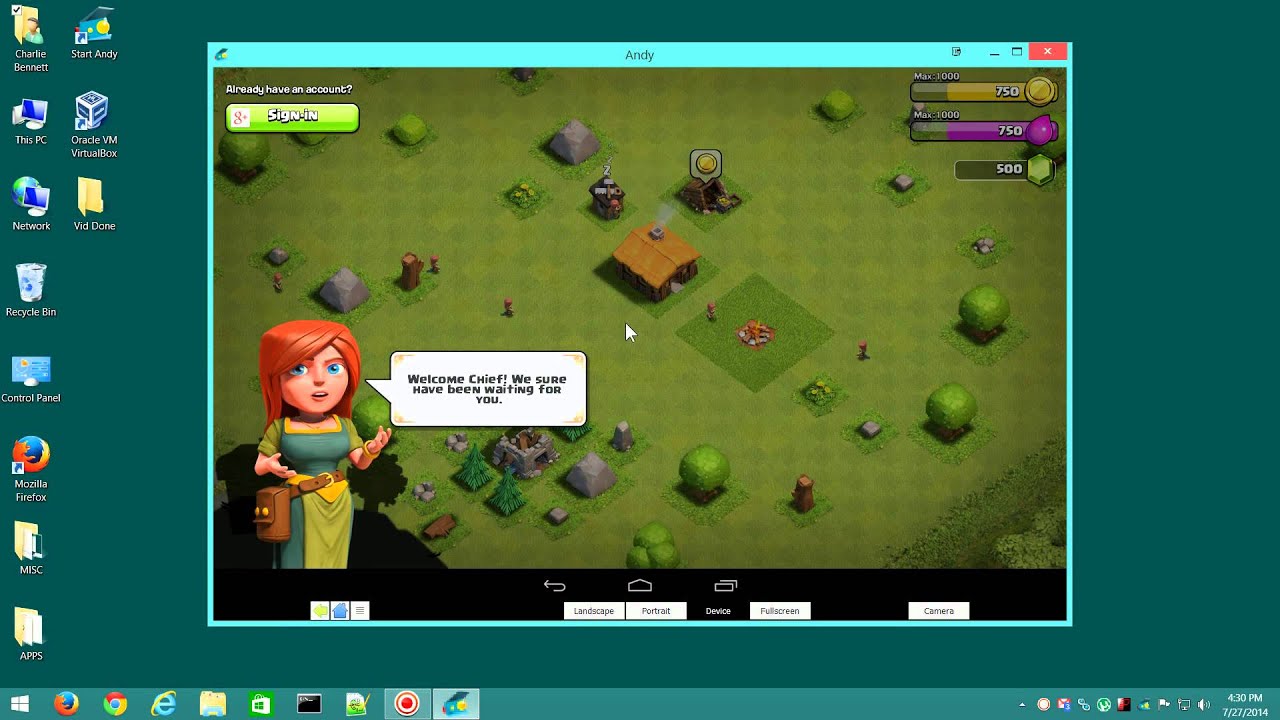
Introduction
Clash of Clans, developed by Supercell, has been a favorite among gamers for years. Designed primarily for mobile devices, it offers a rich and engaging experience with various game modes and features. However, playing on a small screen can sometimes limit the experience. Using an Android emulator allows you to run Android applications on your computer, effectively turning your PC or laptop into an Android device. This method is particularly useful for gamers who want to enjoy their favorite mobile games on a larger screen.
Choosing an Android Emulator
Before starting, choose the right emulator. Several options are available, each with its strengths and weaknesses. Here are some popular choices:
- Bluestacks: Widely used, Bluestacks offers a seamless user experience and high performance. It supports a wide range of Android applications, including Clash of Clans.
- NoxPlayer: Known for high performance and a user-friendly interface, NoxPlayer supports multiple instances of the same app, useful for playing multiple games simultaneously.
- LDPlayer: A lightweight emulator designed specifically for gaming, LDPlayer offers high performance and supports a wide range of Android applications.
- MemuPlay: Another lightweight emulator designed for gaming, MemuPlay offers high performance and supports multiple instances of the same app.
Setting Up Bluestacks
For this guide, Bluestacks will be used as the Android emulator. Here’s how to set it up:
Step 1: Download Bluestacks
- Visit the Bluestacks Website: Go to the Bluestacks website and click on the "Download" button.
- Select Your Operating System: Choose your operating system (Windows or macOS) and click on the corresponding download link.
- Run the Installer: Once the download is complete, run the installer file.
Step 2: Install Bluestacks
- Follow the Installation Instructions: The installer will guide you through the installation process. Click "Next" until reaching the final step.
- Accept Terms and Conditions: Read through the terms and conditions, then click "Accept" to continue.
- Choose Installation Location: Select where to install Bluestacks on your computer.
- Wait for Installation to Complete: The installation process may take a few minutes, depending on your computer's specifications.
Step 3: Launch Bluestacks
Once installed, launch Bluestacks by double-clicking its icon in your Start menu (Windows) or Applications folder (macOS).
Setting Up NoxPlayer
If NoxPlayer is preferred, here’s how to set it up:
Step 1: Download NoxPlayer
- Visit the NoxPlayer Website: Go to the NoxPlayer website and click on the "Download" button.
- Select Your Operating System: Choose your operating system (Windows or macOS) and click on the corresponding download link.
- Run the Installer: Once the download is complete, run the installer file.
Step 2: Install NoxPlayer
- Follow the Installation Instructions: The installer will guide you through the installation process. Click "Next" until reaching the final step.
- Accept Terms and Conditions: Read through the terms and conditions, then click "Accept" to continue.
- Choose Installation Location: Select where to install NoxPlayer on your computer.
- Wait for Installation to Complete: The installation process may take a few minutes, depending on your computer's specifications.
Step 3: Launch NoxPlayer
Once installed, launch NoxPlayer by double-clicking its icon in your Start menu (Windows) or Applications folder (macOS).
Downloading Clash of Clans
With your Android emulator set up, it’s time to download Clash of Clans:
Using Bluestacks
- Open Bluestacks: Launch Bluestacks from your Start menu or Applications folder.
- Search for Clash of Clans: In the search bar at the top of Bluestacks, type "Clash of Clans" and press Enter.
- Install Clash of Clans: Click on the "Install" button next to Clash of Clans in the search results.
- Wait for Installation: The game will start downloading and installing. This may take a few minutes depending on your internet connection speed.
Using NoxPlayer
- Open NoxPlayer: Launch NoxPlayer from your Start menu or Applications folder.
- Search for Clash of Clans: In the search bar at the top of NoxPlayer, type "Clash of Clans" and press Enter.
- Install Clash of Clans: Click on the "Install" button next to Clash of Clans in the search results.
- Wait for Installation: The game will start downloading and installing. This may take a few minutes depending on your internet connection speed.
Playing Clash of Clans
Once installed, start playing:
Launching the Game
- Open Bluestacks or NoxPlayer: Launch either Bluestacks or NoxPlayer from your Start menu or Applications folder.
- Find Clash of Clans: In the home screen of your emulator, find and click on the Clash of Clans icon.
- Start Playing: The game will launch, and you can start playing immediately.
Tips for Better Performance
To ensure smooth gameplay, consider these tips:
- Update Your Emulator: Regularly update your emulator to ensure the latest features and performance improvements.
- Close Unnecessary Apps: Close any unnecessary apps running in the background to free up resources.
- Adjust Graphics Settings: Adjusting graphics settings can help improve performance if experiencing lag or low frame rates.
- Use a Stable Internet Connection: A stable internet connection is crucial for downloading and updating games smoothly.
Troubleshooting Common Issues
Sometimes, issues may arise while playing Clash of Clans on an Android emulator. Here are some common problems and their solutions:
Game Not Installing
- Solution: Check if your emulator is updated to the latest version. Sometimes, older versions may not support newer games.
- Solution: Ensure enough storage space on your computer. Clash of Clans requires significant space to install and run.
Game Not Launching
- Solution: Restart your emulator and try launching the game again.
- Solution: Check if there are any updates available for the game and install them if necessary.
Lag or Low Frame Rates
- Solution: Adjust the graphics settings in your emulator to lower resolutions or reduce the number of players in multiplayer mode.
- Solution: Close any other resource-intensive applications running in the background.
Crashes or Freezes
- Solution: Update your emulator and the game to the latest versions.
- Solution: Ensure your computer meets the minimum system requirements for running the emulator and the game.
Playing Clash of Clans on an Android emulator offers a great way to enjoy this popular game on a larger screen. By following these steps and tips, you can set up your emulator, download and install Clash of Clans, and start playing immediately. Troubleshoot common issues that may arise and adjust settings as needed to ensure a smooth gaming experience. Whether you prefer Bluestacks or NoxPlayer, both emulators offer a robust platform for running Android applications on your computer.
