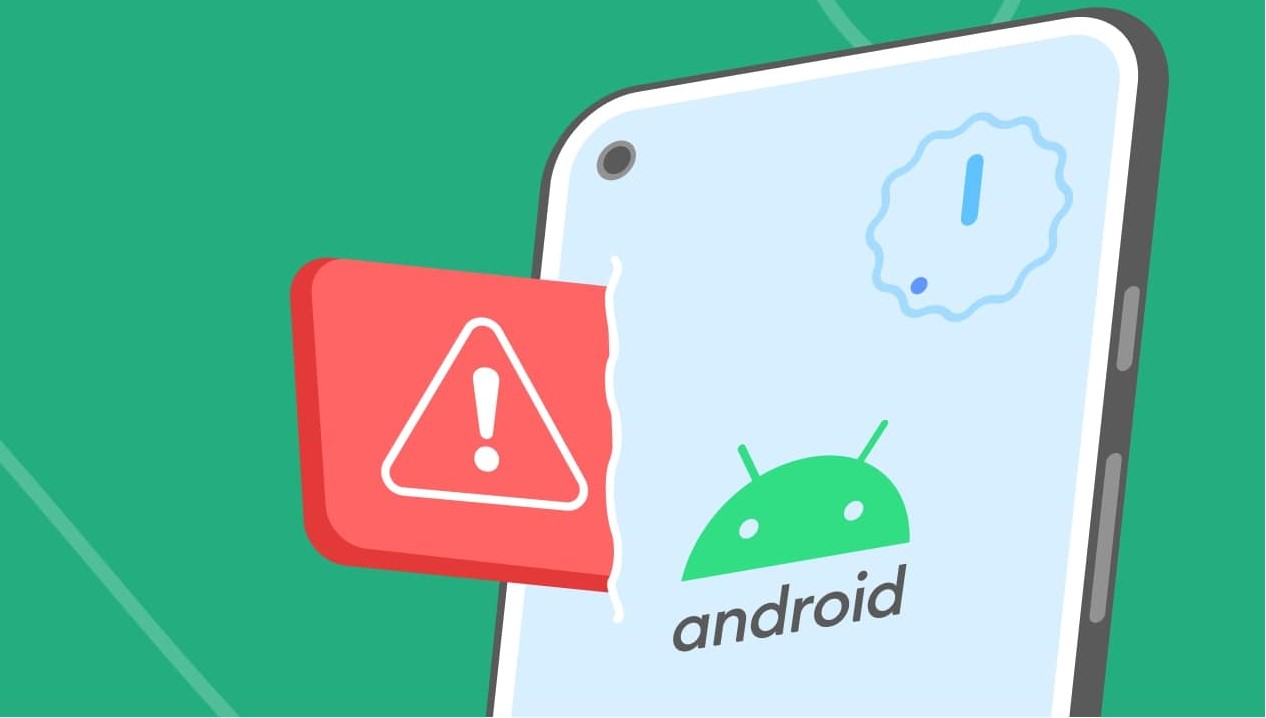
Understanding Content Ratings on Google Play
Before diving into specifics, understanding how content is rated on Google Play is essential. The platform uses a rating system to categorize games based on their content, helping users make informed decisions.
Content Rating Categories
Google Play uses various content rating categories:
- E (Everyone): Suitable for all ages, generally family-friendly without explicit content.
- E10+ (Everyone 10 and older): May contain mild cartoon, fantasy, or comedic violence and mild language.
- T (Teen): Suitable for teenagers, may include more mature themes like violence, suggestive humor, or mild language.
- M (Mature): Intended for users aged 17 and older, may contain strong language, violence, or suggestive themes.
- A (Adults Only): For users aged 18 and older, containing explicit content unsuitable for minors.
Identifying Inappropriate Content
While the content rating system is helpful, it isn't foolproof. Some games may contain inappropriate content not reflected in their rating. Here are steps to identify and avoid nudity in Google Play Games:
1. Check the Game Description
Always read the developer-provided description before downloading a game. This section often gives a detailed overview of the game's content, including any potential mature themes or explicit material.
2. Look for User Reviews
User reviews can be valuable when gauging a game's appropriateness. Look for reviews from other players who have already downloaded and played the game. Multiple complaints about nudity or explicit content are red flags.
3. Use Parental Controls
Parents or guardians can use parental controls to restrict access to certain types of content on a child's device. Google Play Store offers parental controls allowing restrictions based on age and content type.
4. Check the Developer's Profile
Developers consistently producing games with explicit content may have a history of such behavior. Checking their profile can provide insights into the types of games they typically create.
Using Parental Controls
Parental controls are essential for ensuring children do not access inappropriate content. Here’s how to set them up on an Android device:
- Open the Google Play Store App: Locate and open the Google Play Store app on your Android device.
- Tap on Profile Picture: In the top right corner, tap on your profile picture or initials.
- Select Settings: From the dropdown menu, select "Settings."
- Navigate to Parental Controls: Scroll down to find "Parental Controls" or "Family Link." This option might be under "Account" or "Family."
- Set Up Parental Controls: Create a PIN or password to secure the settings if setting up parental controls for the first time.
- Restrict Mature Content: Under parental control settings, restrict access to mature content by setting the age limit to a higher value (e.g., 18+).
- Monitor Activity: Enable features like "Ask to Buy" and "Time Limits" to monitor your child's activity within the Google Play Store.
Using Third-Party Apps
While Google's built-in parental controls are robust, third-party apps offer additional features and more granular control over what your child can access.
- Install Third-Party App: Download and install a third-party app designed for parental control, such as Qustodio or Kaspersky Safe Kids.
- Configure Settings: Follow the app's instructions to configure settings that align with your parental control needs.
- Monitor Activity: These apps often provide detailed reports on your child's activity, helping you stay informed about what they are accessing online.
Identifying Hidden Content
Sometimes, games may contain hidden content not immediately apparent from the description or user reviews. Here are tips for identifying hidden content:
Watch Gameplay Videos
Before downloading a game, watch gameplay videos on YouTube or other platforms to get an idea of what the game entails.
Read User Comments
Look at comments left by other players on YouTube or other platforms where gameplay videos are shared. These comments often provide insights into any hidden content within the game.
Check Developer's Website
Sometimes developers provide additional information about their games on their official websites. Check these sites for any details about potential mature themes or explicit content.
Using Content Filtering Tools
Content filtering tools can help block access to websites and apps containing explicit material, including nudity. Here’s how to use these tools:
Enable Content Filtering
Most internet service providers (ISPs) offer content filtering options as part of their service packages. Enable this feature to block access to mature websites.
Use Browser Extensions
If using a web browser like Chrome or Firefox, various extensions are available that can filter out explicit content from websites.
Set Up DNS Filtering
Set up DNS filtering using services like OpenDNS or CleanBrowsing, which block access to known adult websites.
By following these steps, you can enjoy a safe and enjoyable gaming experience on your Android device while minimizing exposure to inappropriate content.
