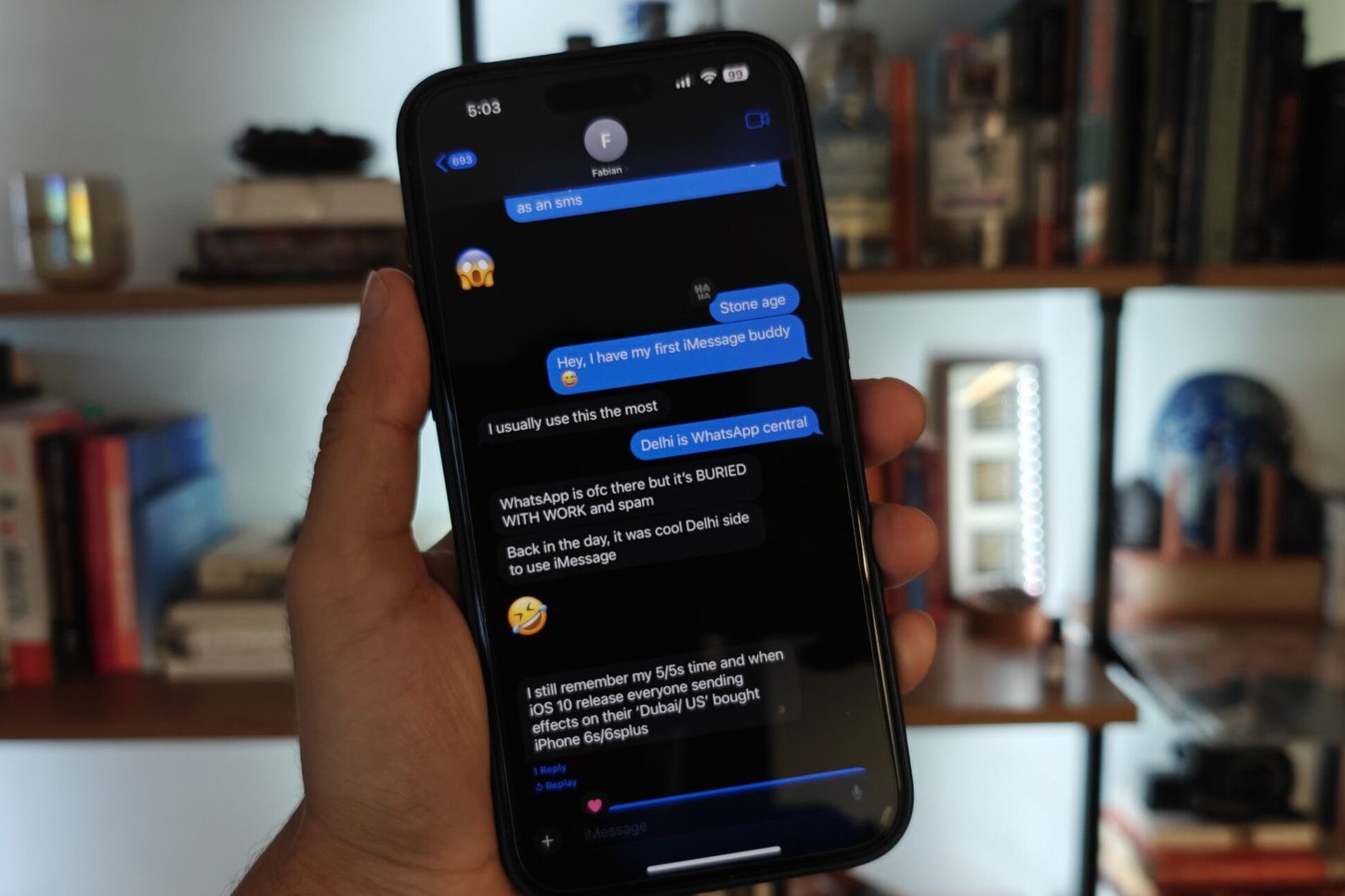
Understanding the Issue
Switching from an iPhone to an Android device can sometimes lead to issues with receiving text messages from iPhone users. This problem often stems from how Apple's iMessage system handles phone numbers. When transitioning to Android, your number might still be registered in Apple's database as an iMessage user, causing incoming messages from iPhones to be sent as iMessages, which Android devices cannot process.
Common Reasons for the Issue
iMessage Registration
- Your phone number might still be registered in Apple's iMessage system.
- To resolve this, deregister your number from iMessage. If you still have the old iPhone, remove the SIM card from your Android and insert it into the iPhone. Then, go to Settings > Messages and turn off iMessage.
Network Issues
- Network connectivity problems can prevent your Android from receiving texts from iPhones.
- Ensure your cellular reception is strong and there are no issues with your network provider. Try turning Airplane mode on and off or restarting your phone.
User Error
- Simple user errors can cause this issue. For example, accidentally blocking the iPhone's number in your Phone app or having settings that block messages.
- Check your Phone app settings to ensure the iPhone's number is not blocked. Reset your network settings to their default state to resolve any accidental settings causing the issue.
Software Updates
- Outdated software can cause compatibility issues between devices.
- Ensure both your Android device and the iPhone are running the latest software updates. On your Android device, go to Settings > System > Advanced > Reset options > Reset Wi-Fi, mobile & Bluetooth.
Spam Filter
- Android's spam filter can sometimes recognize iPhone users as spam, directing their messages to the spam folder.
- Check your Messages app for any spam filters and ensure the iPhone's number is not marked as spam. Open Messages, tap on the three lines in the top left corner, select "Spam & blocked," find the number in question, and mark it as "Not spam."
RCS (Rich Communication Services)
- RCS is Google's new end-to-end encryption for messaging, which can sometimes interfere with SMS messages.
- Disable RCS if it's enabled on your device, as it might be causing compatibility issues with iMessages.
Detailed Steps to Resolve the Issue
Deregister iMessage
- If you still have the old iPhone, follow these steps:
- Remove the SIM card from your Android device.
- Insert the SIM card into the iPhone.
- On the iPhone, go to Settings > Messages.
- Turn off iMessage by swiping the button to the left.
- Tap the Back button to return to the main Settings page.
- Tap FaceTime and turn off FaceTime by swiping the button to the left.
- If you no longer own the old iPhone or if the number was associated with someone else's iPhone, deregister it online through Apple's support website.
Check Cellular Connectivity
- Ensure your cellular connectivity is strong and there are no network issues.
- Turn off Airplane mode and restart your phone to see if it resolves the issue.
Reset Network Settings
- Sometimes, network settings can get corrupted, preventing your device from receiving messages.
- To reset network settings:
- Open the Settings app.
- Scroll down to System.
- Select "Reset options" at the bottom.
- Choose "Reset Wi-Fi, mobile, & Bluetooth."
- This will reset all network-related settings to their default state, which should resolve any compatibility issues.
Clear Messages App Cache
- A corrupted cache in the Messages app can prevent it from functioning properly.
- To clear the cache:
- Open the Settings app.
- Tap Apps.
- Go to the list of apps and tap Messages.
- Tap Storage & cache.
- Tap Clear cache.
- This should clear any corrupted data that might be interfering with message reception.
Update Android OS
- Ensure your Android operating system is up to date.
- Go to Settings > System > System update to check for any available updates. Installing the latest update might resolve any software bugs or incompatibilities causing the issue.
Unblock iPhone Number
- Sometimes, the iPhone's number might be accidentally blocked in your Phone app.
- Check your Phone app settings to ensure the iPhone's number is not blocked. If it is, unblock it to allow messages to come through.
Restart Your Phone
- A simple restart can often resolve many connectivity issues.
- Turn off your phone, wait for a few seconds, and then turn it back on.
Update Texting App
- Ensure your texting app is updated to the latest version.
- Go to the Google Play Store, search for your messaging app, and check for any updates. Installing the latest version might resolve any bugs or compatibility issues.
By following these steps, you should be able to resolve the issue and start receiving texts from iPhone users again. Sometimes, the simplest solutions are the most effective, so try each step methodically until you find what works for you.
