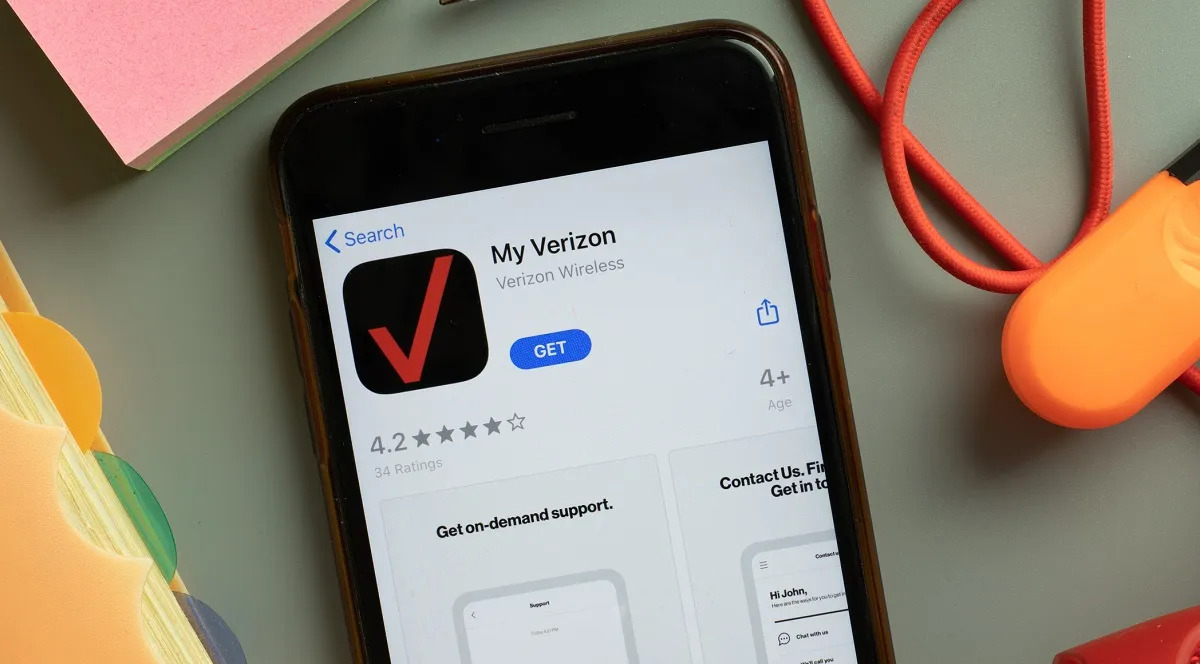
Introduction to Verizon's Find My Phone Feature
Losing a phone can be stressful and costly. Verizon's Find My Device service offers a robust solution for locating lost or stolen phones. This feature helps track Android or iPhone devices, ensuring quick and efficient recovery.
Key Takeaways:
- Verizon's Find My Phone feature helps you quickly locate your lost phone using GPS, Wi-Fi, and Bluetooth, making it easy to find on a map.
- Verizon Smart Family lets parents track their kids' locations, block inappropriate content, and even set up pick-up requests, ensuring family safety and peace of mind.
How to Use Verizon's Find My Device
For Android Devices
To use Verizon's Find My Device for Android, follow these steps:
- Sign In: Visit the Google Find My Device page at google.com/android/find.
- Location on Map: The device's location will appear on a map. It may take up to two minutes for the device to be located.
- Remote Actions: Perform various remote actions such as locking the device, erasing its data, or playing a sound to help locate it.
Verizon's Total Mobile Protection plan offers additional protection, including extended warranty coverage and replacement options for lost or damaged devices.
For iPhone Devices
For iPhone users, the process is slightly different:
- Open Find My App: Launch the Find My app on your iPhone.
- Select Device: Choose the Devices tab or the Items tab and select the missing device.
- Play Sound: Choose Play Sound to make the device ring, even if it's on silent mode.
If the iPhone is offline, it won't play a sound until it connects to a network. If Find My was not activated before the device was lost or stolen, it cannot be used to locate the device. Change your Apple ID password and other internet account passwords used on the device.
Steps to Secure Your Data
When a phone is lost or stolen, securing sensitive information is crucial. Follow these steps:
- Lock Your Device: Use Digital Secure, an app available to Android and iOS smartphone customers subscribed to Verizon Total Mobile Protection. This allows remote locking of the phone, preventing unauthorized access.
- Erase Data: If necessary, erase all data from the device using the Find My Device service. This ensures no sensitive information falls into the wrong hands.
Locating Your Lost Phone on a Map
Both iOS and Android phones can be located on a map using their respective tracking services:
- Android Location: Sign in to the Find My Device page on Google’s website. The location of the device will appear on a map. It may take up to two minutes for the device to be located.
- iPhone Location: Open the Find My app on your iPhone and select the missing device. The location will appear on a map, helping pinpoint where the phone is.
Replacing Your Device
If unable to recover the phone, Verizon offers a replacement option through its Total Mobile Protection plan. This plan provides a replacement device as soon as the next day if the device is lost, stolen, damaged (even from water), or has a mechanical or electrical defect after the manufacturer’s warranty expires.
Additional Features and Services
Verizon offers several additional features and services to enhance the experience with their Find My Device service:
- Smart Family Feature: For an exact location, the companion app must be installed on the phone. The Smart Family feature uses cell tower triangulation for a close estimate but requires the app for an exact location.
- Total Mobile Protection: This plan includes extended warranty coverage and replacement options for lost or damaged devices. It also allows filing loss, theft, and damage claims 24/7 online.
Losing a phone can be stressful, but Verizon's advanced technology and services make it easier to locate and recover devices. The Find My Device service is user-friendly and provides robust protection for both Android and iPhone users. By following these steps and utilizing Verizon's additional features and services, data remains secure, and protection is ensured in case of a lost or stolen phone.
Feature Overview
Verizon's Find My Phone feature helps locate lost or stolen devices. It uses GPS to pinpoint the phone's location on a map. Users can make the phone ring loudly, even if set to silent. The feature also allows for locking the device remotely to prevent unauthorized access. If necessary, users can erase all data to protect personal information.
What You Need and Compatibility
To use Verizon's Find My Phone feature, your device must meet specific requirements. First, ensure your phone runs on iOS 10 or later for Apple devices or Android 6.0 or higher for Android devices. Second, the device must be connected to the Verizon network. This feature won't work with other carriers. Third, your phone needs to have location services enabled. Without this, the feature can't track your device.
Fourth, make sure your device has the Find My Phone app installed. For iPhones, this is the Find My iPhone app. For Android, use the Find My Device app. Fifth, your phone must be powered on and connected to the internet, either through Wi-Fi or cellular data. If the phone is off or not connected, tracking won't be possible.
Sixth, you need a Verizon account with the feature activated. Log in to your Verizon account to enable it. Seventh, ensure your phone's battery is charged. A dead battery means no tracking. Lastly, the feature works best if your phone has GPS capabilities. Older models without GPS might not provide accurate locations.
How to Set It Up
- Open your phone's Settings app.
- Scroll down and tap on Security & Location.
- Find the Find My Device option.
- Toggle the switch to On.
- Open the Google Play Store.
- Search for the Find My Device app.
- Install the app.
- Open the Find My Device app.
- Sign in with your Google account.
- Grant the necessary permissions.
- Ensure your phone's location services are enabled.
- Test the feature by logging into the Find My Device website.
- Locate your phone on the map.
Tips for Effective Use
Lost in the house? Use the "Play Sound" feature. Your phone will ring loudly, even if on silent.
Out and about? Check the map. It shows your phone's last known location.
Battery dying? Enable "Battery Saver" mode. It helps your phone last longer while you search.
Stolen? Use "Lock" to secure your phone. This prevents unauthorized access.
Sensitive data? Erase it remotely with the "Erase" option. Your information stays safe.
Multiple devices? Label each one. This avoids confusion when tracking.
Family sharing? Add family members. They can help locate your phone.
Frequent traveler? Update your location settings. It ensures accurate tracking.
Notifications? Turn them on. Get alerts if your phone moves.
Backup? Regularly save your data. If you need to erase your phone, you won't lose important information.
Troubleshooting Common Problems
If your phone isn't showing up on Verizon's Find My Phone, check if location services are on. Ensure the phone is connected to the internet. Restart the device to refresh its connection. If still missing, log into your Verizon account and verify the device is listed. Update the app to the latest version. If none of these steps work, contact Verizon support for further assistance.
Privacy and Security Tips
Using Verizon's Find My Phone feature involves sharing location data with the service. Verizon ensures this data is encrypted to protect it from unauthorized access. However, users should enable two-factor authentication on their accounts to add an extra layer of security. Regularly updating your passwords and using strong, unique passwords can also help maintain privacy. Be cautious about sharing your login credentials and avoid using public Wi-Fi when accessing sensitive information. Always log out from shared or public devices to prevent unauthorized access to your account.
Comparing Other Options
Verizon's Find My Phone Feature
Pros:
- Easy to use
- Works with multiple devices
- Can lock or erase phone remotely
Cons:
- Requires Verizon account
- Limited to Verizon network
Apple's Find My iPhone
Pros:
- Integrated with iCloud
- Works globally
- Can play sound to locate device
Cons:
- Only for Apple devices
- Requires Apple ID
Google's Find My Device
Pros:
- Works with any Android device
- Can see device location on map
- Can lock or erase phone remotely
Cons:
- Requires Google account
- Needs internet connection
Samsung's Find My Mobile
Pros:
- Works with Samsung devices
- Can unlock phone remotely
- Can back up data
Cons:
- Only for Samsung devices
- Requires Samsung account
Alternatives:
- Tile: Uses Bluetooth to find devices, works with both iOS and Android.
- Life360: Family location sharing, works with iOS and Android.
- TrackR: Bluetooth tracking, works with iOS and Android.
Final Thoughts on Verizon's Find My Phone Feature
Verizon's Find My Phone feature is a lifesaver for anyone prone to misplacing their device. It offers a straightforward way to locate your phone, lock it remotely, or even erase data if needed. This tool provides peace of mind, knowing your personal information stays secure. The feature integrates seamlessly with Verizon's network, making it reliable and easy to use. Whether you're at home or on the go, you can quickly track your phone's location. This service stands out for its simplicity and effectiveness, ensuring you won't spend hours searching for a lost device. Overall, Verizon's Find My Phone feature is a must-have for anyone looking to safeguard their smartphone. It combines convenience with security, making it an essential tool in today's tech-driven world.
Does Verizon have a Find Your Phone feature?
You can use the Find My Device service to locate your Android devices.
Can I track my family members with Verizon?
Yes, with Verizon Smart Family, you can track everyone on a single map and monitor your child's location anytime.
How does the Find My Device feature work?
Devices in the network use Bluetooth to scan for nearby items. If they detect your items, they securely send the locations where they detected them to Find My Device.
Is Verizon's tracking feature secure?
Absolutely! Your Android devices help others find their offline items when detected nearby, ensuring privacy and security.
Can my child request a pickup using Verizon's tracking feature?
Yes, they can ask to get picked up exactly where they want, making it super convenient for both parents and kids.
Does Verizon block certain content for kids?
Yes, Verizon Smart Family can keep certain content blocked until your child is ready, ensuring a safer online experience.
