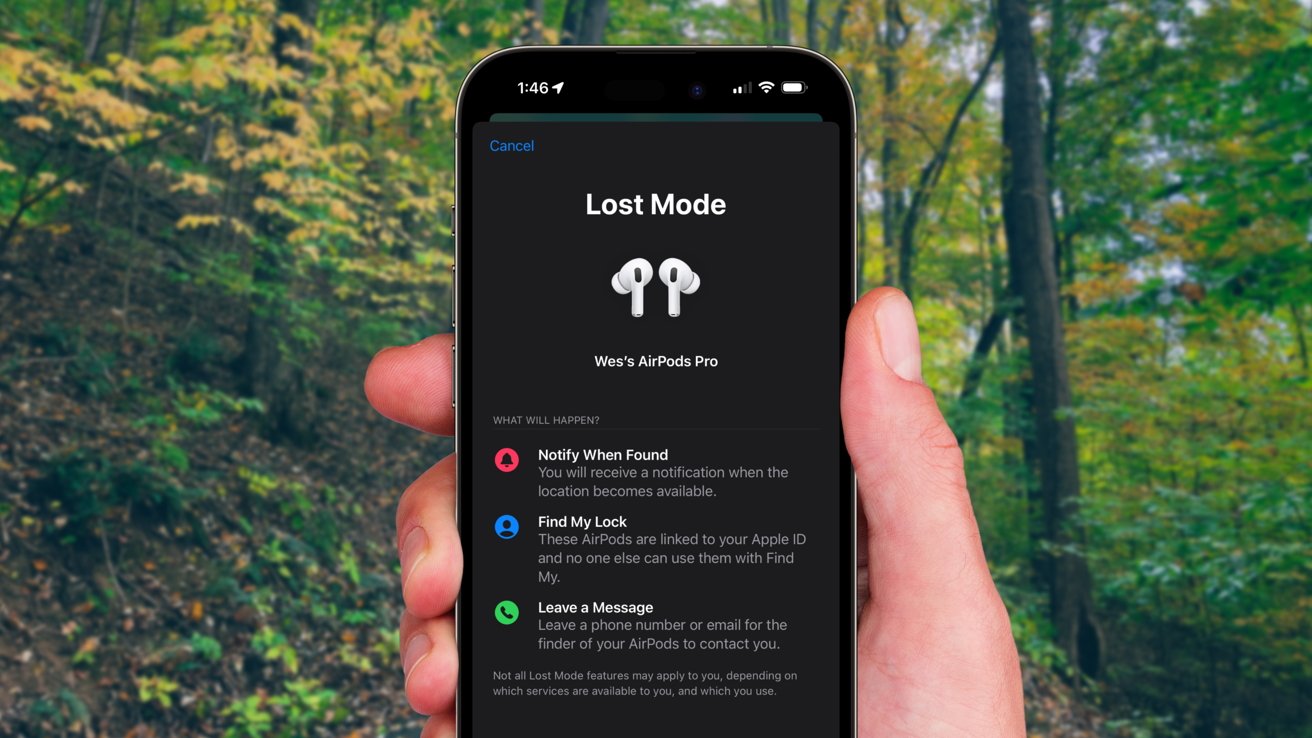
Introduction to Find My AirPods
Losing AirPods can be frustrating, especially during important calls or while enjoying music. Apple’s "Find My" feature, integrated into the Find My app on iOS devices and available on iCloud.com, simplifies locating lost AirPods. This guide covers every step of using Find My to locate AirPods, various scenarios, and feature limitations.
Prerequisites for Using Find My AirPods
- Ensure Find My is Turned On: Before losing AirPods, make sure Find My is enabled on the paired device. Go to the Settings app on your iPhone, select "Apple ID," then "Find My," and ensure "Find My" is toggled on.
- Update Your Device: For the best experience, ensure the paired device has the latest version of iOS, iPadOS, watchOS, or macOS installed.
- AirPods Model Compatibility: Find My works with all AirPods models. Some models, like AirPods Pro (2nd generation), offer additional features such as locating each AirPod and the charging case separately.
Locating AirPods in Find My
Using Find My on an iPhone or iPad
- Open the Find My App: On your iPhone or iPad, open the Find My app.
- Navigate to Devices: Tap the "Devices" tab at the bottom of the screen.
- Select Your AirPods: Locate AirPods in the list of connected Apple devices and tap on them.
- See the Last Known Location: The app shows the last known location on a map. If out of range or needing charge, you might see "No location found" or "Offline."
- Play a Sound: If AirPods are out of their case and connected, play a sound to help locate them. Tap "Actions" then "Play Sound." The sound will start playing from the AirPods, making them easier to find.
Using Find My on an Apple Watch
- Open the Find Devices App: On your Apple Watch, open the Find Devices app.
- Select Your AirPods: Tap on AirPods from the list of devices.
- See the Last Known Location: The app shows the last known location on a map.
Using Find My on a Mac
- Open the Find My App: On your Mac, open the Find My app.
- Navigate to Devices: Click the "Devices" tab.
- Select Your AirPods: Locate AirPods in the list of connected Apple devices and select them.
- See the Last Known Location: The app shows the last known location on a map.
Using Find My on iCloud.com
- Sign In to iCloud.com: Go to iCloud.com and sign in with your Apple ID.
- Select All Devices: Click "All Devices" at the top of the page.
- Select Your AirPods: Locate AirPods in the list of connected Apple devices and select them.
- See the Last Known Location: The page shows the last known location on a map.
Scenarios for Finding Lost AirPods
Scenario 1: AirPods Are in Their Case, Charged, in Bluetooth Range
- Open the Find My App: Open the Find My app on your iPhone or iPad.
- Navigate to Devices: Ensure you're on the Devices tab and locate AirPods in the list of connected Apple devices.
- See the Last Known Location: Tap on AirPods to see their last known location on a map. Tap "Directions" to map your way directly to that location.
Scenario 2: You've Lost AirPods Only, Charged, in Bluetooth Range
- Open the Find My App: Open the Find My app on your iPhone or iPad.
- Navigate to Devices: Ensure you're on the Devices tab and locate AirPods in the list of connected Apple devices.
- Play a Sound: Tap "Actions" then "Play Sound." The sound will start playing from the AirPods, making them easier to find.
Scenario 3: You've Lost Just One AirPod or Both in Different Locations
- Open the Find My App: Open the Find My app on your iPhone or iPad.
- Navigate to Devices: Ensure you're on the Devices tab and locate AirPods in the list of connected Apple devices.
- See the Location of One AirPod: The app shows the location of one AirPod at a time. Map your way to that location and find the first AirPod.
- Refresh the Map: Once you've found the first AirPod, put it back in its case and refresh the map to locate the second AirPod.
Scenario 4: You've Lost Just the AirPods Case
If you've lost just the AirPods case, there is no way to track it using Find My. The feature only works for the AirPods themselves and not the case.
Additional Features for AirPods Pro (2nd Generation)
- Locate Each AirPod Separately: See the location of each AirPod and the charging case on the map.
- Play a Sound on the Charging Case: If AirPods are inside the charging case, play a sound on the case itself, which is much louder and more useful for locating it.
Limitations of Find My AirPods
- No Sound While in Case: If AirPods are in their case, they will not play a sound to help locate them.
- No Tracking of the Case: There is no way to track the AirPods case using Find My AirPods because it requires a Bluetooth connection.
- Last Known Location Accuracy: If AirPods are not connected to your device, the last known location displayed might not be accurate.
How to Play a Sound on Your AirPods
- Open the Find My App: Open the Find My app on your iPhone or iPad.
- Navigate to Devices: Ensure you're on the Devices tab and locate AirPods in the list of connected Apple devices.
- Play a Sound: Tap "Actions" then "Play Sound." The sound will start playing from the AirPods, making them easier to find.
How to Find AirPods Lost Nearby
- Open the Find My App: Open the Find My app on an iPhone or iPad previously paired with your AirPods.
- Navigate to Devices: Ensure you're on the Devices tab and locate AirPods in the list of connected Apple devices.
- Find Your AirPods: Tap on AirPods then tap "Find." Start moving around to locate AirPods and follow the onscreen instructions. If you have AirPods Pro (2nd generation), you may see an arrow pointing in the direction of your AirPods and an approximate distance telling you how far away they are.
How to Find AirPods Lost Far Away
- Open the Find My App: Open the Find My app on an iPhone or iPad.
- Navigate to Devices: Ensure you're on the Devices tab and locate AirPods in the list of connected Apple devices.
- See Last Known Location: The app shows the last known location of AirPods when they were connected to your device. Tap the little car icon to get Apple Maps directions to that location.
Replacing a Lost AirPod or AirPods Case
- Contact Apple Support: Find your AirPods serial number and contact Apple support for assistance.
- Replacement Cost: Replacing a single AirPod or the charging case costs $69.
Losing AirPods can be frustrating, but with the Find My feature, locating them becomes easier. By following these steps and understanding the limitations, you can minimize the time spent searching for lost AirPods. Always keep Find My enabled on paired devices to ensure quick and easy location if they go missing. Whether lost in the house or far away, using Find My is a straightforward process that can save time and stress.
