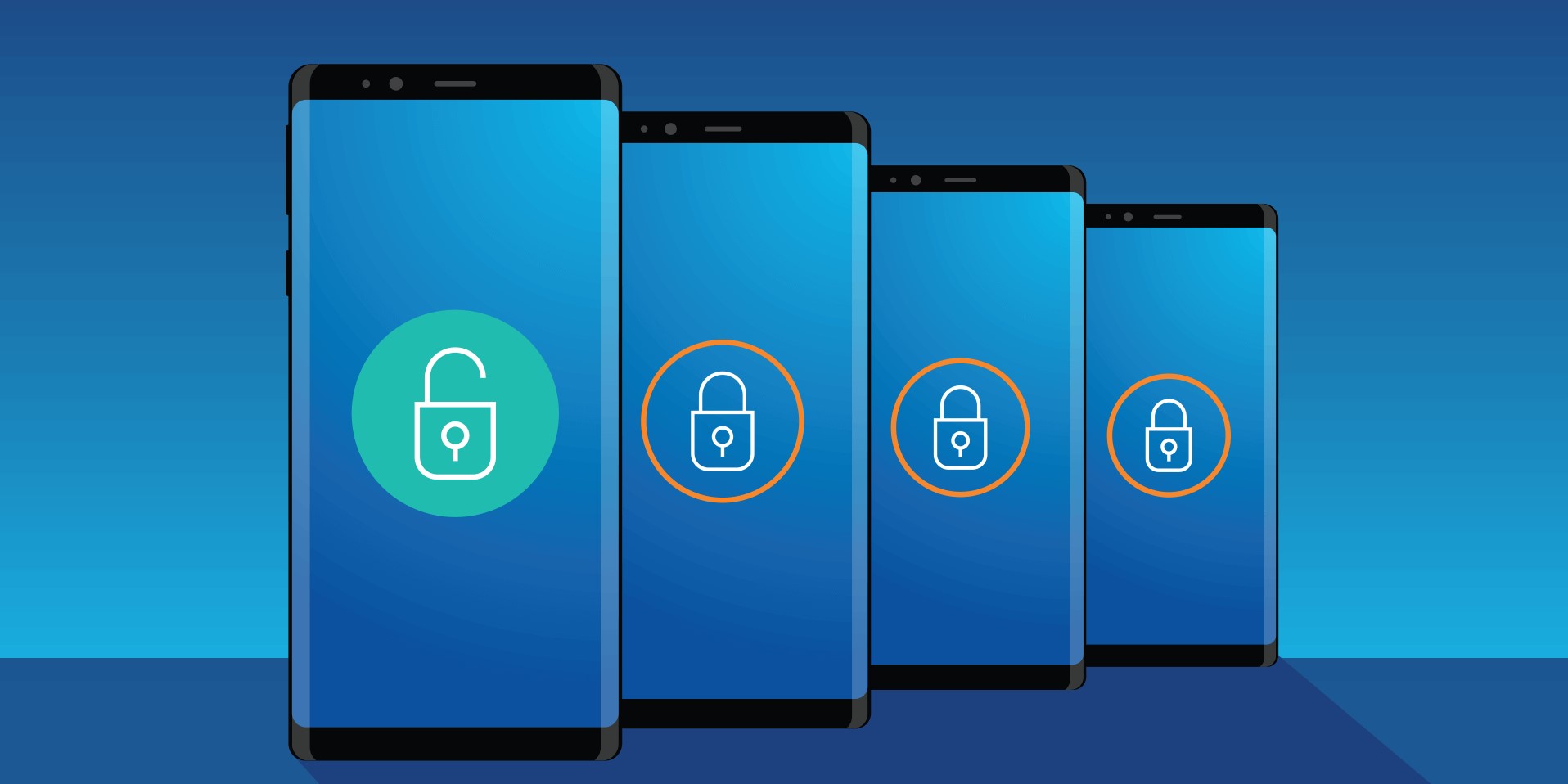
Introduction
Smartphones have become essential in our daily lives, offering internet access, communication, and a multitude of other tasks. However, one significant limitation is their lock status, restricting them to a specific carrier's network. This guide provides a comprehensive overview of how to check if your phone is unlocked and the benefits of having an unlocked device.
Benefits of an Unlocked Phone
Understanding the advantages of an unlocked device can help you appreciate its value. Here are some key benefits:
- Carrier Flexibility: Switch carriers without restrictions, allowing you to take advantage of better deals or services.
- International Travel: Save on roaming charges by using a local SIM card when abroad.
- Resale Value: Unlocked phones generally have a higher resale value due to their versatility.
- Customization: Choose from a wider range of carriers and plans, tailoring your service to your preferences.
Methods to Check if Your Phone is Unlocked
Method 1: Call Your Carrier
One reliable way to determine if your phone is unlocked involves contacting your carrier directly:
- Identify Your Phone: Know the model number and phone number associated with the device.
- Contact Your Carrier: Dial the customer service number and navigate to a live agent.
- Ask About Unlock Status: Inquire if your phone is unlocked. The agent may require some identifying information.
- Follow-Up Instructions: If locked, the agent will guide you through the unlocking process or provide further instructions.
Method 2: Swap the SIM
Swapping your SIM card with one from another network is another effective method:
- Locate Your SIM Card: Usually found in a dedicated slot on the handset or under the battery.
- Borrow a SIM: Ask a friend on a different carrier to borrow their SIM for a few seconds.
- Insert New SIM: Power off your phone, remove your current SIM, insert the new one, and turn your phone back on.
- Check Service: If your phone is unlocked, you should see service and can place a call or send a text. If locked, a prompt will ask for a code to unlock the carrier settings.
Bonus Methods for iPhone Owners
If you own an iPhone, additional options are available:
-
Check Cellular Settings:
- Open the "Settings" app.
- Tap on "Cellular" or "Carrier."
- Look for the "Cellular Data Network" or "Carrier Data Network" setting. If visible, your phone is unlocked.
-
Restore via iTunes:
- Connect your iPhone to your computer.
- Perform a restore from iTunes.
- Upon completion, a message saying "Congratulations, your iPhone has been unlocked" will appear if the phone is unlocked. Ensure to back up data before proceeding.
Understanding UICC Unlock
For Samsung Sprint users, UICC unlock can resolve activation issues:
-
What is UICC?
- UICC stands for Universal Integrated Circuit Card, a SIM card designed for smartphones and tablets compatible with high-speed networks.
-
Types of SIM Unlocking
- Two types exist: UICC unlock and MSL (Master Subsidy Lock) unlock. If your smartphone is locked and cannot allow any other carrier service, it needs SIM unlocking.
-
How to UICC Unlock Your Samsung Sprint Device
- If errors occur, try flashing the U1 firmware using Odin.
- If unsuccessful, seek help from a third-party service. This issue often arises due to the CSC (Country Specific Code) configuration.
- To unlock permanently:
- Visit the Sprint Samsung unlocking website and place an order.
- Download the USB Redirector app to your computer.
- Connect your phone via USB Redirector and let professionals at UnlockBoot perform troubleshooting and unlock it permanently.
Additional Tips for Checking Phone Compatibility
Consider these factors when determining if your phone will work with another carrier:
-
Frequency Bands
- Most phones support multiple frequency bands used by different carriers. However, not all bands may be supported by every carrier, affecting service quality.
-
Carrier Compatibility
- Check which frequencies your phone supports and compare them with those used by various carriers in your area.
-
Network Types
- GSM networks are commonly used worldwide and require a SIM card for identification and connection. Providers offering 4G/LTE access use GSM networks.
-
Unlocking Process
- Even if a phone’s hardware supports another network, access is impossible unless the phone is unlocked. Inserting a SIM card from another carrier is one way to check.
Next Steps After Unlocking
Once you've determined that your phone is unlocked, consider these next steps:
-
Switch Carriers
- Use your unlocked phone with any carrier that supports its frequency bands.
-
Travel Abroad
- Purchase a local SIM card to reduce roaming charges. Ensure your unlocked phone supports the networks used in the countries you're visiting.
-
Resale Value
- Knowing whether it's unlocked can increase your phone's resale value. Mention this in your listing to attract more buyers.
-
Customization
- Choose from a wider range of carriers and plans, tailoring your service to your preferences.
