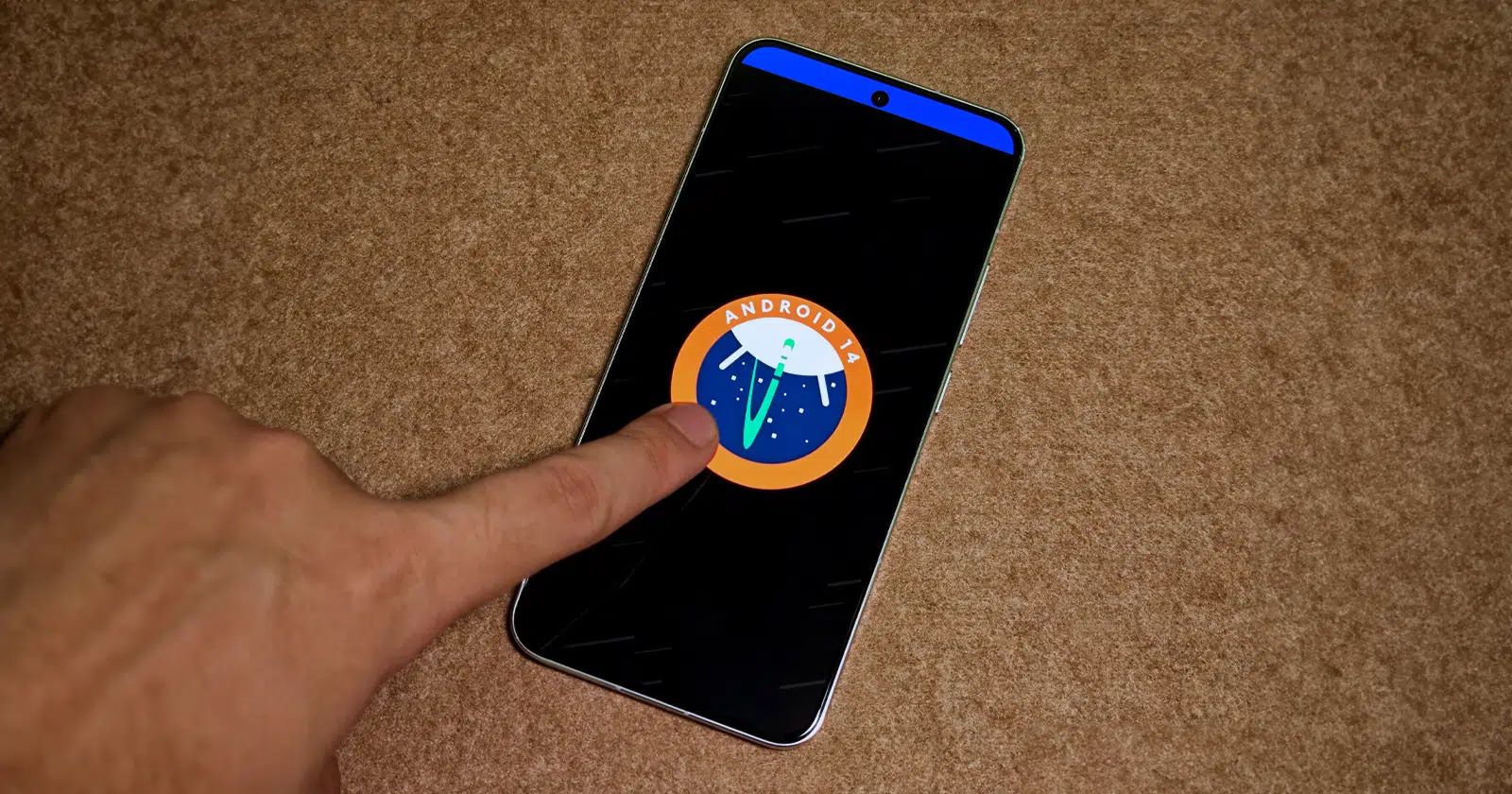
Introduction to Android 14
Android 14, the latest iteration of the Android operating system, has been making waves in the tech world with its new features and enhancements. This update promises significant improvements in privacy, security, and user experience. This article will cover the key aspects of Android 14, discuss compatibility requirements, and provide a step-by-step guide on updating your device.
Privacy and Security Enhancements
Enhanced Security Features
Android 14 introduces several advanced security features designed to safeguard user data:
- App Permissions: More granular control over app permissions allows users to specify which permissions an app can use and when.
- Data Safety Practices: The Android package installer now displays app metadata, such as data safety practices, on app store pages like Google Play.
- Regular Updates: Ensures devices receive regular security updates, protecting them from known vulnerabilities.
Improved User Experience
Beyond security, Android 14 also brings several enhancements to the user experience:
- Simplified Interface: A more intuitive interface makes it easier for users to navigate and find features.
- Performance Boost: Performance improvements result in faster app loading times and smoother overall performance.
- Customization Options: More customization options allow users to personalize their home screen and notification settings.
Compatibility and Requirements for the New Android Version
Before updating to Android 14, ensure your device meets the following compatibility requirements:
RAM and Processor Requirements
- RAM: At least 3GB of RAM is necessary. Less memory might slow down performance.
- Processor: A 64-bit processor is required. Older 32-bit processors will not support the update.
Storage Requirements
- Internal Storage: At least 16GB of internal storage is needed. This space is crucial for the update and for apps and files.
Operating System Version
- Minimum OS Version: Devices should run on Android 8.0 Oreo or later.
Manufacturer Support
- Brand Compatibility: Check if your device manufacturer provides updates. Brands like Google, Samsung, OnePlus, and Xiaomi often support newer versions longer.
Internet Connection
- Stable Internet Connection: A stable internet connection is essential for downloading the update.
Battery Level
- Battery Charge: Ensure your battery is at least 50% charged or connected to a charger during the update process.
Specific Hardware Requirements
- NFC and Sensors: Some features in Android 14 might require specific hardware like NFC or certain sensors.
- High-Resolution Screens: Necessary for some of the new features in Android 14.
Model Number Check
- Model Number Compatibility: Check your device's model number on the manufacturer's website for compatibility details.
How to Set Up the Latest Android Features
Updating to the latest Android version is a straightforward process:
Step-by-Step Guide
- Charge Your Device: Ensure your device is fully charged or connected to a charger.
- Connect to Wi-Fi: Connect to a stable Wi-Fi network.
- Open Settings App: Open the Settings app on your device.
- Navigate to System Settings: Scroll down and tap "System."
- Select Advanced Options: Select "Advanced" and then "System update."
- Check for Update: Tap "Check for update" to see if an update is available.
- Download the Update: If an update is available, download it by following on-screen instructions.
- Install the Update: Once downloaded, install the update by following on-screen instructions.
- Restart Your Device: Restart your device when prompted to complete the installation process.
- Verify the Update: Go back to "System" and check the version number to verify that you have successfully updated to Android 14.
Final Thoughts on the Latest Android Version
Updating to the latest Android version brings a bunch of new features and improvements that enhance security, performance, and user experience. Enhanced security measures protect your device from potential threats, while better performance ensures smoother operation of apps and overall system functionality.
Why Update Now?
Updating your device to Android 14 is crucial for several reasons:
- Security: Older versions might miss out on crucial security updates, leaving your device vulnerable to attacks.
- Performance: Newer versions often include performance enhancements that improve app loading times and overall system speed.
- Features: You gain access to new features and enhancements that make your device more intuitive and user-friendly.
Troubleshooting Tips
If you encounter any issues during the update process, here are some troubleshooting tips:
- Check Device Compatibility: Ensure your device meets all the compatibility requirements mentioned earlier.
- Stable Internet Connection: Make sure you have a stable internet connection for downloading the update.
- Battery Level: Keep your battery level above 50% or connect to a charger during the update process.
- Manufacturer Support: Check your device manufacturer's support page or contact customer service if you need further assistance.
What Does the New Android Update Do?
Android 14 comes with several privacy and security improvements aimed at protecting user data and enhancing overall device security.
Privacy Enhancements
One of the most notable privacy enhancements in Android 14 is its restriction on downloading apps made before a certain date. This measure aims to prevent older apps from being downloaded, as they are often more susceptible to malware and other security threats.
Security Enhancements
Android 14 introduces several advanced security features designed to safeguard user data:
- App Permissions: Users now have more granular control over app permissions, allowing them to specify which permissions an app can use and when.
- Data Safety Practices: The Android package installer now allows app stores to specify app metadata, such as data safety practices, which are displayed on app store pages like Google Play.
- Regular Updates: Devices running Android 14 receive regular security updates, keeping them protected from known vulnerabilities.
Can I Update My Android Version Myself?
Yes, you can update your Android version yourself by following these steps:
- Open Settings App: Open your device's Settings app.
- Navigate to System & Updates: Go to System & Updates.
- Check for Security Updates: For security updates, tap Security Update.
- Check for Google Play System Updates: For Google Play system updates, tap Google Play system update.
What Are the Changes in the Android 14 Update?
Android 14 introduces several new features aimed at improving user experience and enhancing security:
- PackageInstaller APIs: The new OS includes PackageInstaller APIs that allow app stores to improve their user experience by specifying app metadata such as data safety practices.
- Customization Options: Users now have more customization options, allowing them to personalize their home screen and notification settings.
- Performance Boosts: The update includes performance improvements that result in faster app loading times and smoother overall performance.
Will My Phone Support Android 14?
Most newer devices will support Android 14, but it's crucial to check your phone's manufacturer website or settings to see if your model is eligible for the update.
How Can I Check If My Phone Is Running the Latest Android Version?
To check if your phone is running the latest Android version:
- Go to Settings: Open your device's Settings app.
- Navigate to About Phone: Scroll down and select About Phone.
- Check Android Version: Here, you can see your Android version. If an update is available, you'll usually get a notification.
What Should I Do If My Phone Doesn't Update Automatically?
If your phone doesn't update automatically, you can manually check for updates by following these steps:
- Open Settings App: Open your device's Settings app.
- Navigate to System & Updates: Go to System & Updates.
- Check for Updates: Tap Check for updates to see if an update is available.
Updating to the latest Android version brings numerous benefits, including enhanced security, better performance, and a more intuitive interface. By following the steps outlined above and ensuring your device meets all compatibility requirements, you can enjoy the latest features and enhancements offered by Android 14. Don't wait too long; keeping your device up-to-date ensures you get the best experience and protection available. Happy updating!
