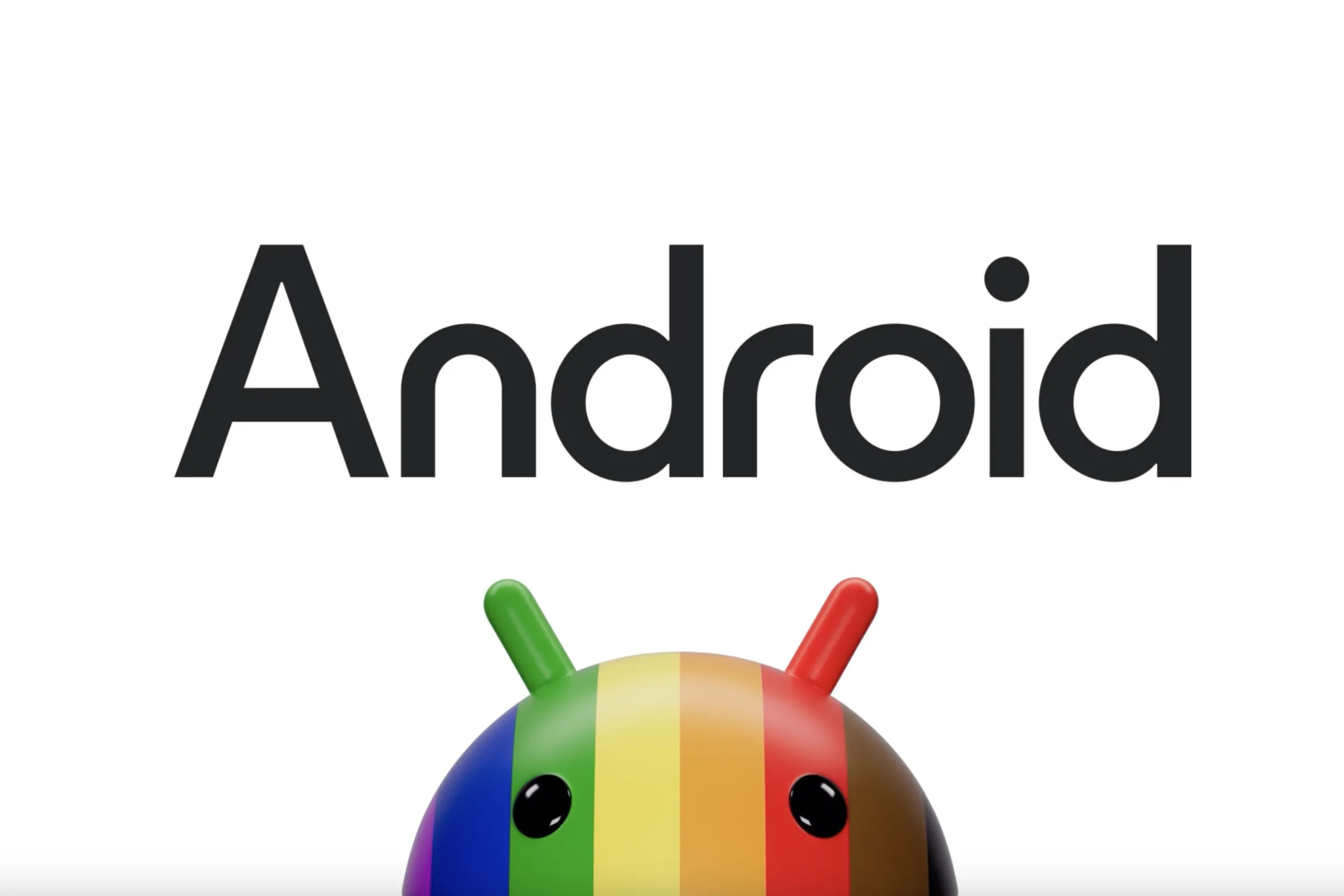
Introduction to the Latest Android Updates
Android, developed by Google, stands as one of the most widely used operating systems for mobile devices. Over the years, Android has evolved significantly, introducing new features, improving performance, and enhancing security. Each new version of Android brings changes designed to improve the user experience. This article will cover the latest Android updates, highlighting key features and providing a step-by-step guide on updating your device.
Key Takeaways
Before diving into the specifics of the latest Android updates, here are some key points:
- Android 14: The latest major version, released in May 2024, introduces significant changes aimed at improving performance, security, and user experience.
- Regular Updates: Android devices receive regular updates, often monthly or quarterly, including security patches and bug fixes.
- Update Process: Updating your Android device is straightforward but requires some basic knowledge and preparation.
- Compatibility: Not all devices are eligible for the latest updates due to hardware limitations or manufacturer policies.
Key Features of Android 14
Android 14, also known as "Upside Down Cake," is the latest major release of the Android operating system. It introduces several notable features that enhance both functionality and aesthetics.
Improved Performance
Android 14 focuses on improving performance. Enhancements to the system's efficiency, reduced battery drain, and optimized app performance are key aspects. Google has implemented various under-the-hood changes to ensure devices run smoother and faster.
Enhanced Security
Security remains a top priority in Android 14. The new version includes advanced security features such as improved biometric authentication methods (facial recognition and fingerprint scanning), enhanced encryption protocols, and better protection against malware and phishing attacks.
User Interface Enhancements
The user interface in Android 14 has undergone significant changes. The design is more intuitive and visually appealing, focusing on simplicity and ease of use. The notification shade has been revamped with new controls and customization options, making it easier to manage notifications.
Privacy Enhancements
Privacy remains a critical aspect of any operating system, and Android 14 takes it seriously. The new version includes enhanced privacy controls, allowing users more control over their data. For instance, users can now more easily manage app permissions and see which apps are accessing their data.
New Features for Developers
Android 14 also introduces several features aimed at developers, including improved support for foldable and flexible displays, enhanced support for 5G networks, and better tools for debugging and testing apps.
How to Get the Latest Android Updates
Updating your Android device is a straightforward process that can be completed in a few steps.
Check for Updates
First, check if your device is eligible for the latest update. Go to your device's settings app and look for the "System" or "About phone" section. Here, you should see an option that says "System update" or "Software update." Tap on this option to check if any updates are available.
Prepare Your Device
Before updating your device, prepare it by:
- Backing Up Data: Ensure all important data is backed up to Google Drive or another cloud storage service.
- Charging Your Device: Make sure your device is fully charged or connected to a power source.
- Freeing Up Space: Clear some space on your device by deleting unnecessary files and apps.
Download and Install the Update
If an update is available, follow these steps:
- Download the Update: The update will be downloaded automatically, or you might need to initiate the download manually.
- Install the Update: Once the download is complete, your device will prompt you to install the update. Follow the on-screen instructions to proceed with the installation.
- Restart Your Device: After installing the update, your device may restart several times as it configures the new software.
Verify the Update
After the installation is complete, go back to the "System" or "About phone" section in your settings app to verify that you are running the latest version of Android.
Compatibility Issues
Not all devices are eligible for the latest Android updates. This is due to several reasons:
- Hardware Limitations: Some older devices may not meet the minimum hardware requirements for the latest updates.
- Manufacturer Policies: Device manufacturers often have their own update policies, which can delay or exclude certain devices from receiving the latest updates.
If your device is not eligible for the latest update, you might still be able to receive security patches and bug fixes through regular monthly updates.
Regular Updates
Regular updates are essential for maintaining the security and performance of your Android device. These updates typically include:
- Security Patches: Regular security patches are released to fix vulnerabilities and protect against malware.
- Bug Fixes: Bug fixes address issues that users have reported, improving the overall stability of the operating system.
- Performance Enhancements: These updates often include performance enhancements that improve battery life and app performance.
To ensure you receive these updates, make sure your device is connected to Wi-Fi and set up to automatically download and install updates.
Updating your Android device to the latest version helps in staying secure and enjoying the latest features. Android 14 brings significant improvements in performance, security, and user experience. By following the steps outlined above, you can easily update your device and take advantage of all the new features and enhancements that come with it. Regularly checking for updates and preparing your device before installing new software ensures a smooth transition.
