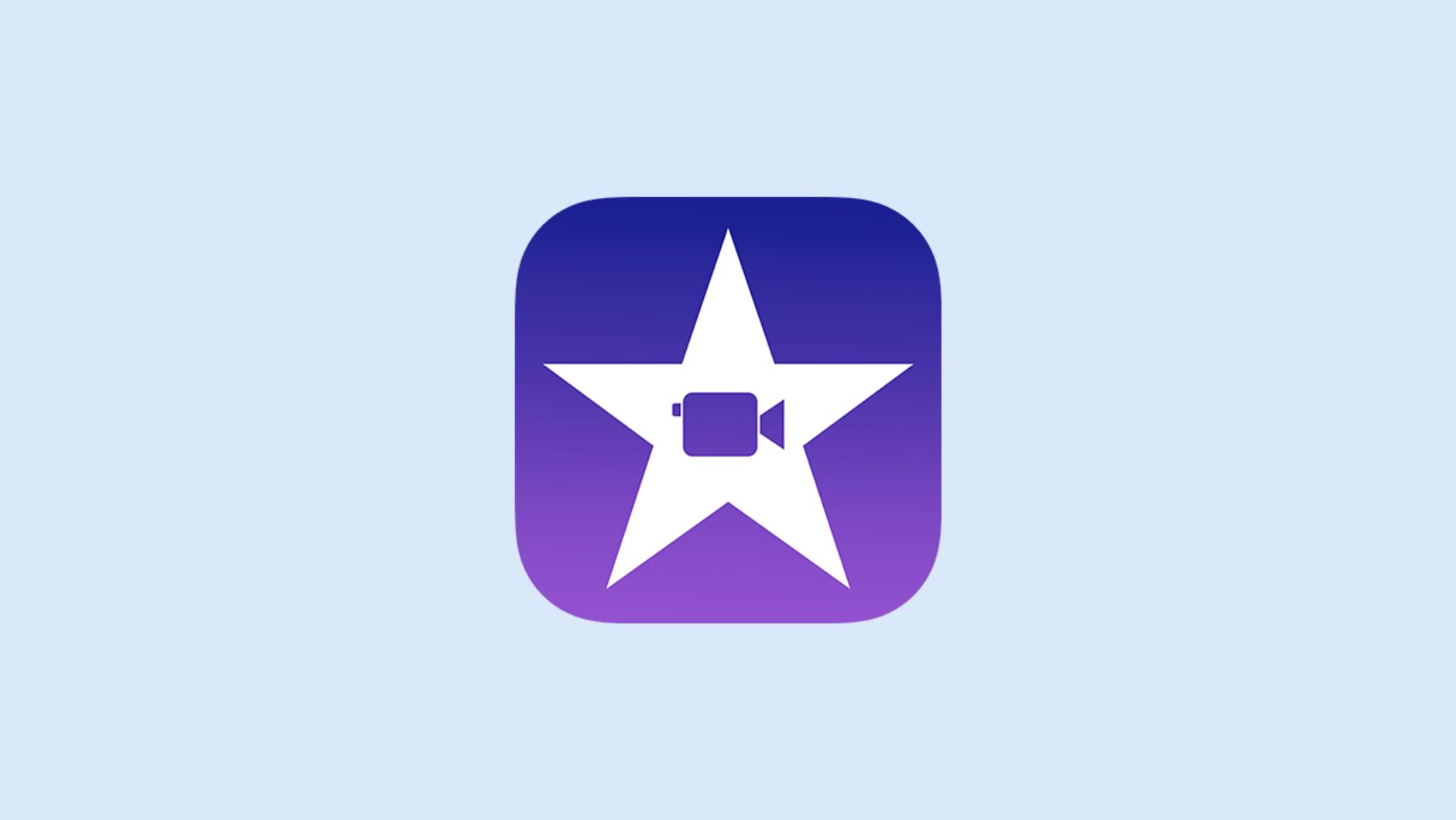
Introduction
iMovie, a popular video editing app developed by Apple, is exclusively available for iOS and macOS devices. However, Android users looking to create professional-looking videos on their mobile devices have several excellent alternatives. This article explores the best iMovie alternatives for Android, how to download them, and provides a detailed guide on using these apps.
Understanding iMovie Alternatives for Android
Before diving into the alternatives, understanding what makes an app a suitable replacement for iMovie is essential. Here are some key features to look for in an iMovie alternative:
- User-Friendly Interface: A simple and intuitive interface is crucial for both beginners and experienced users.
- Advanced Editing Tools: Features like multi-track timelines, precision video editing, and professional audio mixing are essential for creating high-quality videos.
- Filters and Themes: The ability to apply filters and use various themes can enhance the visual appeal of your videos.
- Sharing Options: Easy sharing options to social media platforms like YouTube, TikTok, Instagram, and more.
- Cost: While some apps may offer in-app purchases or subscription plans, a free version with minimal ads is often preferred.
Top 8 iMovie Alternatives for Android
1. WeVideo
WeVideo is a well-known online video editor that also offers a mobile app for Android. Key features include:
- Screencasting/Emoji: Supports screencasting and includes emoji stickers to add a personal touch to your videos.
- Filters: Comes with a variety of filters to enhance the visual appeal of your videos.
- Themes: Offers multiple themes to help you create different types of videos.
- Music Library: Includes a music library where you can find your favorite soundtracks.
- Subscription Plan: While the free version is available, you can subscribe to their monthly or annual plan to remove watermarks and ads.
2. FilmoraGO
FilmoraGO is another powerful video editing app available for Android. Key features include:
- Effects Store: Has an extensive effects store where you can find various effects to enhance your videos.
- Themes: Offers seven different themes to help you create different types of videos.
- Free Version: The free version is ad-supported but still offers a wide range of features.
- In-App Purchases: Make in-app purchases to unlock additional features and remove ads.
3. Video Show
Video Show is a versatile video editing app that allows you to make GIFs and compress videos. Key features include:
- Make GIFs/Compress: Supports creating GIFs and compressing videos for easier sharing.
- Filters: Includes various filters to enhance the visual appeal of your videos.
- Themes: Offers over 50 themes to help you create different types of videos.
- Free Version: Available with minimal ads.
- Pro Version: Costs $2.99 and offers additional features.
4. Quik
Quik is designed specifically for capturing and editing sports videos. Key features include:
- Auto Sync to Music: Automatically syncs music with the beat of the music, making it perfect for sports videos.
- Smart Cuts/Slow Motion: Includes tools like Smart Cuts and Slow Motion to enhance your videos.
- Themes: Offers 23 different themes to help you create different types of videos.
- Free Version: Ad-supported but still offers a wide range of features.
5. KineMaster
KineMaster is a professional mobile video editor available for both Android and iOS. Key features include:
- Multi-Track Timeline: Supports a multi-track timeline, allowing you to edit multiple layers of video and audio simultaneously.
- Precision Video Editing: Offers precision video editing tools, making it perfect for professional-grade editing.
- Professional Audio Mixing: Includes professional audio mixing tools, allowing you to fine-tune your audio tracks.
- Chroma Key: Supports chroma keying, useful for creating green screen effects.
- Subscription Plan: The free version includes a watermark; you need to subscribe to their monthly or annual plan ($4.99/month or $39.99/year) to remove the watermark and ads.
6. VivaVideo
VivaVideo is a complete solution for capturing, editing, and sharing life moments. Key features include:
- Recording Modes: Allows you to record videos in various modes such as Basic, Selfie, FX, Funny, Music Video, and Collage.
- Special Lenses: Includes nine special lenses to test out your best “funny face.”
- Filters/Themes/Music/Stickers: Supports adding filters, themes, music, and stickers to enhance your videos.
- Free Version: Available with minimal ads.
- In-App Purchases: Make in-app purchases to unlock additional features and remove ads.
7. ActionDirector
ActionDirector is another free iMovie alternative designed by Cyberlink. Key features include:
- Recording/Editing/Filter Effects: Allows you to record video, edit videos, apply filter effects, and then share your work with friends.
- Speed Control/Reverse: Includes tools like speed control and reverse playback to enhance your videos.
- Animated Stickers: Supports animated stickers to add a personal touch to your videos.
- Free Version: Available with minimal ads.
8. InShot Video Editor
InShot Video Editor is the last but not least iMovie alternative we would review. Key features include:
- Video/Photo Editing Tools: Packs all video and photo editing tools in a modern and intuitive interface.
- Make Video Memes: Allows you to make video memes by adding text and other effects.
- Filters/Themes: Supports adding filters and themes to enhance your videos.
- Free Version: Available with minimal ads.
- In-App Purchases: Make in-app purchases to unlock additional features and remove ads.
How to Download iMovie Alternatives for Android
Downloading iMovie alternatives for Android is straightforward. Here’s how you can do it:
- Open Google Play Store: Open the Google Play Store app on your Android device.
- Search for the App: Type the name of the app you want to download (e.g., WeVideo, FilmoraGO, etc.) in the search bar.
- Select the App: From the search results, select the app you want to download.
- Install the App: Click on the "Install" button to start downloading and installing the app.
- Launch the App: Once installed, launch the app and start exploring its features.
Detailed Guide on Using iMovie Alternatives for Android
Step-by-Step Guide Using WeVideo
- Launch WeVideo: Open WeVideo from your app drawer or home screen.
- Create a New Project: Tap on the "+" icon to create a new project.
- Select Media: Choose the media you want to use for your project (videos, photos, etc.).
- Trim and Split Clips: Trim and split your clips as needed using the editing tools provided.
- Add Filters/Themes/Music: Apply filters, themes, and music to enhance your video.
- Add Emoji Stickers: Use emoji stickers to add a personal touch to your video.
- Record Voiceover: Record a voiceover if needed.
- Export Your Video: Once you're satisfied with your edit, export your video in the desired format.
Step-by-Step Guide Using FilmoraGO
- Launch FilmoraGO: Open FilmoraGO from your app drawer or home screen.
- Create a New Project: Tap on the "+" icon to create a new project.
- Select Media: Choose the media you want to use for your project (videos, photos, etc.).
- Trim and Split Clips: Trim and split your clips as needed using the editing tools provided.
- Apply Effects from Effects Store: Browse through the effects store and apply effects that suit your video.
- Add Themes/Music/Stickers: Apply themes, music, and stickers to enhance your video.
- Export Your Video: Once you're satisfied with your edit, export your video in the desired format.
Step-by-Step Guide Using VivaVideo
- Launch VivaVideo: Open VivaVideo from your app drawer or home screen.
- Create a New Project: Tap on the "+" icon to create a new project.
- Select Media: Choose the media you want to use for your project (videos, photos, etc.).
- Record Video in Different Modes: Record video in various modes such as Basic, Selfie, FX, Funny, Music Video, and Collage.
- Apply Filters/Themes/Music/Stickers: Apply filters, themes, music, and stickers to enhance your video.
- Add Special Lenses: Use special lenses to test out your best “funny face.”
- Export Your Video: Once you're satisfied with your edit, export your video in the desired format.
Final Thoughts
While iMovie is exclusive to iOS and macOS devices, numerous excellent alternatives are available for Android users. Each of these apps offers unique features that cater to different needs and preferences. Whether you're a beginner or a professional videographer, there's an app that suits your requirements.
By following this guide, you can easily download and use these iMovie alternatives to create stunning videos on your Android device. Explore each app's features thoroughly to get the most out of them. Happy editing!
