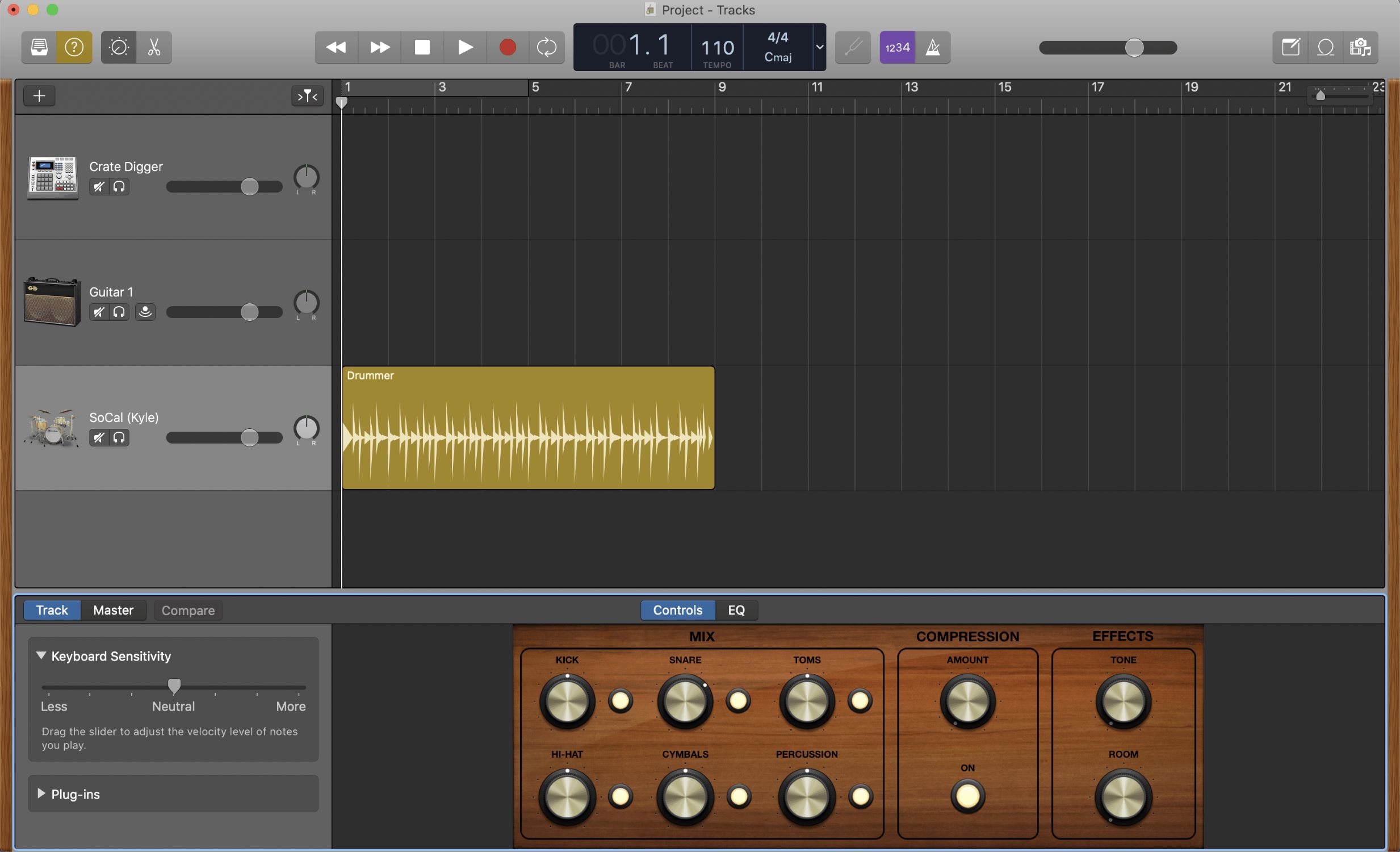
Why GarageBand is Not Available for Android
GarageBand is exclusively designed for Apple's operating systems, including iOS and macOS. This is due to the proprietary nature of the software, which is owned by Apple Inc. As such, there is no official version of GarageBand available for download from the Google Play Store or any other Android app store.
Proprietary Software
GarageBand's development and maintenance are tightly controlled by Apple. The company focuses on enhancing its ecosystem, which includes iOS and macOS devices. Any efforts to port GarageBand to Android would require significant investment and resources, which Apple is unlikely to allocate.
Compatibility Issues
GarageBand is optimized for Apple's hardware and software architecture. It leverages the unique features of iOS and macOS devices, such as Touch ID, Apple Pencil support, and seamless integration with other Apple apps. These features are not easily replicable on Android devices, making it challenging to create a compatible version of GarageBand.
Alternatives to GarageBand for Android
While there is no official version of GarageBand for Android, several excellent alternatives offer similar functionalities and ease of use. Here are some of the best alternatives:
BandLab
BandLab is a popular cross-platform DAW that offers many of the same features as GarageBand. It is available on both iOS and Android devices and provides a user-friendly interface with a wide range of virtual instruments, loops, and effects. BandLab also offers cloud collaboration features, making it an excellent choice for musicians who work with others.
Features of BandLab
- Virtual Instruments: BandLab comes with a variety of virtual instruments, including keyboards, guitars, and drummers.
- Loops and Effects: The app includes a vast library of loops and effects that can be used to enhance your music.
- Cloud Collaboration: BandLab allows you to collaborate with other musicians in real-time, making it ideal for group projects.
- Cross-Platform Compatibility: BandLab is available on both iOS and Android devices, ensuring that you can work on your music projects from any device.
You can download BandLab from the Google Play Store and start using it right away.
nTrack Studio
nTrack Studio is another powerful DAW that is available for Android devices. It offers a professional-grade recording studio experience with features like multi-track recording, effects processing, and mixing.
Features of nTrack Studio
- Multi-Track Recording: nTrack Studio allows you to record multiple tracks simultaneously, making it easy to create complex compositions.
- Effects Processing: The app includes a wide range of effects that can be applied to your recordings, such as reverb, delay, and compression.
- Mixing Tools: nTrack Studio provides advanced mixing tools that allow you to fine-tune your recordings and achieve professional-sounding mixes.
You can download nTrack Studio from the Google Play Store and start using it to create high-quality music.
FL Studio
FL Studio is a well-known DAW that is widely used by professional musicians. It is available for both iOS and Android devices and offers a comprehensive set of features for music production.
Features of FL Studio
- Virtual Instruments: FL Studio comes with a wide range of virtual instruments, including drum machines and synthesizers.
- Sequencing: The app allows you to sequence your tracks with ease, making it simple to create complex compositions.
- Effects Processing: FL Studio includes a variety of effects that can be applied to your recordings, such as reverb, delay, and compression.
- Mixing Tools: The app provides advanced mixing tools that allow you to fine-tune your recordings and achieve professional-sounding mixes.
You can download FL Studio from the Google Play Store and start using it to create professional-quality music.
How to Install GarageBand-Like Apps on Android
While there is no official version of GarageBand available for Android, you can install GarageBand-like apps using APKs and emulators. Here is a step-by-step guide on how to do this:
Prerequisites
Before you start, make sure your device meets the basic requirements for running GarageBand-like apps:
- Operating System: Your device should be running on Android 4.4 or higher.
- RAM: You need at least 2GB of RAM to run these apps smoothly.
- Processor: A quad-core processor is the minimum requirement, but a more powerful processor will ensure a smoother experience.
- Storage: You need sufficient storage space to accommodate the app and your music projects.
Installing Using APKs
Here’s how you can install GarageBand-like apps using APKs:
- Enable Unknown Sources: Go to your device’s settings, scroll down, click on security, and enable the ‘unknown sources’ option.
- Download APK File: Open your web browser and search for the APK file of the app you want to install. You can find these files on websites like uptodown.com or specific websites like “Appmuck” or “appleak.co.”
- Download and Install: Download the APK file and wait for it to self-install onto your phone or personal computer.
- Delete Unused Files: If you downloaded additional files to auto-start the download, delete them after installation.
Using Emulators
Alternatively, you can use emulators to run iOS apps on your Android device:
- Install Emulator: Download and install an iOS emulator like iPadian or Bluestacks.
- Download GarageBand APK: Search for GarageBand APK files specifically designed for iOS emulators.
- Install and Run: Install the APK file within the emulator and run it as you would any other iOS app.
Safety Precautions
When downloading APK files from the internet, there is a risk of malware contamination. Always download from reputable sources and ensure that your device has a high-quality firewall to secure confidential data.
While there is no official version of GarageBand available for Android devices, several excellent alternatives offer similar functionalities and ease of use. BandLab, nTrack Studio, and FL Studio are just a few examples of powerful DAWs that can help you create professional-quality music on your Android device. By following the steps outlined above, you can install GarageBand-like apps using APKs and emulators, ensuring that you have access to a robust music production tool right in your pocket.
Whether you're a seasoned producer or just starting out, these alternatives provide the tools and resources you need to create high-quality music without the need for expensive hardware or studio equipment. Don’t let the lack of an official GarageBand for Android hold you back—try these alternatives and start making music today.
