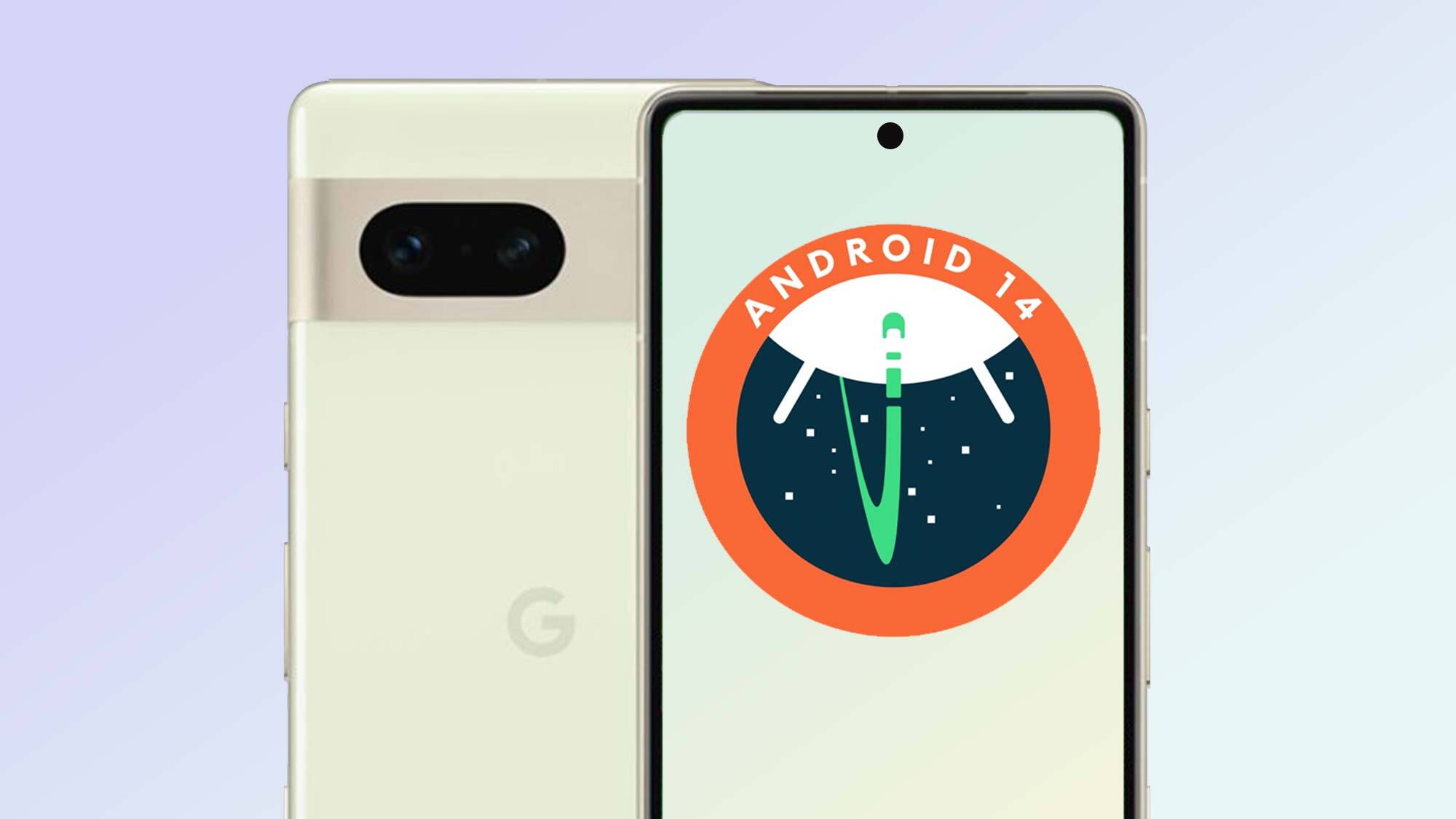
Source: Tomsguide.com
Customization and Control
Android 14 introduces enhanced customization options, giving users more control over their devices.
Lock Screen Customization
- Multiple clock styles
- Rearrange data like weather and date
- Switch between quick action buttons (QR code scanner, flashlight, Do Not Disturb mode, camera)
Home Screen Pop-Ups
- Long press on the home screen for customization options
- More intuitive navigation and personalization
Accessibility Features
Android 14 focuses on improving accessibility for low-vision and hard-of-hearing users.
Magnifier Improvements
- Pinch to zoom in and out from 100%
- Customize magnifier size through Magnifier Settings panel
- Option to keep magnification on when switching apps
Non-Linear Font Scaling
- Enlarges larger font sizes at a slower rate
- Prevents text from getting too large or wrapping to multiple lines
- Aligns with Web Content Accessibility Guidelines (WCAG)
Notification Flashes
- Camera flash and display flash for notifications
- Choose between camera flash, display flash, or both
- Customize display flash color
Hearing Aid Support
- Dedicated setup flow in Accessibility settings
- Easy routing of audio to different outputs
- Quick access to hearing aid controls from a shortcut
Camera and Media Enhancements
Several new features enhance the multimedia experience in Android 14.
Ultra HDR
- Retains more information from the sensor
- Produces vibrant colors and greater contrast
- Ideal for capturing high-quality images in various lighting conditions
Camera Extensions
- Improved handling of longer processing times
- Enhanced images using compute-intensive algorithms like low-light photography
- Features like zoom, focus, and postview for better camera apps
In-Sensor Zoom
- Control zoom before other camera controls are ready
- Provides more flexibility and control over camera settings
Lossless USB Audio
- Support for lossless audio formats over USB wired headsets
- Ensures high-quality audio without any loss of detail
Privacy and Security Enhancements
Android 14 introduces several features aimed at protecting user data.
Blocking Older Apps
- Blocks apps built for Android 5.1 Lollipop APIs and older
- Targets malware that often exploits older API levels
Photo and Video Permissions
- Allow apps to access only certain photos and videos
- Provides an additional layer of privacy control
Enhanced PIN Privacy
- Option to turn off animations when entering PIN
- Makes it harder for "shoulder surfers" to see the PIN
- Removes the need to hit an "OK" button after entering the PIN
Developer Productivity and Tools
Several features in Android 14 aim to improve developer productivity.
Credential Manager
- Supports multiple sign-in methods (username and password, passkeys, federated sign-in solutions)
- Simplifies the sign-in process for developers
Health Connect
- Now part of the platform, receiving updates through Google Play system updates
- Easier for developers to provide health and fitness insights securely
OpenJDK 17 Updates
- Features and improvements aligning with OpenJDK 17 LTS release
- Library updates and Java 17 language support for app and platform developers
App Metadata Bundles
- Allows developers to specify app metadata for app store pages
- Enhances transparency and trust in app stores
Screenshot Detection
- Privacy-preserving API invokes a callback and displays a toast message when a screenshot is taken
- Helps developers protect sensitive information from being captured
Graphics and Performance Enhancements
Android 14 includes several enhancements aimed at improving graphics and performance.
Queryable and Interpolatable Paths
- Paths are now queryable and interpolatable
- Enables morphing effects and enhances visual appeal of apps
Custom Meshes with Vertex and Fragment Shaders
- Support for custom meshes defined as triangles or triangle strips
- Optionally indexed, providing more flexibility in graphics rendering
Hardware Buffer Renderer for Canvas
- Assists in using Android's graphics capabilities more efficiently
- Enhances performance and reduces latency in graphics-intensive applications
