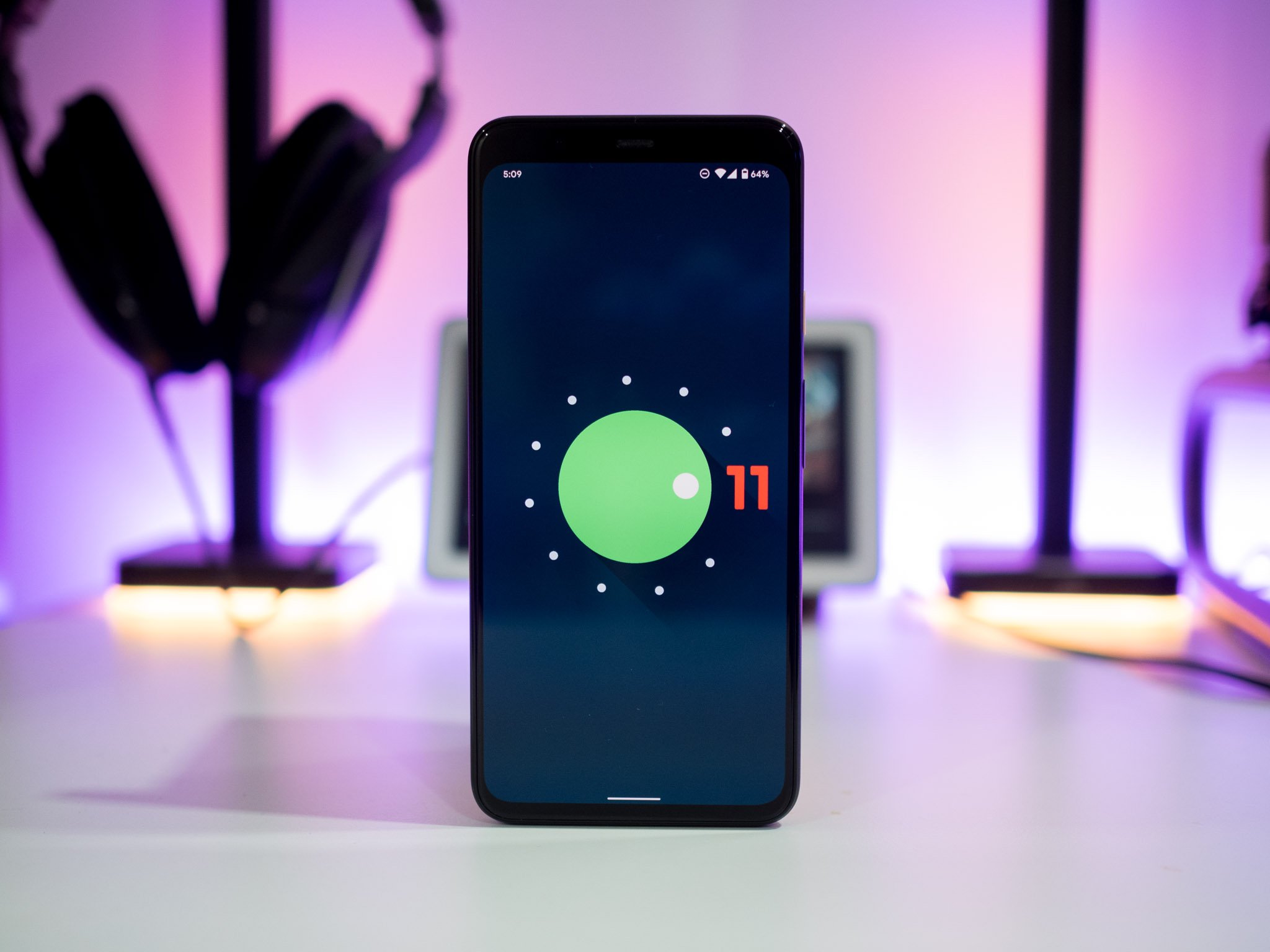
Android 11: What's New and Improved
Android 11, released on September 8, 2020, marks a significant milestone in the evolution of the Android operating system. This latest version brings a host of new features and improvements designed to enhance user experience, privacy, and device control. Let's explore the key features and enhancements of Android 11.
User Experience Enhancements
One of the most notable aspects of Android 11 is its focus on user experience. The operating system has been reimagined to prioritize conversations and make it easier for users to manage their connected devices.
Conversation Notifications
Android 11 introduces "conversations" notifications, designed specifically for chat and messaging apps. These notifications can be presented in pop-up overlays known as "bubbles" when supported by apps. This feature allows users to keep their conversations at the forefront of their notifications, ensuring that important messages are never missed. Additionally, conversations can be marked as "priority" to give them greater prominence, pushing them to the top of notifications and allowing them to bypass do not disturb mode.
Bubbles for Conversations
The bubble feature is a significant improvement over traditional notification systems. It allows users to keep their conversations organized and easily accessible. When an app supports bubbles, users can see all their conversations in one place, making it easier to manage multiple chats simultaneously. This feature is particularly useful for messaging apps like WhatsApp, Facebook Messenger, and Google Messages.
Notification History
Another user-friendly feature in Android 11 is the notification history. This feature allows users to recall cleared notifications within the past 24 hours. If a user clears a notification by mistake, they can now view it again in the notification history section. This feature is accessible from the Settings menu and provides a convenient way to retrieve important information that might have been accidentally dismissed.
Device Control and Media Management
Android 11 places a strong emphasis on device control and media management, making it easier for users to manage their connected devices and media playback.
Smart Home Controls
The power button menu has been revamped to include an area dedicated to controlling smart home devices. This feature is exclusive to Pixel devices and allows users to quickly access and control their smart lights, locks, thermostats, and other connected devices directly from the power menu. Users can customize the devices that appear on this page, ensuring that only the most frequently used devices are readily accessible.
Dynamic Media Controls
Media controls have been integrated into the quick settings area, providing a more streamlined experience for media playback. Users can now swipe down from the top of the screen to see a mini-player and swipe again to access the full-size player. Additionally, if multiple media apps are running simultaneously, users can swipe side to side to see the controls for each app. This feature enhances the overall media management experience by keeping essential controls within easy reach.
Built-in Screen Recorder
Android 11 includes a built-in screen recorder, eliminating the need for third-party apps. Users can now record their screen directly from the notification panel, making it easier to capture video or audio from their phone. To enable the screen recorder, users may need to edit their settings and add it to the quick settings panel. This feature is particularly useful for content creators, educators, and anyone who needs to record their screen for various purposes.
Privacy and Security Enhancements
Privacy and security are crucial aspects of any operating system, and Android 11 has made significant strides in these areas.
One-Time Permissions
Android 11 introduces one-time permissions for camera, microphone, and location access. When an app requests these permissions, users can choose to grant access only for the current session or deny it altogether. This feature provides users with more control over their sensitive data and ensures that apps do not retain unnecessary permissions.
Enhanced 5G Support
The operating system includes updated developer support to help users take advantage of faster speeds and lower latency offered by 5G networks. Developers can now check whether the user is connected to a 5G network, determine if the connection is metered, and get an estimate of the connection bandwidth. This feature is particularly useful for apps that require seamless interactions with the world around us, such as those used in on-the-go scenarios.
Scoped Storage
Android 11 restricts apps from accessing files in other app directories within storage. Apps can only access files they have created themselves, preferably contained within an app-specific directory. This change ensures that sensitive data remains secure and reduces the risk of unauthorized access.
Data Access Auditing
Data access auditing is another significant privacy-focused feature in Android 11. This feature allows developers to instrument their apps to track data access and provide insights into how data is being used. This transparency helps users understand which apps are accessing their data and under what circumstances, enhancing overall privacy.
Accessibility Features
Accessibility is a critical aspect of any operating system, and Android 11 includes several features designed to improve accessibility for users with disabilities.
Voice Control System
The voice control system in Android 11 has been enhanced to recognize screen context better. This improvement means that users can control the phone's interface via voice commands more effectively, reducing the need to pick options off the screen using numbers. The voice control system is particularly useful for users who rely on accessibility features to navigate their devices.
Platform Enhancements
Android 11 includes various platform enhancements aimed at improving performance and supporting new device types.
Support for 5G and New Device Types
The operating system includes APIs designed to detect the presence of 5G network connectivity, providing enhanced in-app experiences. Additionally, Android 11 contains new APIs for handling devices with hinged displays (such as foldable smartphones) and ultra-curved "waterfall" displays. These APIs help developers optimize their apps for these new device types, ensuring a seamless user experience across different hardware configurations.
Temperature Monitoring API
A new API has been introduced to monitor a device's temperature and adjust application operations accordingly. This feature helps prevent overheating issues, which can be particularly problematic for devices with high-performance processors or those used in demanding environments.
Additional Tips for Users
Upgrading to Android 11
To check for the latest version of Android 11 and download it, follow these steps:
- Go to Settings: Open the Settings app on your device.
- Navigate to System: Scroll down and select "System."
- Advanced Settings: Tap on "Advanced."
- System Update: Select "System update" to check for any available updates.
If an update is available, follow the prompts to download and install it. Note that not all devices may receive the update immediately, so patience may be required.
Customizing Your Experience
Android 11 offers several customization options to enhance your user experience:
- Customize Power Button Menu: On Pixel devices, you can customize the devices that appear on the power button menu by going to Settings > System > Advanced > Power menu.
- Pin Favorite Apps: You can pin your favorite apps to the share menu by tapping and holding an app icon and selecting "Pin" from the options.
By leveraging these customization options, you can tailor your Android experience to better suit your needs.
Future Development
As technology continues to evolve, it's essential to stay informed about upcoming developments in Android. Google has already begun working on Android 12, which promises even more exciting features and improvements. By staying up-to-date with the latest updates and developments, you can ensure that your device remains secure and optimized for the best possible performance.
Android 11 represents a significant milestone in the history of Android, offering numerous enhancements that improve user experience, privacy, and device control. Whether you're upgrading from an older version or switching from another operating system, Android 11 provides a robust platform that is both user-friendly and secure. As technology continues to advance, it's clear that Android will remain a leading player in the world of mobile operating systems.
