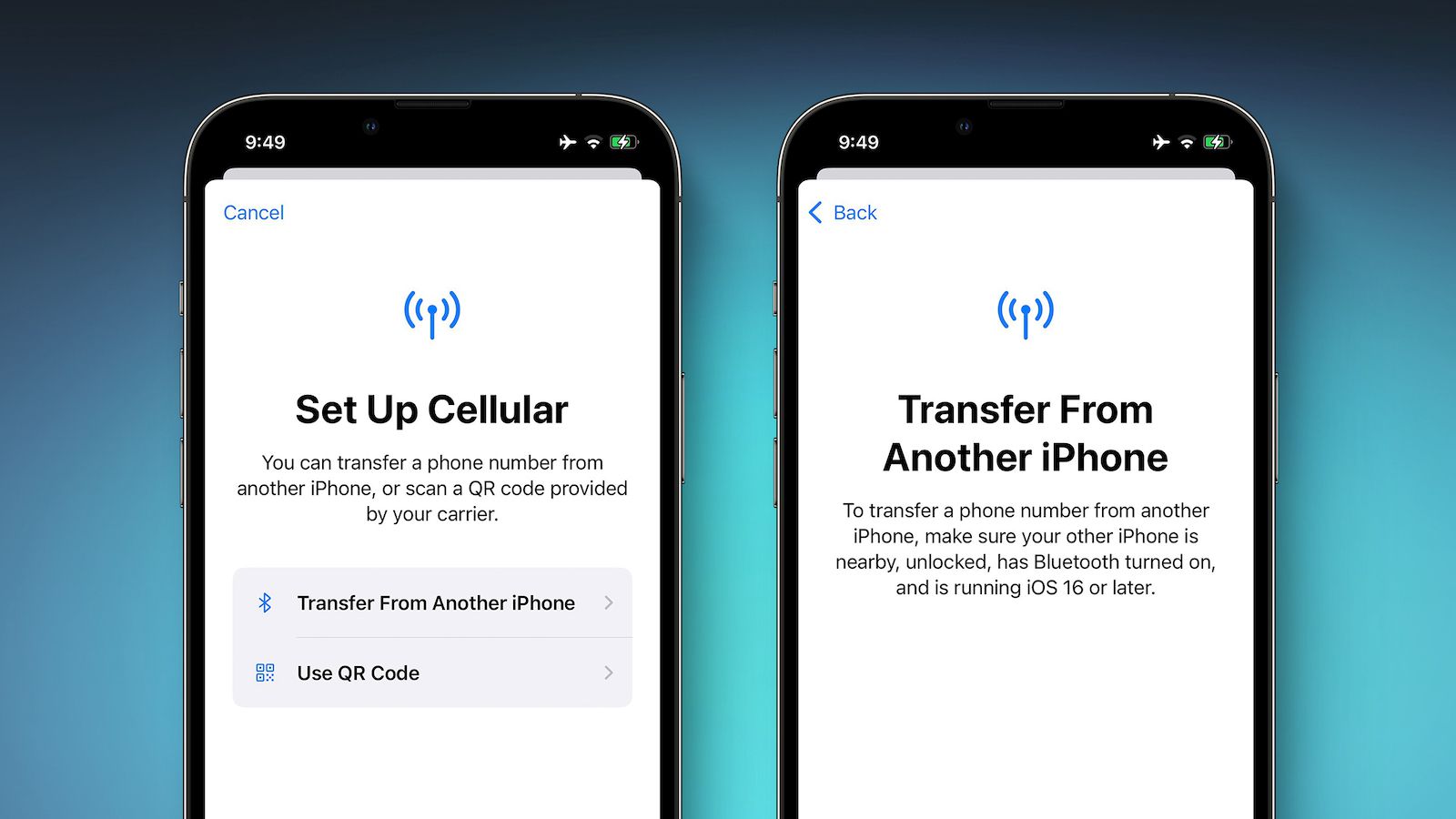
Introduction to eSIM Technology
What is eSIM?
An eSIM is a digital SIM card embedded in your smartphone. Unlike traditional SIM cards, which you can physically insert and remove, an eSIM is integrated into the device itself. This eliminates the need to handle tiny cards. One of the biggest perks of eSIM technology is the ability to switch carriers without needing a new SIM card. Simply download a new profile, and you're set. Additionally, it saves space inside your phone for other tech.
Growing Popularity of eSIM
eSIM technology is rapidly gaining traction. More modern smartphones now come with eSIM capabilities. This trend is driven by the convenience and flexibility eSIMs offer. Multiple profiles on one device make it easier for frequent travelers to switch between local carriers. Big names like Apple, Google, and Samsung are all in on eSIM, pushing its adoption further.
Key Takeaways
- eSIMs are built into phones, allowing easy carrier switching without tiny cards. They save space and are great for travelers.
- To transfer an eSIM from iPhone to Android, deactivate it on iPhone, get a QR code from your carrier, and activate it on Android.
- eSIM Support on Devices: Ensure both your iPhone and Android devices support eSIM technology. Not all phones have this feature, especially older models. Check your phone's settings or the manufacturer's website to confirm.
- Carrier Compatibility: Ensure your carrier supports eSIM transfers between iPhone and Android. Not all carriers are on board with eSIM yet, and some might have specific rules or limitations. A quick call to customer service can save you a lot of hassle.
- Backup Important Data: Before diving into the transfer process, back up your important data. You don't want to lose contacts, photos, or messages. Use cloud services or transfer data to a computer. Better safe than sorry.
Prerequisites for Transferring eSIM
eSIM Support on Devices
Before starting the transfer, confirm that both your iPhone and Android devices support eSIM technology. Not all phones have this feature, especially older models. Check your phone's settings or the manufacturer's website to confirm. For example, iPhone 12 or later supports eSIM. Many recent models from manufacturers like Samsung and Google also support eSIM.
Carrier Compatibility
Ensure your carrier supports eSIM transfers between iPhone and Android. Not all carriers are on board with eSIM yet, and some might have specific rules or limitations. A quick call to customer service can save you a lot of hassle. Some carriers might require additional steps or have specific QR codes for different devices.
Backup Important Data
Before diving into the transfer process, back up your important data. You don't want to lose contacts, photos, or messages. Use cloud services or transfer data to a computer. Better safe than sorry.
What You Need for Compatibility
To transfer an eSIM from iPhone to Android, you'll need a few things:
- Both Devices Must Support eSIM: Ensure that both your iPhone and Android devices have eSIM capabilities.
- Carrier Support: Verify that your carrier supports eSIM transfers between iPhone and Android.
- QR Code: Obtain a QR code from your carrier for the eSIM profile you want to transfer.
- Backup Data: Back up all important data on your iPhone before starting the transfer process.
Steps to Transfer eSIM from iPhone to Android
Transferring an eSIM from an iPhone to an Android device is relatively straightforward once you have all the necessary information and support from your carrier. Here’s a step-by-step guide:
-
Deactivate eSIM on iPhone:
- Go to your iPhone's settings.
- Scroll down and tap on "Cellular" or "Mobile Data".
- Tap on "Add Cellular Plan".
- Select the eSIM profile you want to deactivate.
- Follow the prompts to deactivate the eSIM.
-
Get QR Code from Carrier:
- Open your carrier's app or visit their website.
- Log in to your account.
- Navigate to the section where you can manage your eSIMs.
- Generate a QR code for the eSIM profile you want to transfer.
-
Activate eSIM on Android:
- On your Android device, go to Settings.
- Scroll down and tap on "Network & Internet".
- Select "Add Mobile Network".
- Use your camera to scan the QR code obtained from your carrier.
- Follow the on-screen instructions to complete the setup.
-
Verify Activation:
- Once you've scanned the QR code, your eSIM should be activated on your Android device.
- Check your network settings to ensure that the new eSIM is recognized and active.
-
Contact Carrier if Necessary:
- If you encounter any issues during the transfer process, contact your carrier for assistance.
- They can provide additional guidance or troubleshoot any problems you're experiencing.
Pros and Cons of eSIM Transfer
Pros:
- Convenience: No physical SIM card needed.
- Dual SIM: Use two numbers on one device.
- Easy Setup: Activate through settings.
Cons:
- Compatibility Issues: Not all carriers support eSIM on both platforms.
- Limited Support: Some older devices lack eSIM capability.
- Transfer Process: Can be complex without proper guidance.
Alternatives to Traditional eSIM Transfer
While transferring an eSIM from an iPhone to an Android device is straightforward, there are some alternatives you might consider depending on your specific needs:
- Google Pixel: Supports eSIM with easy transfer options.
- Samsung Galaxy: Offers dual SIM, including eSIM.
- OnePlus: Newer models support eSIM, providing flexibility.
Comparison:
- Google Pixel vs iPhone: Both offer straightforward eSIM setup, but Pixel may have better carrier support.
- Samsung Galaxy vs iPhone: Samsung provides more dual SIM options, including eSIM.
- OnePlus vs iPhone: OnePlus offers similar eSIM features but may have fewer carrier restrictions.
Switching between platforms requires checking carrier support and following specific steps for each device.
Tips for Effective eSIM Usage
- Switching Carriers: With an eSIM, you can easily switch between carriers without needing a new SIM card.
- Multiple Profiles: You can have multiple profiles on one device, making it easier for frequent travelers to switch between local carriers.
- Carrier Activation: Some carriers offer carrier activation options that make the process smoother.
Transferring an eSIM from an iPhone to an Android device is a relatively straightforward process once you have all the necessary information and support from your carrier. By following these steps and ensuring that both devices support eSIM technology and that your carrier supports eSIM transfers between platforms, you can enjoy the benefits of both iOS and Android while keeping your eSIM active and functional.
eSIM technology has changed how we manage our mobile connectivity by providing convenience, flexibility, and ease of use. Whether you're switching between devices or carriers, understanding how to transfer an eSIM is crucial for seamless communication. With these steps and tips in mind, you're ready to take advantage of this innovative technology and enjoy a hassle-free mobile experience.
