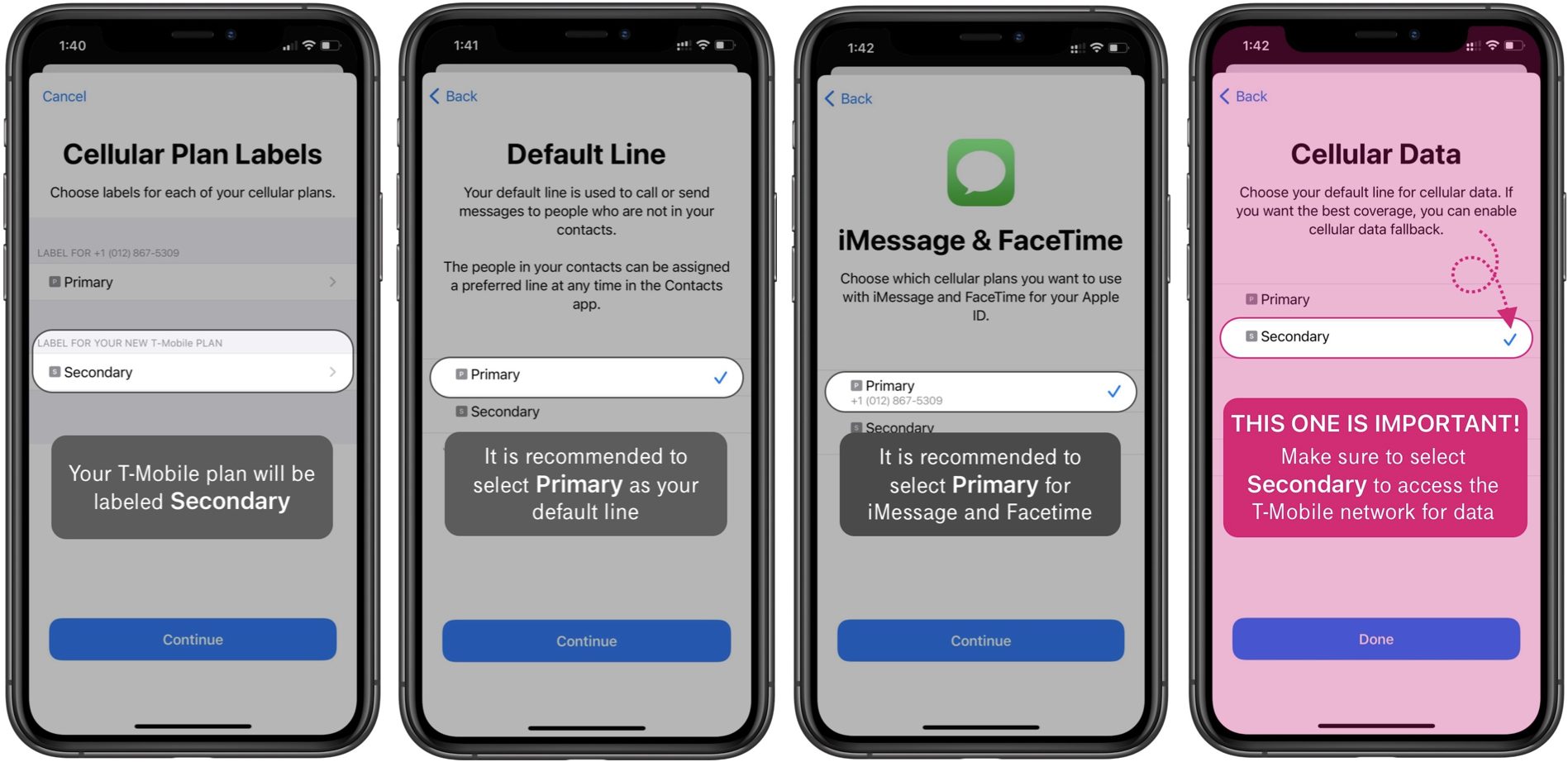
Introduction
In the dynamic world of mobile technology, eSIMs (embedded SIMs) have emerged as a groundbreaking way to manage cellular connectivity. T-Mobile, a leading telecommunications provider, has integrated eSIM technology into its services. This article focuses on how eSIMs enhance Android connectivity, covering benefits, usage, and troubleshooting tips for T-Mobile's eSIM services.
What is an eSIM?
An eSIM is a digital SIM that allows users to activate and manage cellular plans directly from their device without needing a physical SIM card. This technology uses near-field communication (NFC) or remote provisioning methods to download and install the necessary information for connectivity.
Benefits of eSIMs
- Convenience: Easily switch between different plans or carriers without physically swapping SIM cards. Ideal for travelers or individuals with multiple phone numbers.
- Flexibility: Choose from various data, voice, and text plans tailored to specific needs, simplifying mobile expense management.
- Space Efficiency: Digital nature means no physical space is required, making them perfect for devices with limited space like smartwatches or tablets.
- Security: More secure than traditional SIM cards due to remote management and update capabilities, reducing the risk of physical tampering or loss.
How to Set Up an eSIM on Your Android Device
Setting up an eSIM on an Android device is straightforward but requires some basic knowledge of device settings.
Step 1: Check Compatibility
Ensure the device supports eSIM technology. Most modern Android smartphones do, but checking the device's specifications or manufacturer's website is advisable.
Step 2: Enable Developer Options
- Open the Settings app.
- Navigate to "About phone" or "About device."
- Tap "Build number" seven times to enable Developer Options.
Step 3: Access Advanced Settings
- In Developer Options, enable "USB debugging."
- This allows connection to a computer for further configuration if needed.
Step 4: Download the eSIM Profile
- Open the T-Mobile App: Download and install the T-Mobile app from the Google Play Store.
- Log In: Use T-Mobile account credentials to log in.
- Navigate to eSIM Section: Find the eSIM-related option within the app.
- Download Profile: Select the desired plan and download the corresponding eSIM profile.
Step 5: Activate the eSIM
- Open the Settings app.
- Select "Connections" or "Mobile Network."
- Choose "Advanced" or "More settings."
- Select "Add Network" or "Add eSIM."
- Scan the QR code or enter the code displayed on the screen using another device.
- Confirm activation by following any additional prompts.
Troubleshooting Common Issues
While setting up an eSIM is generally straightforward, some common issues might arise.
Connection Problems
- Restart Your Device: Sometimes, a simple restart resolves connectivity issues.
- Check Signal Strength: Ensure you are in an area with good signal strength.
- Verify Plan Activation: Double-check plan activation by logging into the T-Mobile app or account online.
- Update Software: Ensure both the device's operating system and the T-Mobile app are updated to the latest versions.
- Reset Network Settings: Go to Settings > System > Advanced > Reset options > Reset network settings.
Profile Download Issues
- Check Internet Connection: Ensure a stable internet connection when downloading the profile.
- Clear Cache & Data: Clear cache and data for the T-Mobile app from Settings > Apps > T-Mobile > Storage > Clear cache & data.
- Reinstall App: If clearing cache & data doesn't work, try uninstalling and reinstalling the T-Mobile app from Google Play Store.
Activation Failure
- Check QR Code/Code Entry: Ensure all information, including QR codes or codes displayed on the screen, is entered correctly.
- Contact Support: If none of these steps work, contact T-Mobile customer support for further assistance.
Advanced Features of T-Mobile's eSIM Service
T-Mobile offers several advanced features that enhance user experience.
International Roaming
- Automatic Roaming Activation: When traveling abroad, T-Mobile's eSIM automatically switches to international roaming plans if available, ensuring seamless connectivity across different countries.
- Data Roaming Limits: Users can set data roaming limits through their account settings to avoid unexpected charges while abroad.
Multi-Profile Support
- Primary Profile: Used for regular communication needs.
- Secondary Profile: Added for specific purposes like business use or international travel without affecting primary profile settings.
Data Management
- Data Alerts: Set up data alerts to avoid exceeding limits accidentally.
- Data Usage Tracking: Track current data usage directly from within the device's settings or through the T-Mobile app.
Security Considerations
While eSIMs offer enhanced security features compared to traditional physical SIM cards, some security considerations remain.
- Remote Management Risks: Although eSIMs are more secure due to remote management capabilities, risks associated with remote access exist if not properly secured.
- Device Compatibility Risks: Ensure the device is compatible with eSIM technology as some older models might not support it.
Additional Resources
For more detailed information about T-Mobile's eSIM service or specific troubleshooting steps tailored to your device model, refer to T-Mobile's official website or contact their customer support team directly.
By embracing the future of mobile connectivity with T-Mobile's eSIM technology, you're enhancing your user experience and staying ahead in the rapidly evolving world of telecommunications.
